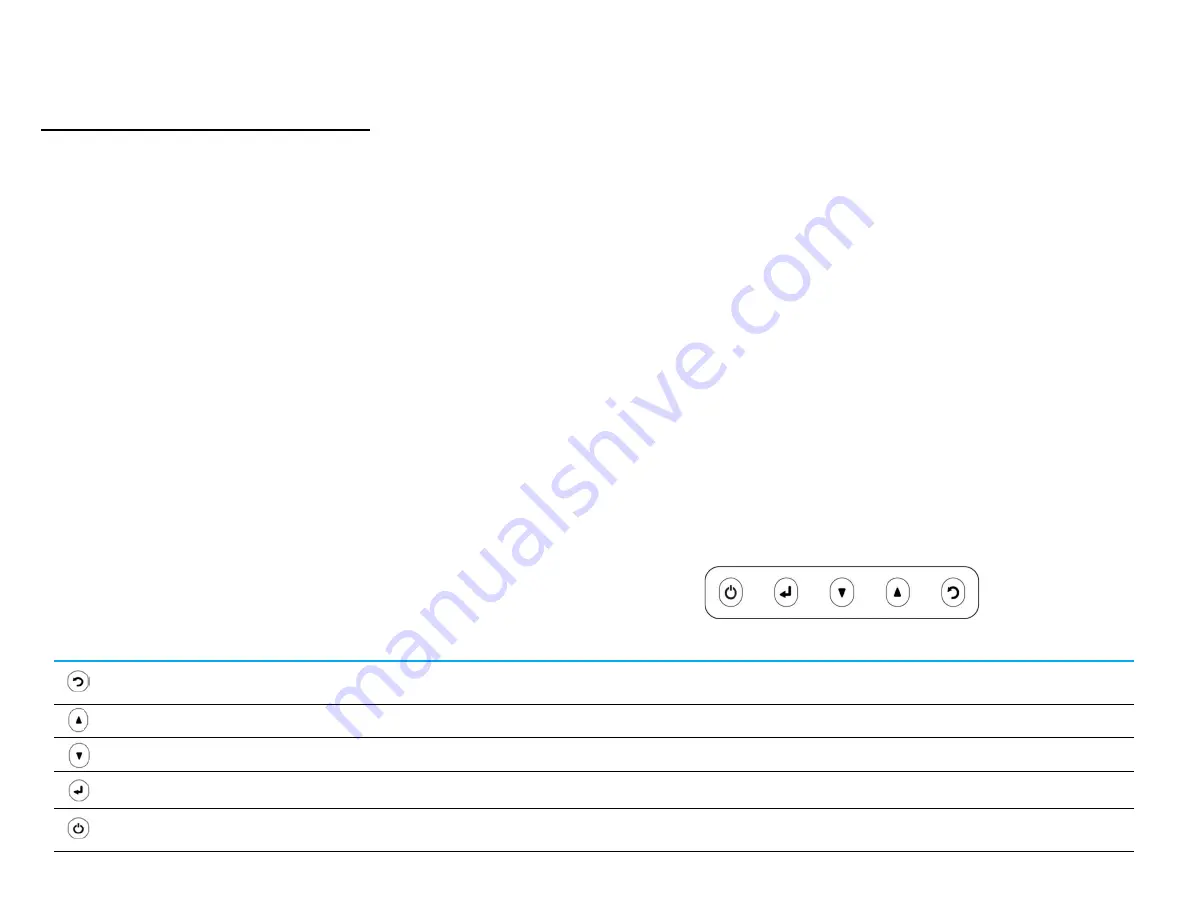
User Manual ET1902L, ET2202L, ET2402L, ET2702L
16
16
Gesture Support
TouchPro PCAP technology enables several gestures that support single and multiple touches. Refer to the Microsoft website at
http://msdn.microsoft.com/en-us/library/dd940543 on the various gestures that are supported in Windows 7,
10 and later OS versions.
Video
A display’s native resolution is its width and height measured in pixels. Generally, for best performance, an image displayed on this monitor will look best
when your computer’s output resolution matches this monitor’s native resolution, which is 1280 x 1024 for the 1902L and 1920 x 1080 for the 2202L, 2402L
and 2702L monitors
For computer output at non-
native resolutions, the monitor will scale the video to its panel’s native resolution. This involves stretching or compressing the
input image as needed in the X and Y
dimensions to fit the display’s native resolution. An unavoidable byproduct of the scaling algorithms is a loss of
fidelity when the computer’s output video image is scaled by the monitor to fit the display. This loss of fidelity is most apparent when viewing feature-rich
images at close distances (e.g., images containing small-font text).
Your touch monitor will likely not require video adjustments. However, for analog VGA video, variations in video graphic card outputs may require user
adjustments through the OSD to optimize the quality of the touch
monitor’s displayed image. These adjustments are stored by the touch monitor. Also, to
reduce the need for adjustments
for different video mode timings, the monitor correctly scales and displays some of the video industry’s most common
video timing modes. Refer to the technical specifications for this monitor at http://www.elotouch.com for a list of these Preset Video Modes.
On-Screen Display (OSD)
Five OSD buttons are located on the rear of the monitor. These can be used
to adjust various parameters. The buttons and their functionalities are:
Button
Function when OSD is not displayed
Function when OSD is displayed
Display OSD Main menu
Return to previous OSD menu
Display OSD Audio submenu
Decrease value of selected parameter/select previous menu item
Display OSD Luminance submenu
Increase value of selected parameter/select next menu item
Display Video Priority submenu
Select parameter for adjustment/select submenu to enter
Power key
Power on/off display
Summary of Contents for E125695
Page 1: ...USER MANUAL Elo Touch Solutions ET1902L ET2202L ET2402L ET2702L UM600162 Rev G...
Page 25: ...User Manual ET1902L ET2202L ET2402L ET2702L 25...
Page 31: ...User Manual ET1903LM ET2203LM ET2403LM ET2703LM 31 f Notes...
Page 32: ...User Manual ET1903LM ET2203LM ET2403LM ET2703LM 32 f Notes...
















































