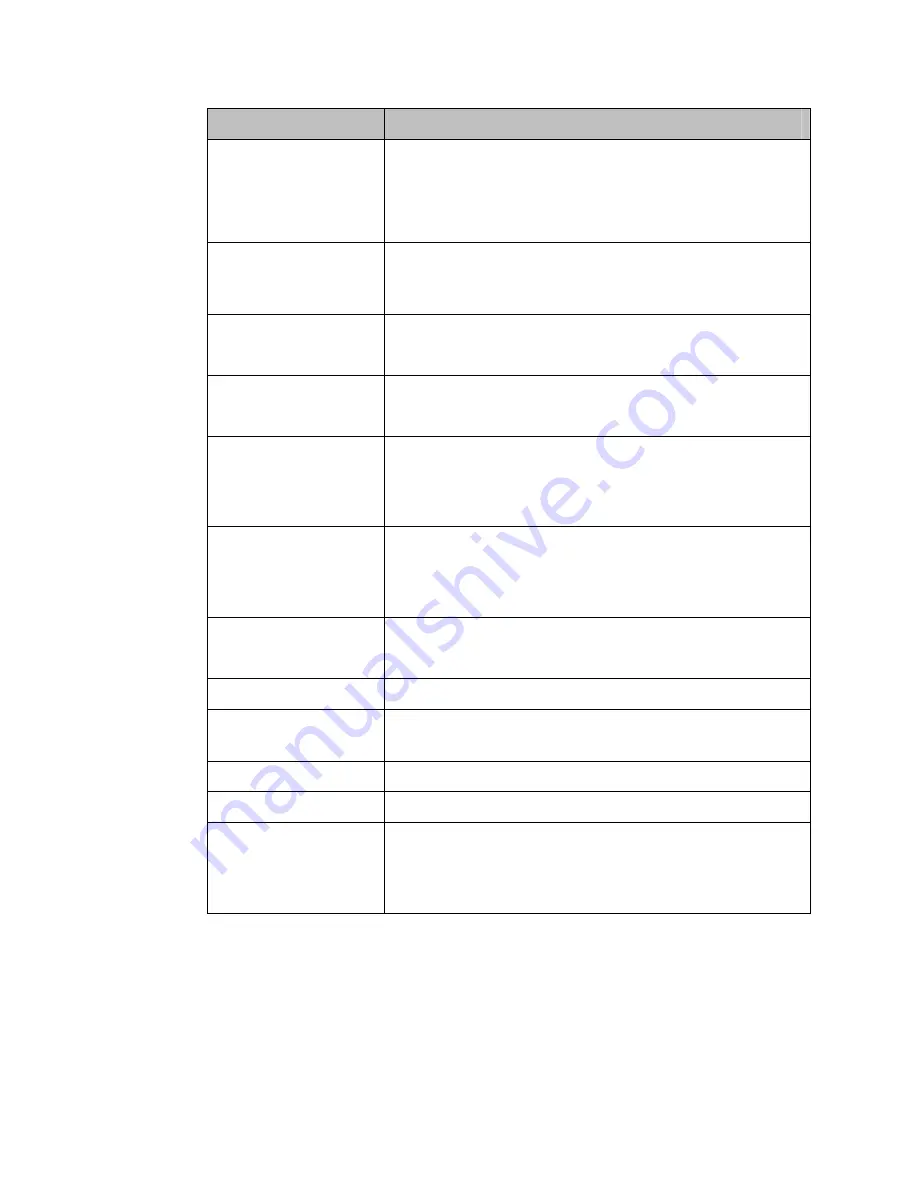
15D1
T
OUCHCOMPUTER
U
SER
G
UIDE
46
Feature
Description
Touchcomputer
dimensions (max.) for
17”
Width: 345 mm
Height: 288 mm
Depth: 212 mm
Dimensions vary with tilt angle and options selected
Shipping box
dimensions
Width: 450mm
Height: 475mm
Depth: 340mm
Weight without
peripherals for 15”
Actual: 10.03kg (22.1 lbs)
Shipping: 12.16kg (26.8 lbs)
Weight without
peripherals for 17”
Actual: 11.79kg (26 lbs)
Shipping: 13.93kg (30.7 lbs)
Display 15”
15.0 in. diagonal
Active matrix TFT LCD
4 x 3
Display 17”
17.0 in. diagonal
Active matrix TFT LCD
5 x 4
Optimal (native)
resolution
1024x768 for 15”
1280x1024 for 17”
Backlight lamp life
Minimum 50,000 hours to half brightness
Agency approvals
UL/cUL, CE, BSMI, NOM, AR, CCC, EK, KCC, GOST-R,
RCM, C-Tick, VCCI
Speakers (internal)
Two 2-Watt/channel speakers
User controls
Power and user controls with lockout function for public use
Other features
User-accessible hard drive
Touchscreen sealed to bezel and LCD
Security lock receptacle, Kensington






























