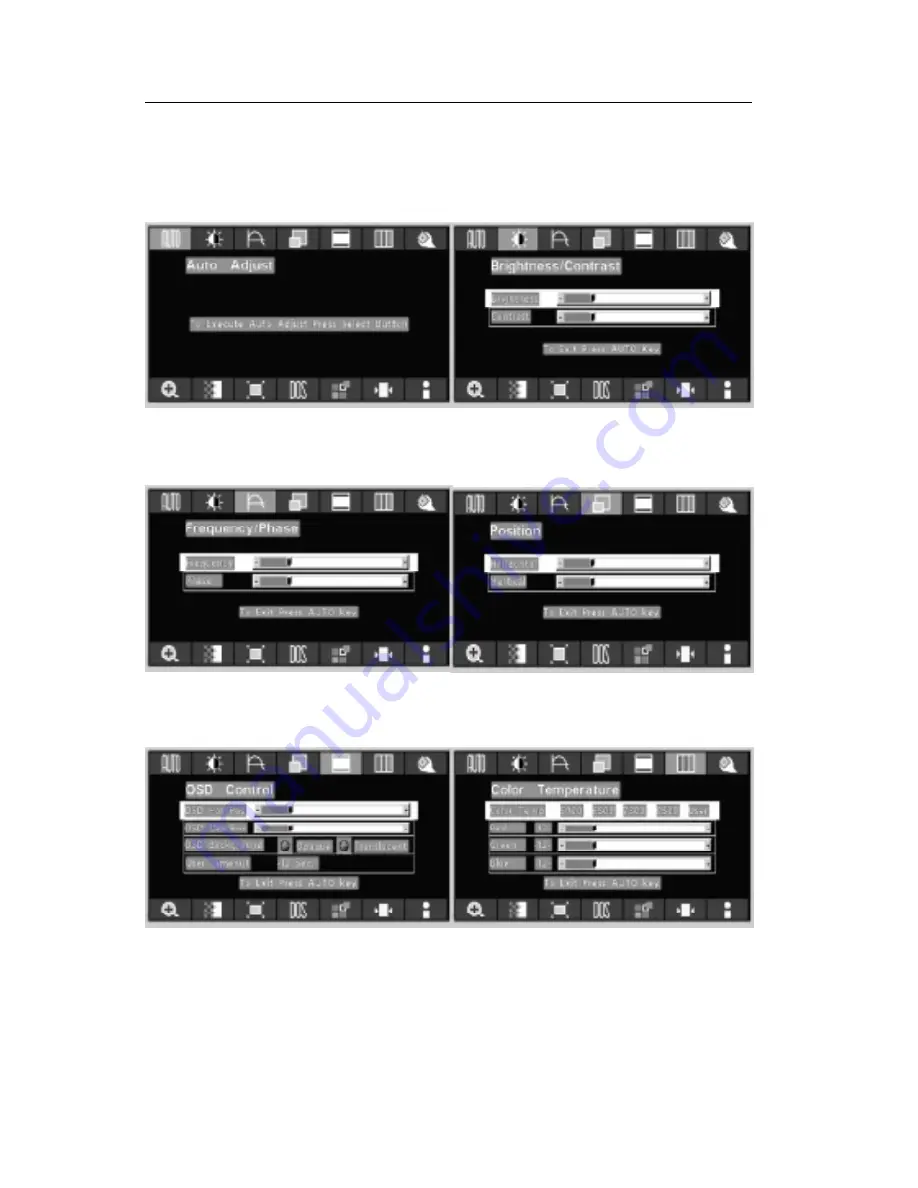
18
Users Guide
OSD Scren Basic Section (VGA)
For OSD display, push Menu. For selecting Icon, push Up
or Down
Push the select button to execute the Auto
Setup function
Push Up or Down button to select between
Brightness or Contrast then push Select
Use Left or Right button to adjust
Push Up or Down button to select between
Frequency or Phase then push Select
Use Left or Right button to adjust
Push Up or Down button to select between
Horizontal or Vertical then push Select
Use Left or Right button to adjust
Push Up or Down button to select between
OSD Hor. Pos., OSD Ver. Pos., OSD
Background, or User Timeout then push Select
Use Left or Right button to adjust
Push Left or Right to select Color Temp between
5000, 6500, 7300, 9500, or User then push
Select
If User were slected, push Up or Down button to
select between Red, Green, or Blue then push
Select
Use Left or Right button to adjust
Summary of Contents for AMM17TK
Page 37: ...AMM17TK AMM18TK AMM19TK 35...






























