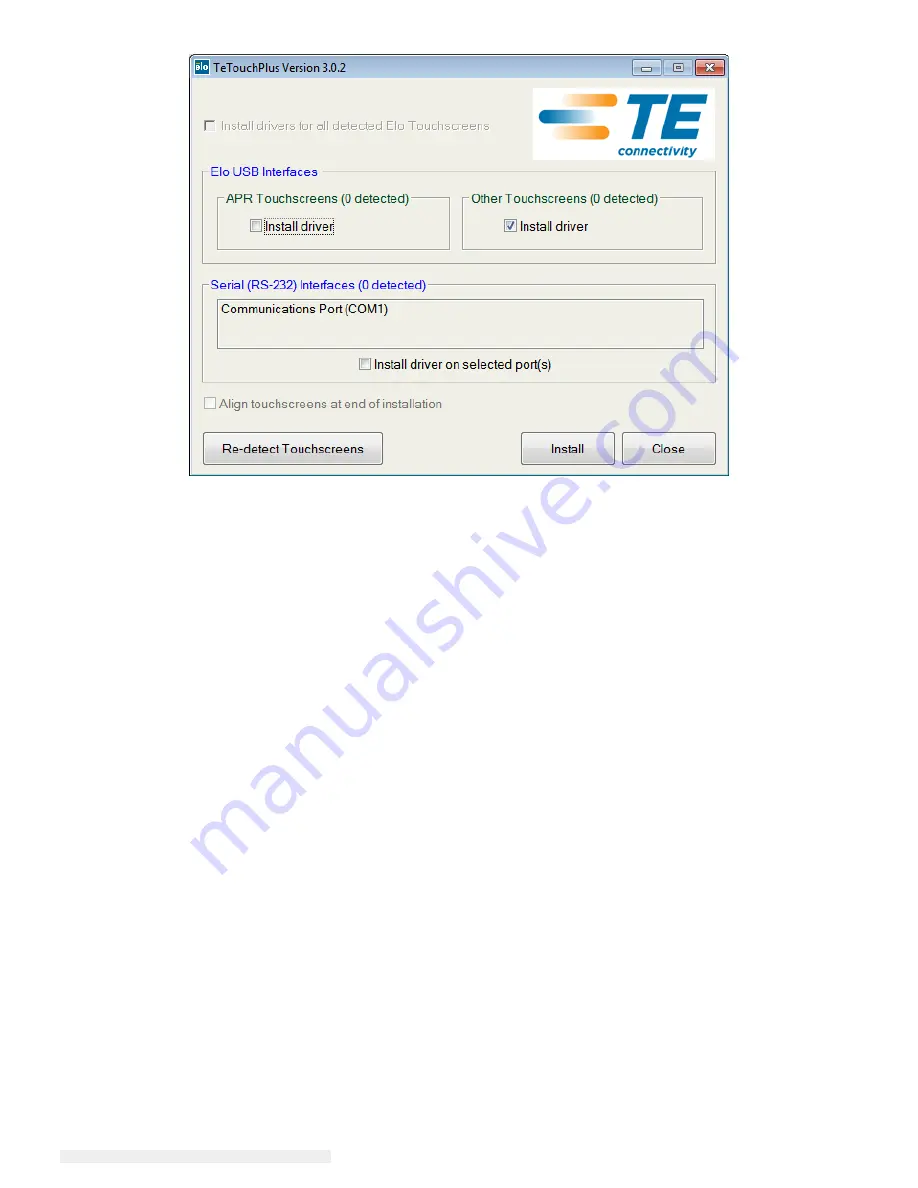
© 2013 Elo Touch Solutions, Inc. All rights reserved.
User Manual
2401LM
SW200127 Rev A - Page 16 of 32
For Windows 7 installations, check the “Install driver” box under “Elo USB Interfaces – Other
Touchscreens”
After accepting the end-user license agreement, the drivers will finish installing.
Reboot your computer after the install is complete.






























