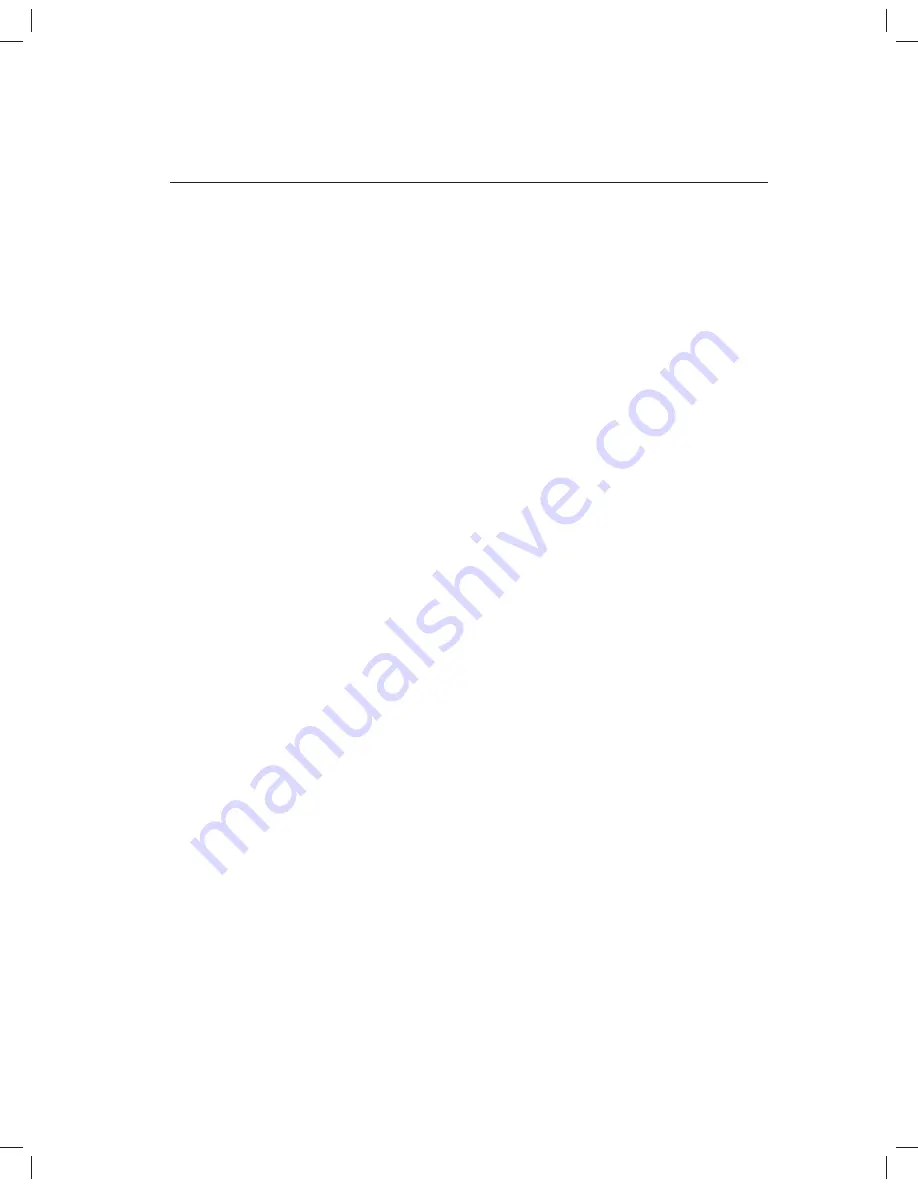
Elo TouchSystems 2242L User Guide 32
WARRANTY
Except as otherwise stated herein or in an order acknowledgment
delivered to Buyer, Seller warrants to Buyer that the Product shall be
free of defects in materials and workmanship. With the exception of
the negotiated warranty periods; the warranty for the touchmonitor and
components of the product is 3 years.
Seller makes no warranty regarding the model life of components.
Seller’s suppliers may at any time and from time to time make chang-
es in the components delivered as Products or components.
Buyer shall notify Seller in writing promptly (and in no case later than
thirty (30) days after discovery) of the failure of any Product to con-
form to the warranty set forth above; shall describe in commercially
reasonable detail in such notice the symptoms associated with such
failure; and shall provide to Seller the opportunity to inspect such
Products as installed, if possible. The notice must be received by
Seller during the Warranty Period for such product, unless otherwise
directed in writing by the Seller. Within thirty (30) days after submitting
such notice, Buyer shall package the allegedly defective Product in its
original shipping carton(s) or a functional equivalent and shall ship to
Seller at Buyer’s expense and risk.
Within a reasonable time after receipt of the allegedly defective Prod-
uct and verifi cation by Seller that the Product fails to meet the war-
ranty set forth above, Seller shall correct such failure by, at Seller’s
options, either (i) modifying or repairing the Product or (ii) replacing
the Product. Such modifi cation, repair, or replacement and the return
shipment of the Product with minimum insurance to Buyer shall be at
Seller’s expense. Buyer shall bear the risk of loss or damage in transit,
and may insure the Product. Buyer shall reimburse Seller for transpor-
tation cost incurred for Product returned but not found by Seller to be
defective. Modifi cation or repair, of Products may, at Seller’s option,
take place either at Seller’s facilities or at Buyer’s premises. If Seller is
unable to modify, repair, or replace a Product to conform to the war-
ranty set forth above, then Seller shall, at Seller’s option, either refund
to Buyer or credit to Buyer’s account the purchase price of the























