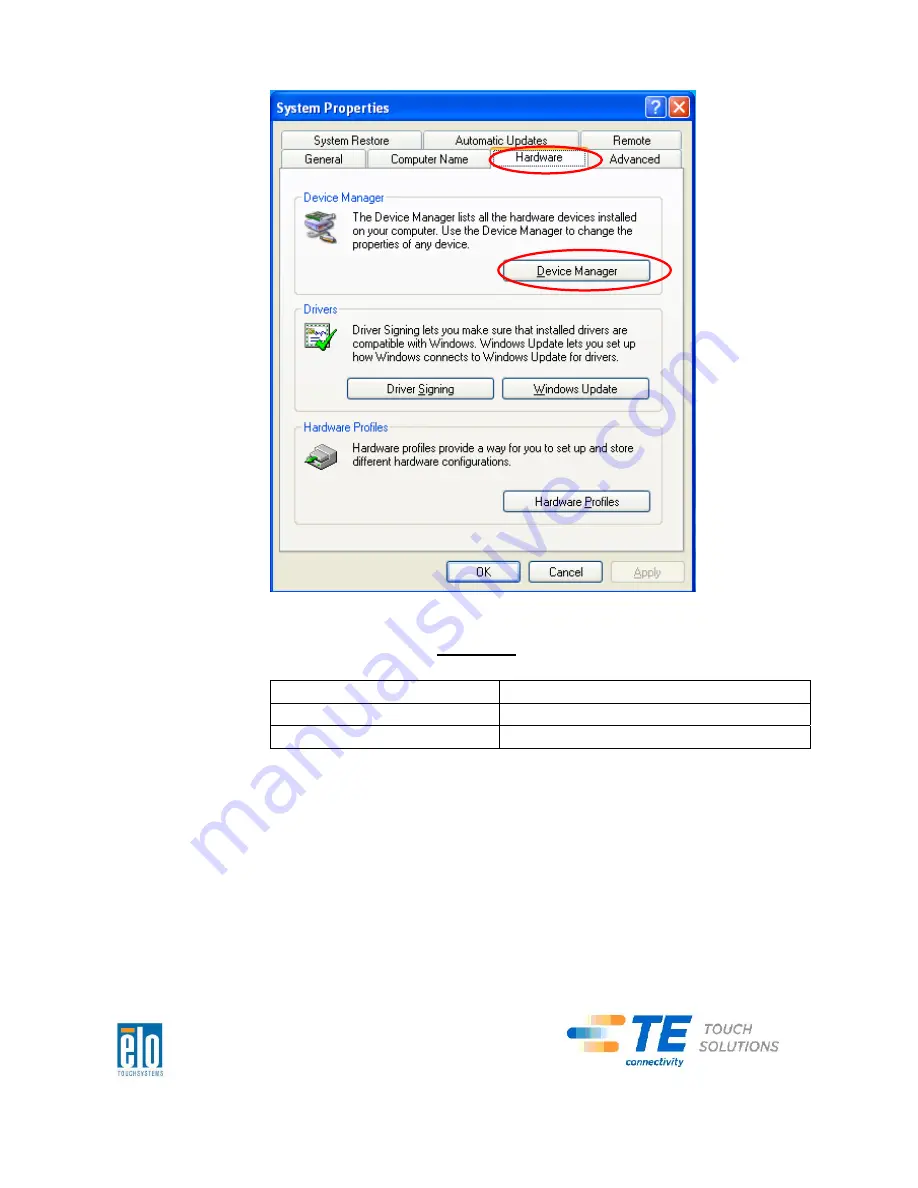
2.
Double
click
the
“Ports
(COM
&
LPT)”
and
check
all
of
these
“USB
Serial
Port”
settings
must
be
IDENTICAL
as
the
following
table.
Description
Location
USB
Serial
Port
(COM3)
On
USB
Serial
Converter
A
USB
Serial
Port
(COM4)
On
USB
Serial
Converter
B
3.
If
you
see
a
situation
as
below,
it
shows
the
operating
system
has
reassigned
these
serial
ports.
You
need
to
correct
it
manually.
C-Series Touchcomputer for Healthcare Applications User Guide
31















































