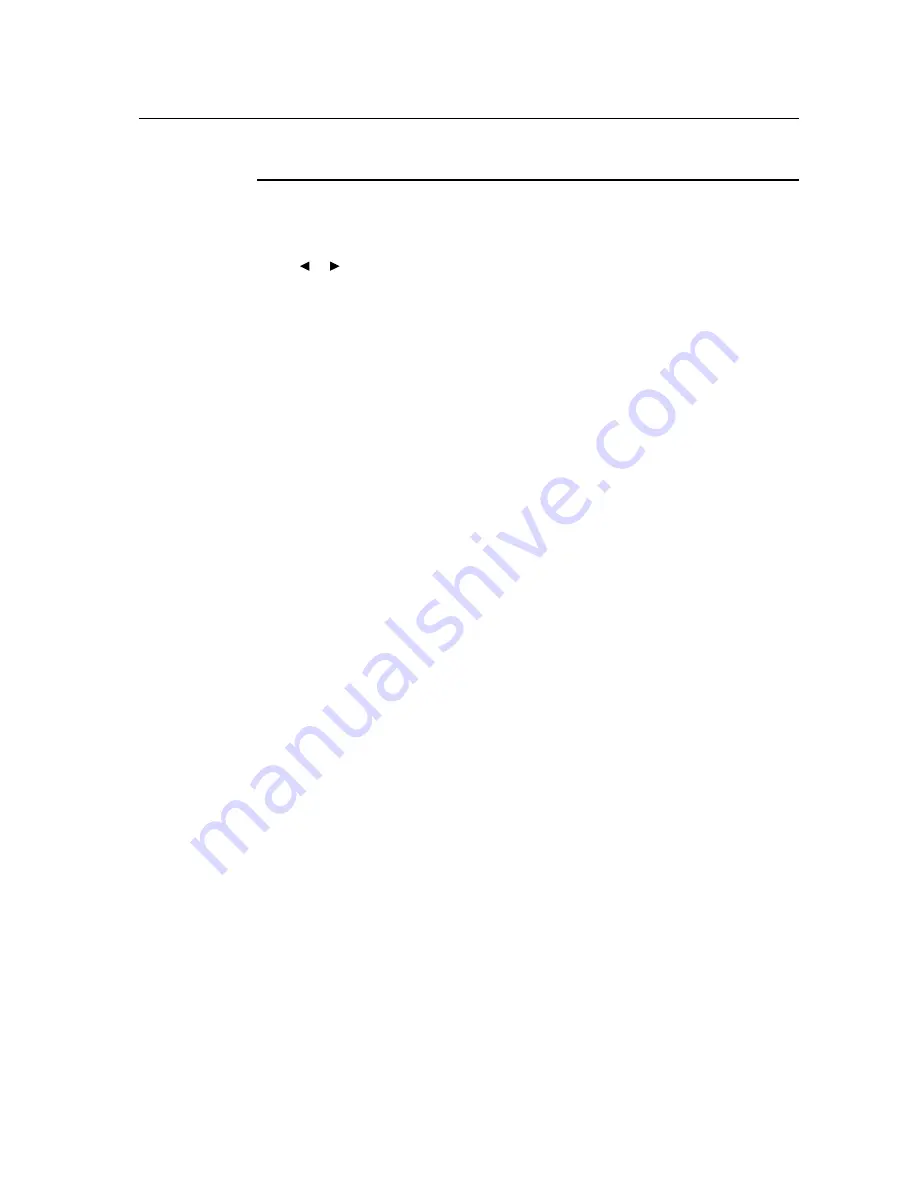
Controls and Adjustment
On Screen Display (OSD) Menu Functions
To Display and Select the OSD Functions:
1. Press the Menu key to activate the OSD menu.
2. Use or to move through the menu. Press the Select key, the parameter will be highlighted
when selected.
3. To quit the OSD screen at any time during the operation, press the Menu key. If no keys are
pressed for a short time period, the OSD automatically disappears.
NOTE:
The OSD screen will disappear if no input activities are detected for 45 seconds.
3-23
Summary of Contents for 1938L
Page 1: ...Touchmonitor User Guide 1938L 19 LCD Open Frame Touchmonitor...
Page 2: ...User Guide 19 LCD OPEN FRAME TOUCHMONITOR 1938L Family 3000 Series Revision B P N E481511...
Page 9: ...Product Overview Front View Rear View 2 11...
Page 30: ...C 32 User Guide A P P E N D I X C TECHNICAL SPECIFICATIONS...
Page 36: ...C 38 User Guide 19 LCD Touchmonitor ET1938L XXXA X G Dimensions 444mm 296mm 108mm 47 35mm...






























