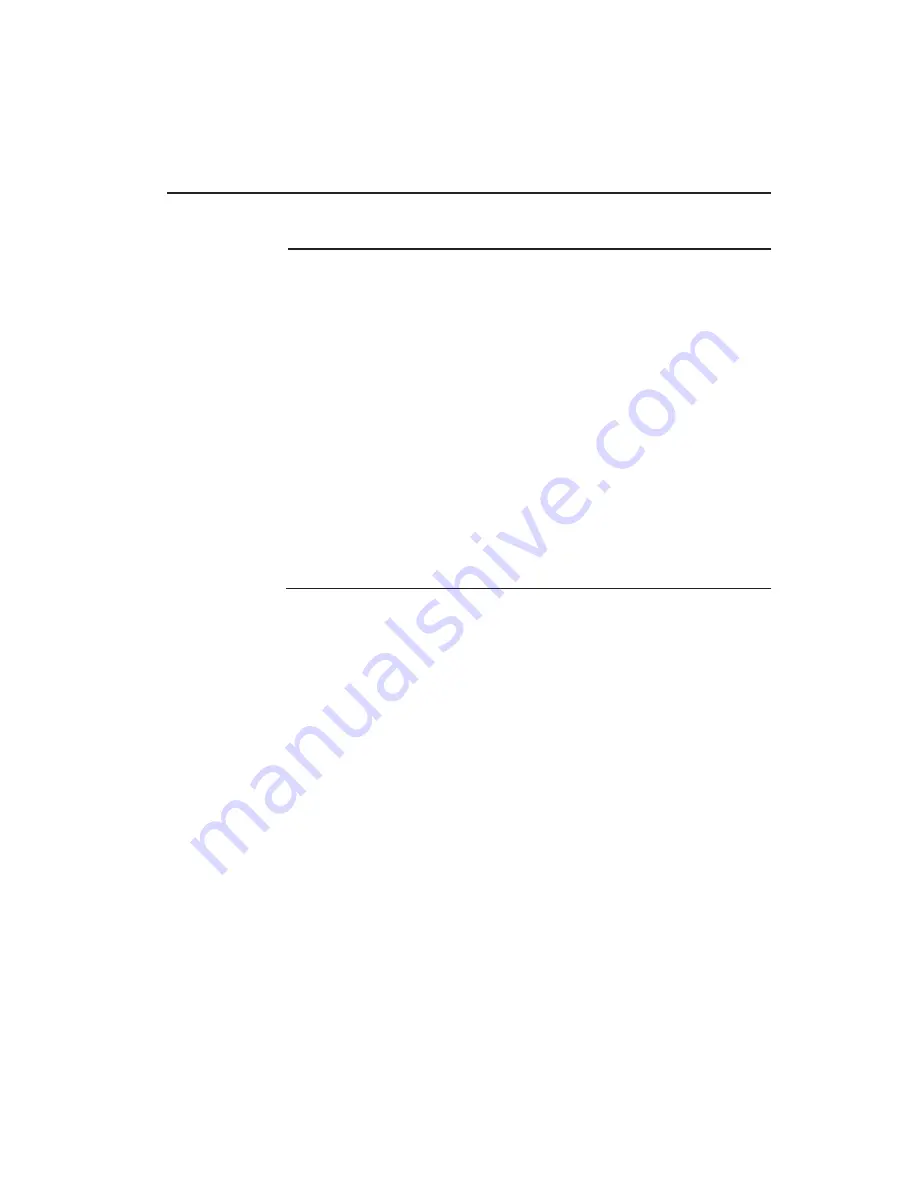
Elo TouchSystems 15A1 User Guide 42
Peripherals Specifications
Magnetic Stripe Reader (MSR)
The MSR is a USB 1.1 device which reads all three data stripes on standard credit cards
or driver’s licenses conforming to ISO/ANSI standards. The MSR will have foreign
language capability. The credit card is read by sliding the credit card through the MSR,
stripe side toward the display, forward or backward. The MSR is powered from the
USB port; no external power is needed. Here are its specifications:
• Power source: from USB port
• Message format: ASCII
• Card speed: 3 to 50 IPS
• Electronics MTBF: 125,000 hours
• Mechanical MTBF: 1,000,000 passes
• Operating current: 30 mA maximum
• Non-operating current: 300u maximum
Customer Display
The Customer Display is a twenty character two line vacuum fluorescent display (VFD).
It consists of a VFD and VFD controller.
USB Version
Optional Parameters
Characters per row
20
Number of rows
2
Character configuration
5x7 dot matrix
Character Height
9.5mm
Character width
6.2mm
Character configuration
ASCII
Character color
Blue green
MTBF
300,000 hours
Summary of Contents for 15A1
Page 1: ...Touchcomputer User Guide 15A1 15 LCD Multifunction Touchcomputer...
Page 9: ...Elo TouchSystems 15A1 User Guide 9 Display Orientation...
Page 10: ...Elo TouchSystems 15A1 User Guide 10 Display Orientation with Peripherals...
Page 27: ...Elo TouchSystems 15A1 User Guide 27 C H A P T E R 4 Maintenance...
Page 31: ...Elo TouchSystems 15A1 User Guide 31 C H A P T E R 5 Technical Specifications...









































