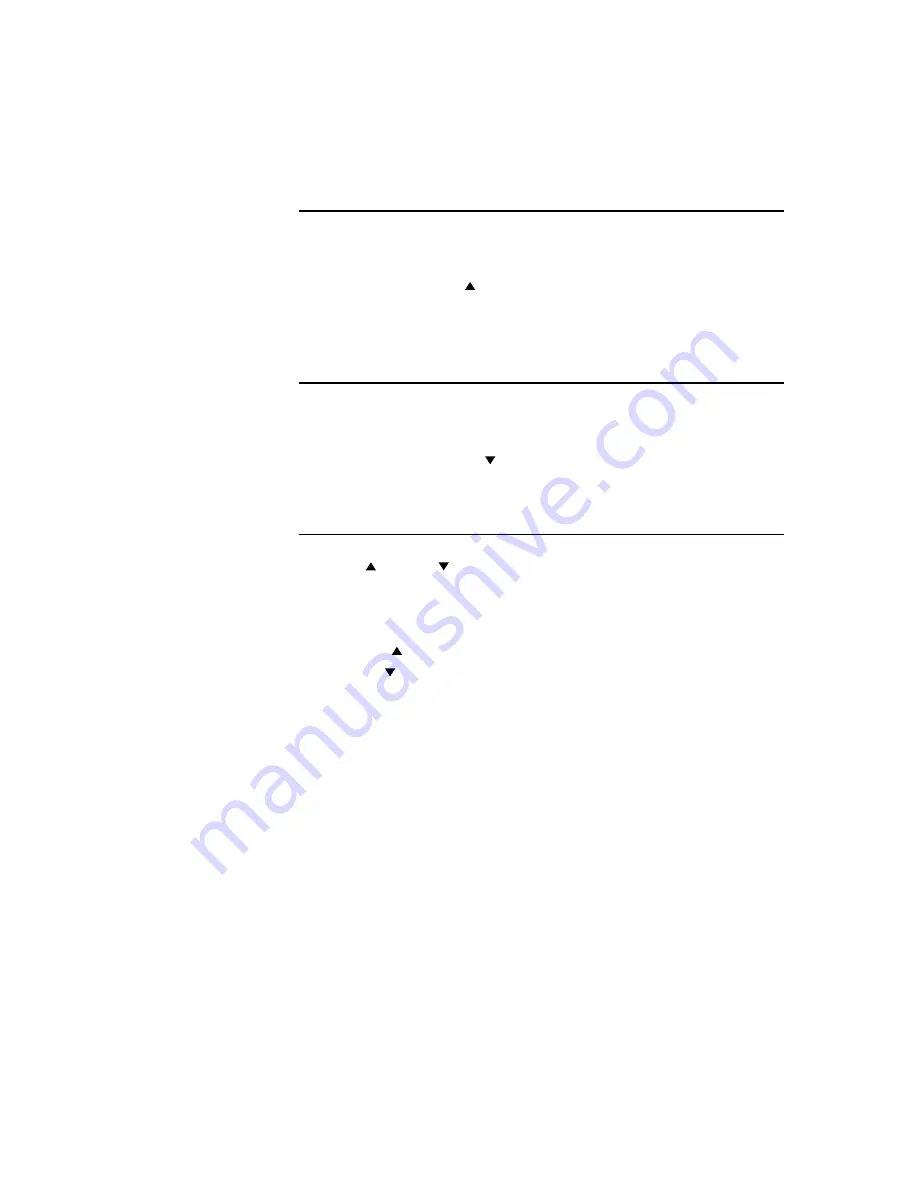
Controls and Adjustment
OSD Lock/Unlock
You are able to lock and unlock the OSD feature. The monitor is shipped in the unlocked
position.
To lock the OSD:
1
Press the Menu button and button simultaneously for 2 seconds. A window will
appear displaying “OSD Unlock”. Continue to hold the buttons down for another 2
seconds and the window toggles to “OSD Lock”.
Power Lock/Unlock
You are able to lock/unlock the Power feature. The monitor is shipped in the
unlockedposition.To lock the power:
1
Press the Menu button and the simultaneously for 2 seconds. A window for another
2 seconds and the window toggles to —Power Lock“.
OSD Menu Functions
To display the OSD Menu press the
Menu
button.
1
Press the button or button to select the different OSD control option.
2
When the function you want to change is displayed, press the
Select
button.
To adjust the Value of the function:
1
Pressing the button increases the value of the selected OSD control option.
2
Pressing the button decreases the value of the selected OSD control
option.
After adjusting the values, the monitor will automatically save the changes.
NOTE:
The OSD screen will disappear if no input activities are detected for 45 seconds.
3-37
Summary of Contents for 1529L
Page 6: ......
Page 12: ...1 6 Elo Touchmonitor User Guide ...
Page 15: ...Side View Base Bottom View 2 9 or ...
Page 46: ...3 40 Elo Touchmonitor User Guide ...
Page 48: ...4 42 Elo Touchmonitor User Guide ...
Page 60: ...C 54 Elo Touchmonitor User Guide ...
Page 64: ...58 Elo Touchmonitor User Guide ...
Page 70: ......






























