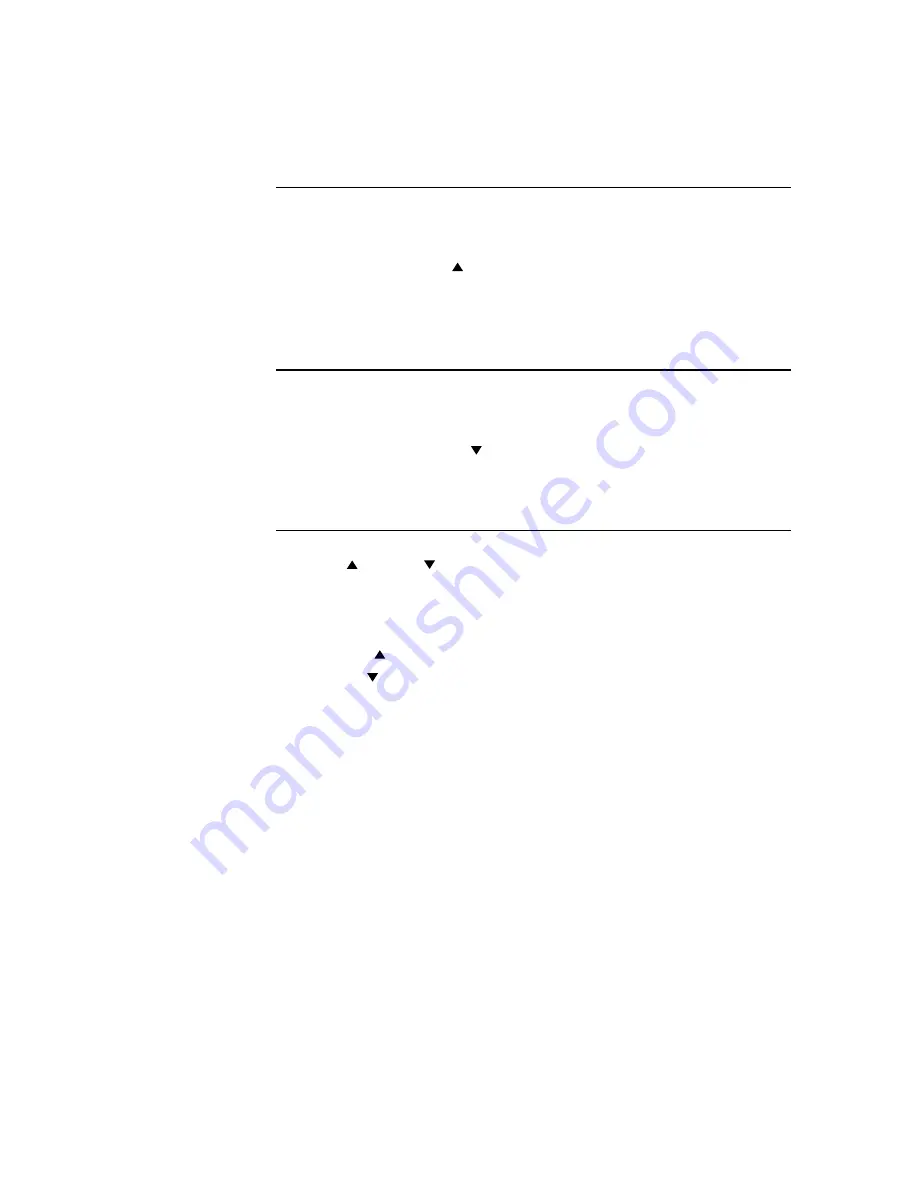
Controls and Adjustment
OSD Lock/Unlock
You are able to lock and unlock the OSD feature. The monitor is shipped in the unlocked
position.
To lock the OSD:
1
Press the Menu button and button simultaneously for 2 seconds. A window will
appear displaying “OSD Unlock”. Continue to hold the buttons down for another 2
seconds and the window toggles to “OSD Lock”.
Power Lock/Unlock
You are able to lock/unlock the power feature. The monitor is shipped in the
unlocked position.To lock the power:
1
Press the Menu button and the simultaneously for 2 seconds. A window for another
2 seconds and the window toggles to —”Power Lock“.
OSD Menu Functions
To display the OSD Menu press the
Menu
button.
1
Press the button or button to select the different OSD control option.
2
When the function you want to change is displayed, press the
Select
button.
To adjust the Value of the function:
1
Pressing the button increases the value of the selected OSD control option.
2
Pressing the button decreases the value of the selected OSD control option.
After adjusting the values, the monitor will automatically save the changes.
NOTE:
The OSD screen will disappear if no input activities are detected for 45 seconds.
3-23
Summary of Contents for 1522L
Page 1: ...Elo Touchmonitor User Guide For 15 LCD Desktop 1522L XXWB Series Revision A ...
Page 6: ......
Page 10: ...1 4 Elo Touchmonitor User Guide ...
Page 12: ...2 6 Elo Touchmonitor User Guide Product Overview Front View Rear View ...
Page 13: ...Side View Base Bottom View 2 7 ...
Page 26: ...2 20 Elo Touchmonitor User Guide ...
Page 34: ...4 28 Elo Touchmonitor User Guide ...
Page 46: ...C 40 Elo Touchmonitor User Guide 15 LCD Touchmonitor 1522L XXXB 1 XX G Dimensions ...






























