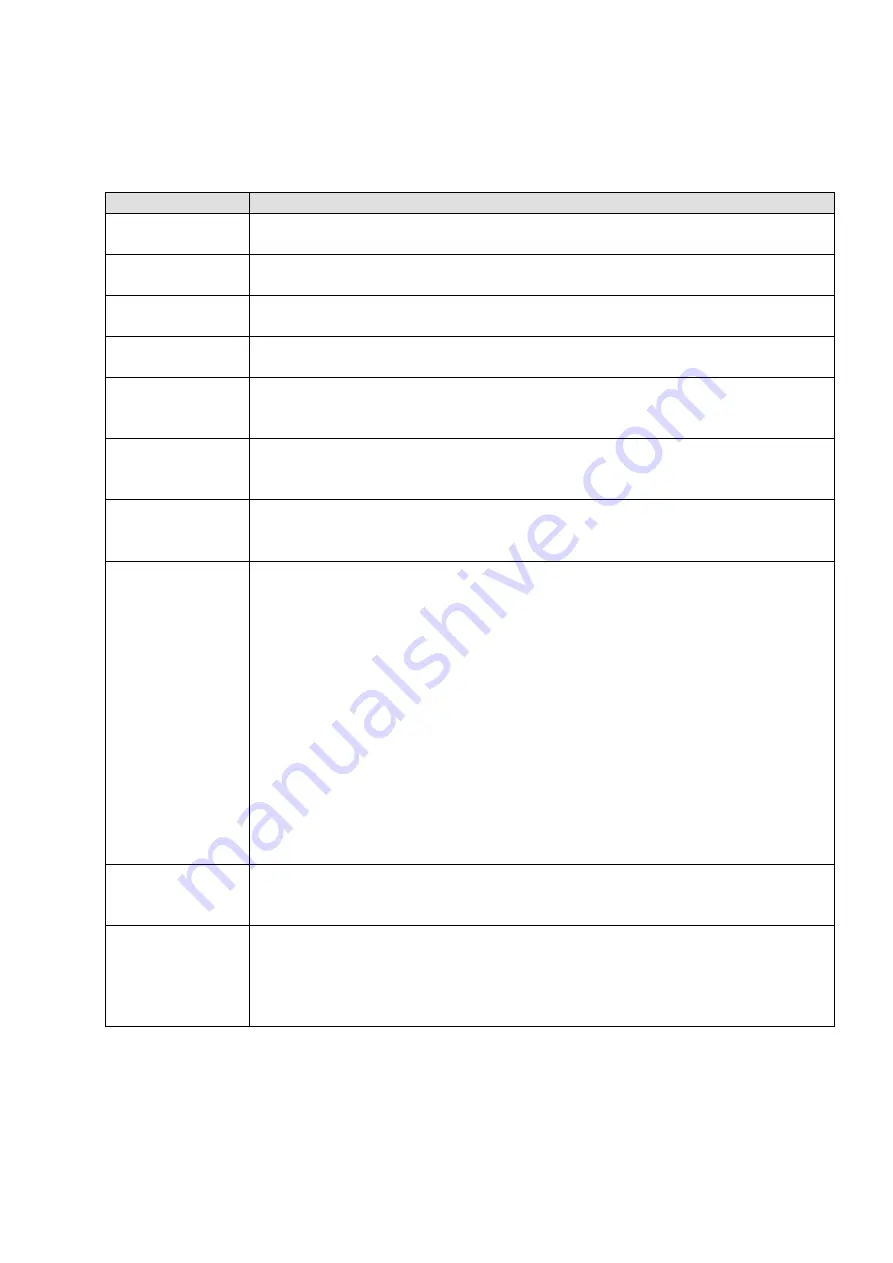
User Manual: 1517L, 1717L
SW601708 Rev E, Page 14 of 25
The OSD buttons control an on-screen graphical user interface, which displays on top of your
input video. This allows for intuitive adjustment of the following display parameters:
Parameter
Available Adjustment
Brightness
Increase/decrease monitor brightness
Default: Maximum
Contrast
Increase/decrease monitor contrast
Default: Best gray-shade performance
Clock
Allows fine adjustments of the panel’s pixel dot clock
Only applicable for VGA input video
Phase
Allows fine adjustments of the panel’s pixel dot clock phase
Only applicable for VGA input video
Auto Adjust
Automatically adjusts the system clock to the input analog VGA video
signal, affecting the H-position, V-position, Clock, and Phase menu items
Only applicable for VGA input video
H-position
Moves the image horizontally on the display in single-pixel increments
Default: Centered
Only applicable for VGA input video
V-position
Moves the image vertically on the display in single-pixel increments
Default: Centered
Only applicable for VGA input video
Aspect Ratio
Switches the scaling method between Full Screen and Maintain Aspect
Ratio
Default: Full Screen
Full Screen – scales the X- and Y-dimensions of the input video (up or
down as needed) to the display’s native resolution.
Fill To Aspect Ratio – Assuming a landscape orientation and an input video
with aspect ratio smaller than 1024 x 768 for the 15-inch or 1280 x 1024 for
the 17-inch, scales the Y-dimension of the input video (up or down as
needed) to the display’s Y-resolution, and scales the X-dimension to
maintain the input video’s aspect ratio (and fills the rest of the display with
equal black bars on the left and right).
The touchscreen may need recalibration when switching between Aspect
Ratio options.
Sharpness
Adjusts sharpness of the displayed images
Default: No sharpness adjustment
Only applicable at non-native input video resolutions
Color
Temperature
Selects the display’s color temperature. The available color temperatures
are 9300K, 7500K, 6500K, 5500K, and User Defined. If the User Defined
option is selected, the user can change the color temperature by changing
individual R, G, and B gains on a scale from 0 to 100.
Default: User Defined with R, G, and B all set to 100

























