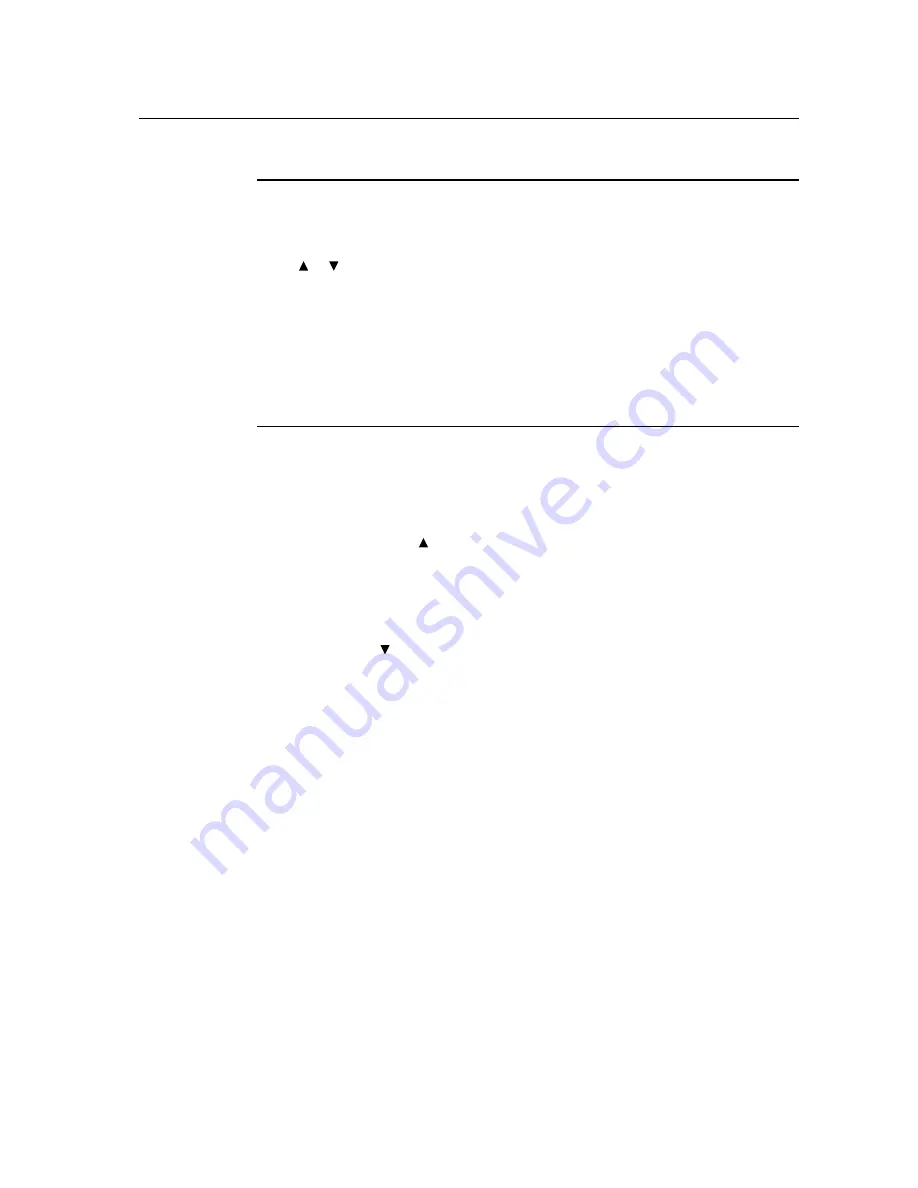
Controls and Adjustment
OSD Menu Functions
To Display and Select the OSD Functions:
1. Press the Menu key to activate the OSD menu.
2. Use or to move clockwise, or counterclockwise through the menu. Press the “Select”
key, the parameter will be highlighted when selected.
3. To quit the OSD screen at any time during the operation, press the Menu key. If no keys are
pressed for a short time period, the OSD automatically disappears.
NOTE:
The OSD screen will disappear if no input activities are detected for at a minimum of 45
seconds or depending on how long the timer is set via the OSD menu. The time ranges
from 45 seconds to 255 seconds.
OSD Lock/Unlock
The OSD feature can be locked and unlocked. The monitor is shipped in the unlocked position.
To lock the OSD:
1. Press the Menu button and button simultaneously until a window appears displaying “OSD
Unlock”. Continue to hold the buttons down and the window toggles to “OSD Lock”.
2. To unlock the OSD, repeat the procedure until the “OSD Unlock” is displayed.
To lock the power:
1. Press the menu and button simultaneously until a window displaying “power unlock” appears.
Continue to hold the buttons until the “Power Lock”.
2. To unlock the power repeat the procedure until the “Power Unlock” is displayed.
3-19
Summary of Contents for 1515L
Page 2: ...User Guide 15 LCD Desktop 1515L Series Revision D P N 008612E ...
Page 22: ...4 24 User Guide ...
Page 27: ...APPENDIX C TECHNICAL SPECIFICATIONS C 29 ...
Page 32: ...15 LCD Touchmonitor 1515L XXXC 1 G Dimensions C 34 User Guide ...
Page 35: ...37 REPUBLICA ARGENTINA ...
Page 36: ...38 User Guide ...
















































