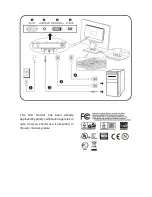Copyright © 2001 Elo TouchSystems Inc. All Rights Reserved.
No part of this publication may be reproduced, transmitted, transcribed, stored in a
retrieval system, or translated into any language or computer language, in any form or by
any means, including, but not limited to, electronic, magnetic, optical, chemical, manual, or
otherwise without prior written permission of Elo TouchSystems.
Disclaimer
The information in this document is subject to change without notice. Elo TouchSystems
makes no representations or warranties with respect to the contents hereof, and spe-
cifically disclaims any implied warranties of merchantability or fitness for a particular
purpose. Elo TouchSystems reserves the right to revise this publication and to make
changes from time to time in the content hereof without obligation of Elo TouchSystems to
notify any person of such revisions or changes.
Trademark Acknowledgments
IntelliTouch, SecureTouch, AccuTouch, Entuitive, and MonitorMouse are trademarks of
Elo TouchSystems, Inc.
Other product names mentioned herein may be trademarks or registered trademarks of
their respective companies. Elo TouchSystems claims no interest in trademarks other
than its own.
Summary of Contents for 1220L
Page 1: ......
Page 17: ...16 Product Dimensions 340mm 13 4 286 7mm 11 3 170mm 6 7 Front View Side View Top View ...
Page 28: ......