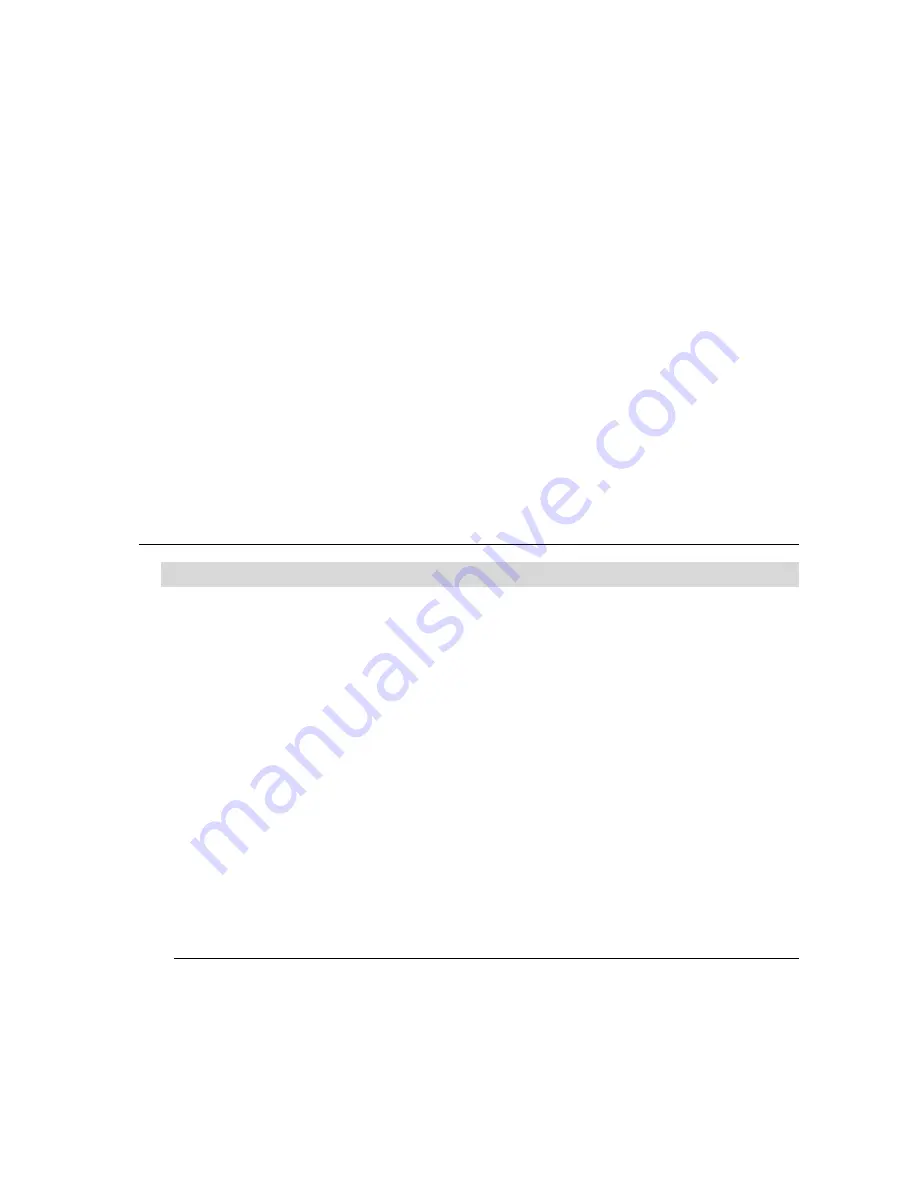
CHAPTER
4
T
ROUBLESHOOTING
If you are experiencing trouble with your touchmonitor, refer to the following table. If the problem
persists, please contact your local dealer or our service center.
Solutions to Common Problems
Problem
Suggestion(s)
The monitor does not respond
Check that the monitor’s Power Switch is on.
after you turn on the system.
Turn off the power and check the monitor’s power cord
and signal cable for proper connection.
Characters on the screen are dim
Refer to the About Touchmonitor Adjustments section to
adjust the brightness.
The screen is blank
During operation, the monitor screen may automatically turn
off as a result of the Power Saving feature. Press any key to see
if the screen reappears.
Refer to the About Touchmonitor Adjustments section to
adjust the brightness.
Screen flashes when initialized
Turn the monitor off then turn it on again.
“Out of Range” display
Check to see if the resolution of your computer is higher than
that of the LCD display.
Reconfigure the resolution of your computer to make it less
than or equal to 800x600. See Appendix A for more information
on resolution.
Touch doesn’t work
Make sure the touch cable is securely attached at both ends.
4-23
Summary of Contents for 1215L
Page 1: ...Touchmonitor User Guide 1215L 12 LCD Desktop Touchmonitor 1000 Series...
Page 2: ...User Guide 12 LCD Desktop ET1215L Series Revision B P N E378269...
Page 9: ...Product Overview Main Unit Rear View 2 11...
Page 14: ...2 16 User Guide...
Page 22: ...4 24 User Guide...
Page 27: ...APPENDIX C TECHNICAL SPECIFICATIONS C 29...
Page 30: ...12 LCD Touchmonitor ET1215L XXXA 1 G Dimensions C 32 User Guide...
Page 34: ......
Page 39: ......

































