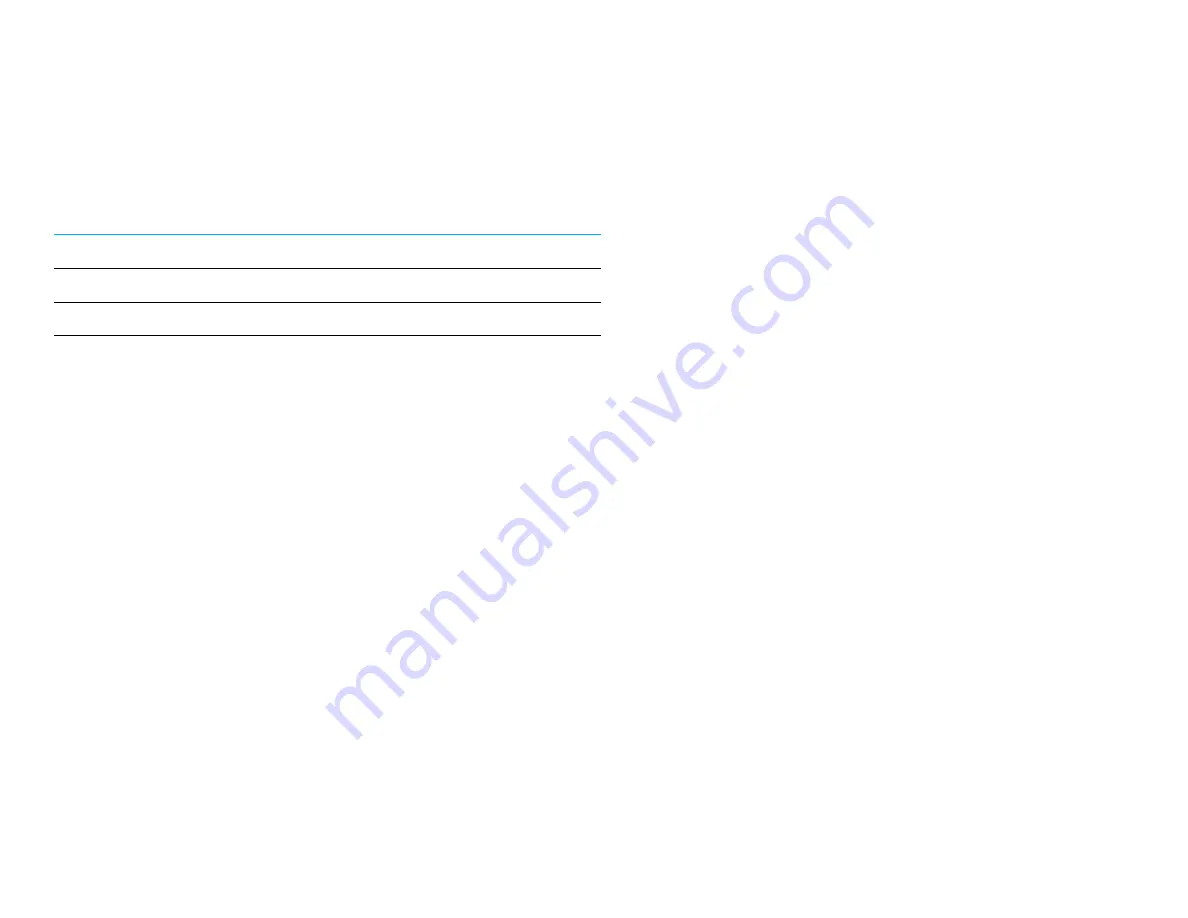
User Manual ET1903LM, ET2203LM, ET2403LM, ET2703LM
1
4
Section 4: Operation
Power
To turn the touch monitor on or off, press the touch monitor
’s
power button once.
The Power Status LED on the bottom of the touch monitor functions as follows:
Touch Monitor Status
LED Status
OFF
OFF
SLEEP
PULSING (Orange)
ON
ON ( Green)
The system consumes low power when in SLEEP or OFF modes. For detailed power-consumption specifications, refer to the technical
specifications on the Elo website http://www.elotouch.com
Touching the screen will bring the attached host PC out of SLEEP mode (similar to moving the mouse or pressing a keyboard key).
To improve reliability and reduce wasteful power consumption, disconnect the AC power cable from the monitor when long periods of disuse are planned.
Touch
No calibration is required for projected capacitive touch technology. Your touch monitor can support up to 10 touches at once.
Note: When using a privacy filter with your monitor, it is important to update the touch configuration file of you monitor to support touch.
If you are using an ET1903LM/ET2203LM monitor, the touch-through configuration file is already built into your monitor. Simply go to the OSD menu and
enable the touch-through function. Do not forget to disable the touch-through function when using the monitor without a privacy screen.















































