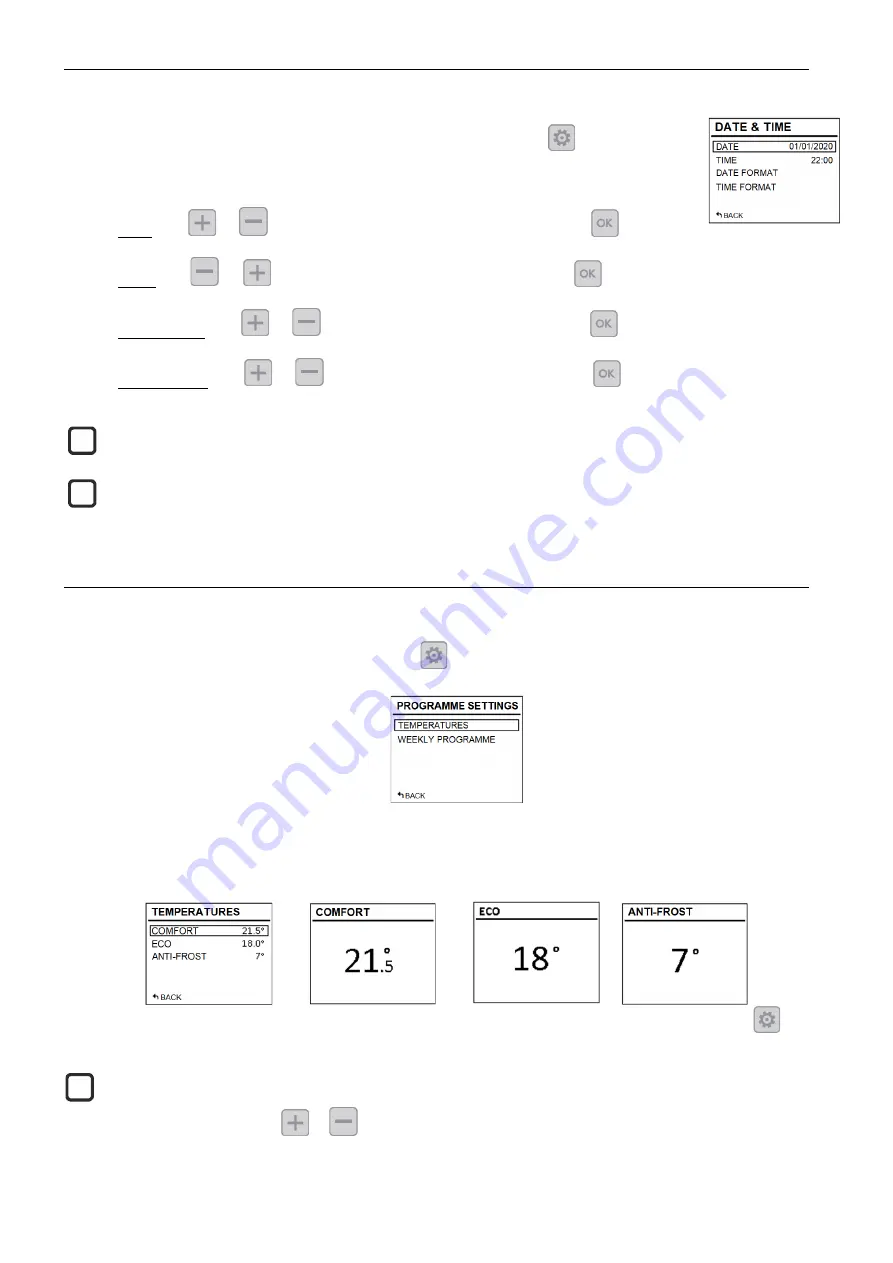
19
3.2. Date and time
You can see the device time at any time in the top left corner of the screen. The date can be seen in the “
Date and T
ime”
menu
.
To change the time or the date, access the advanced settings menu by pressing
for 5 seconds and
then access the
“
Date and T
ime”
menu. The Date and Time menu will allow you to change the following
values:
-
Date
: Use
or
to select the desired day/month/year. Confirm with
.
-
Time
: Use
or
to select the desired hour/minute. Confirm with
.
-
Date format
:
Use
or
to select the desired format. Confirm with
.
-
Time format
:
Use
or
to select the desired format. Confirm with
.
If the device is connected to a G Control hub, the time setting is overridden and the hub time is set automatically. In this case, the
time set menu will not be accessible.
The Ecombi Solar automatically changes the time from wintertime to summertime and vice-versa, even if it is not connected to the G
Control hub, provided that the Automatic Time Change parameter is activated. (Activated by factory setting).
3.3. Programme Settings
This menu will only be accessible when the device is operating in the operating mode
Weekly Programme
. In this menu, you
can change the comfort, eco and frost protection temperatures and select or change the existing weekly programming.
To do this, access the advanced settings menu by pressing
for 5 seconds and then go into
the “
Programme settings
”
menu.
3.3.1. Temperatures. Programme Settings
You can change the setpoint temperature value of the 3 temperature levels used in the Programme Mode (Comfort, Eco and Frost
Protection) at any time.
To do this, access the
“Temperatures”
menu and change
“Comfort”, “Eco” or “Frost Protection”
as you wish. Press
to exit the
home menu.
It is possible to change the setpoint temperature temporarily in the home screen during the current period of the programme mode.
You can do this by simply pressing the
or
buttons. The temporary change is retained until the next change of programmed period.
i
i
i























