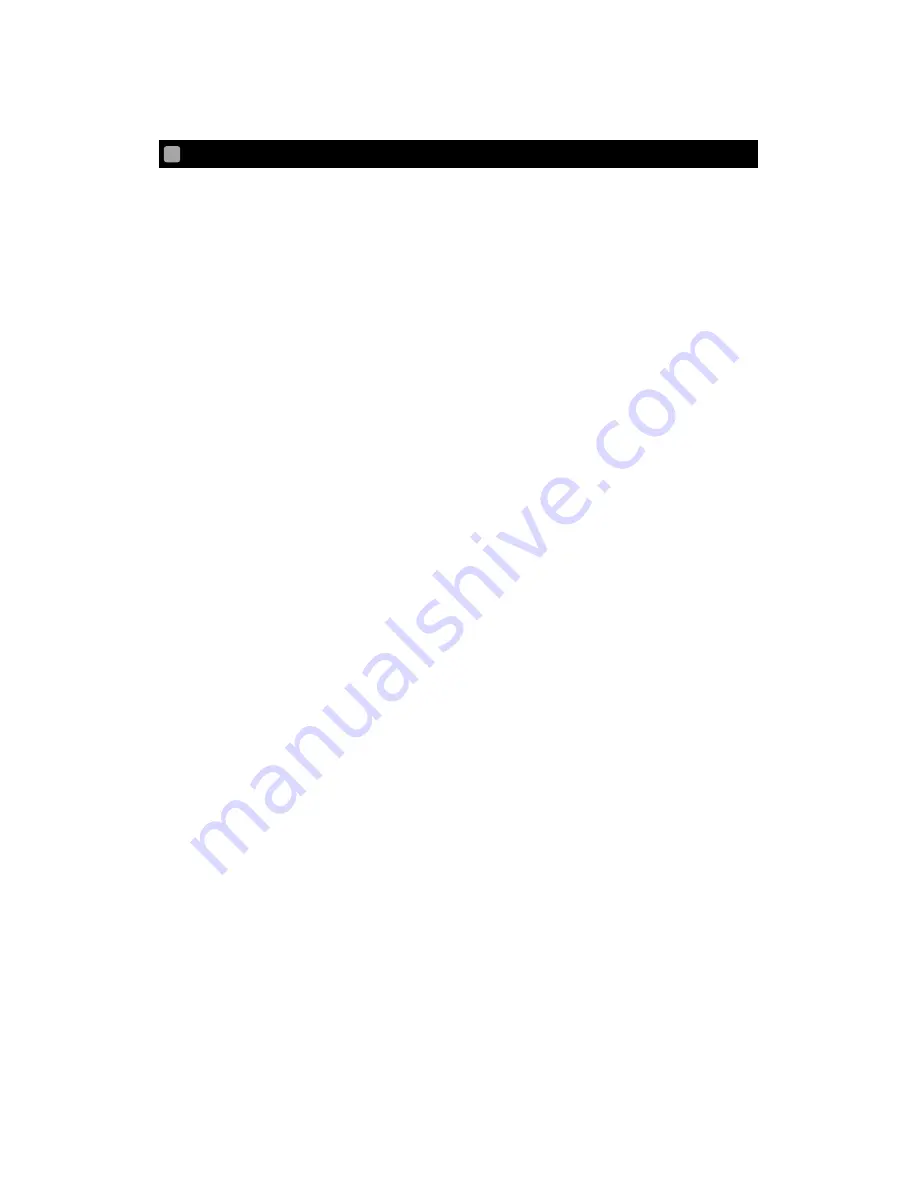
10
BEFORE YOU USE
This product may be used in outdoor environment. However, ELMO shall not be liable
for malfunction and/or breakdown followed by using this product under excessive
conditions and/or misuse by the user. In that case this product will no longer be qualified
for free repair regardless of warranty period.
When shooting an important scene, be sure of try shooting beforehand and confirm
normal video and audio recording operation. ELMO shall not be liable for compensation
to the user if the visual record or audio record fails due to a problem not related to this
product.
Use this product under the following environmental conditions:
Temperature: 0°to 40°C
Humidity: 10 to 80% (No condensation)
*
Do not place heavy objects on this product.
Supplied USB cable
Make sure to use the supplied USB cable when charging this product.
The USB cable is exclusive to this product. Do not use it with anything else.
Do not pull the supplied USB cable.
Do not connect or disconnect the supplied USB cable while the power of this
product is on.
Wireless LAN (WiFi) radio wave
This product uses 2.4GHz radio waves. This product and the wireless device in this
product have been certified under the Radio Law. Using this product in countries
other than the country where you purchased it may infringe the radio wave laws of
the country where it is used.
In case of communication problem change location. Depending on the using
environment (e.g., there are many obstacles) the wireless communication may be
adversely affected. Especially the wireless communication is not available under
the following conditions.
‒
There are metal and/or concrete between the product and monitor.
Do not use this product under the following conditions.
‒
Near industrial, scientific, and medical devices, such as a pacemaker











































