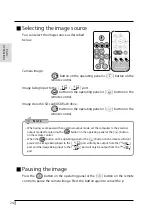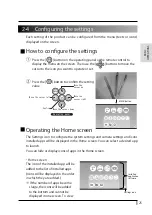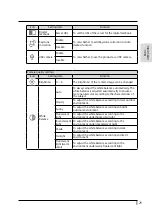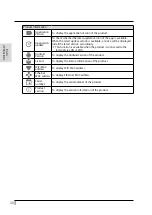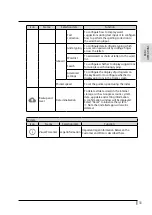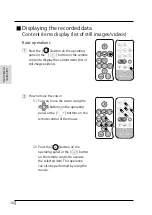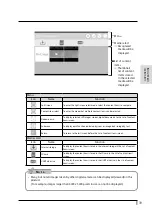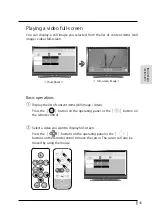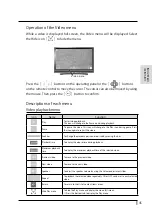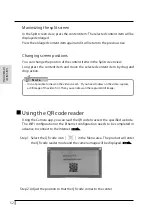38
ADV
ANCED
OPERA
TIONS
Displaying the recorded data
Content items display (list of still images/videos)
Basic operations
①
Press the [ ] button on the operating
panel or the [ ] button on the remote
control to display the content items (list of
still images/videos).
②
How to move the cursor
(1) You can move the cursor using the
[ ] buttons on the operating
panel or the [ ] buttons on the
remote control or the mouse.
(2) Press the [ ] button on the
operating panel or the [ ] button
on the remote control to execute
the selected item. This operation
can also be performed by using the
mouse.
RC-VL
RC-VL
Summary of Contents for L-12W
Page 9: ...viii...