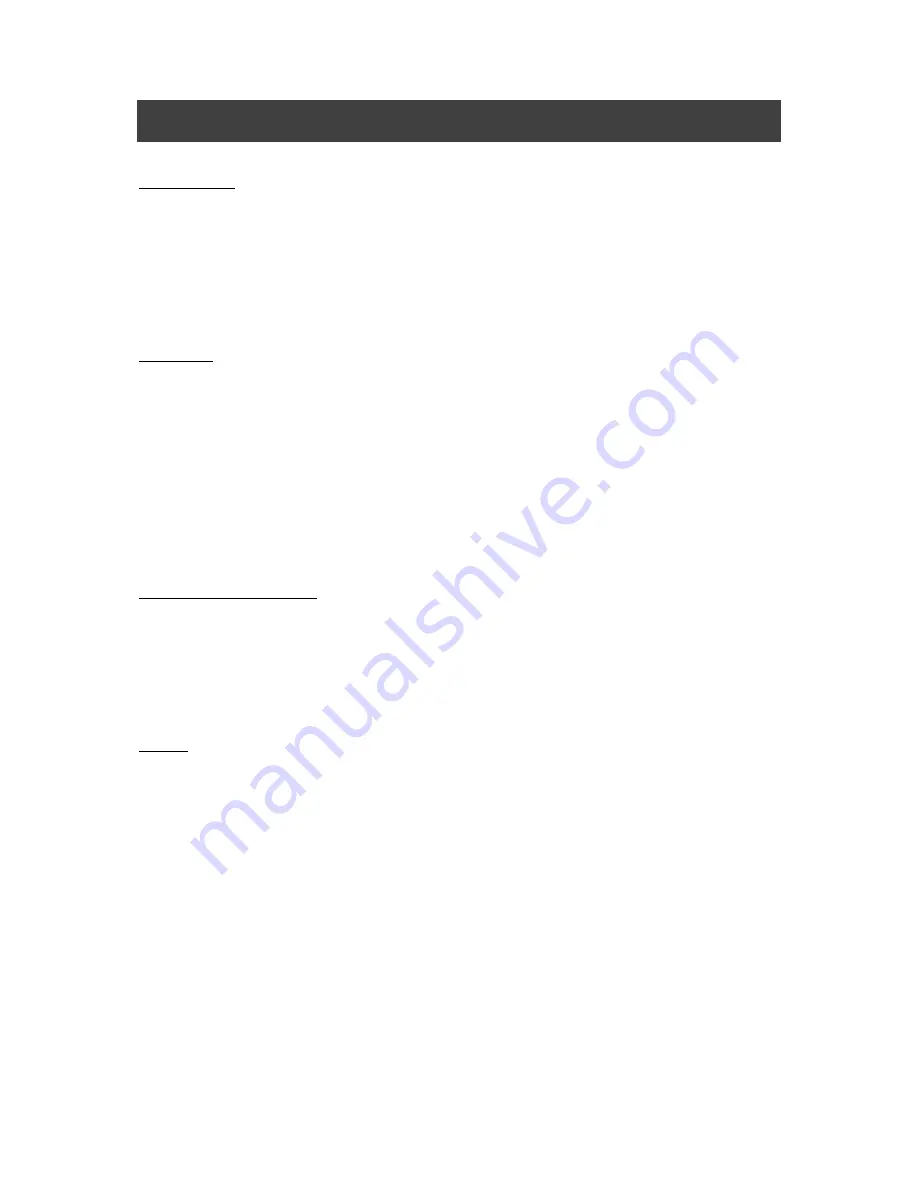
6
BEFORE YOU USE
Power Supply
■
Be sure to use the power cable and AC adapter that come with the product.
■
The power cable and AC adapter that come with the product are for the product only. Do
not use them with another product.
■
Be sure to use the AC adapter applicable to your local power specifications. If the product
was sold in Japan, use the AC adapter sold with the product with 100 VAC and 50 or 60
Hz.
Installation
■
Do not place this product in any humid, dusty, salt bearing wind, or vibrating locations.
Use it under the following environmental conditions:
Temperature: 0°C - 40°C
Humidity: 30% - 85% (No condensation)
■
Follow the guidelines below to prevent the unit from dropping or overturning.
• Use the product on a stable base, desk, or table. Do not place the product on an
unstable base or slanted location.
• Place or wire the product to prevent the cables such as power cable and AC adapter
cable from pulling.
Storage and Maintenance
■
Make sure to turn off the power of the product before cleaning. Use a soft, dry cloth for
cleaning.
Do not use any volatile solvent such as thinner or benzene.
■
When storing the product, do not leave it under direct sunlight or by heaters.
It may be discolored, deformed, or damaged.
Battery
■
Remove the battery from the remote control when not in use for an extended period of
time.
■
Do not use a rechargeable battery.
■
Do not charge or short-circuit the battery.
■
Follow the regulations of the city or town when disposing of the battery.
■
Pay attention to the polarity (+ / - ) of the battery.
■
Children may ingest small batteries; always keep batteries safe and out of reach.
If a battery is swallowed, consult a doctor immediately as this could result in asphyxiation
or be an obstacle to digestion, etc.
■
If any liquid from a battery leaks onto your skin or clothes, flush the area with clean water
immediately. If it gets into your eye, flush immediately with clean water and then contact a
doctor.
■
A battery is used for the internal clock. When you need to replace the battery, contact the
dealer from whom you purchased this product.







































