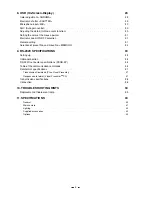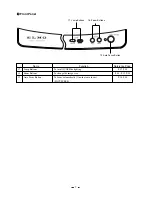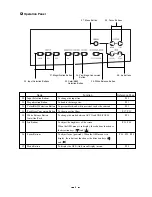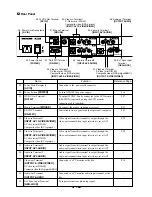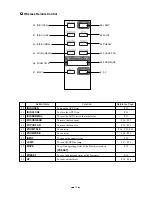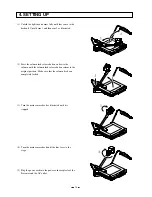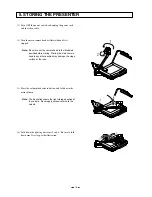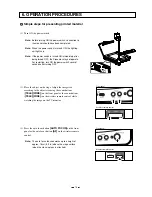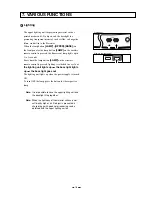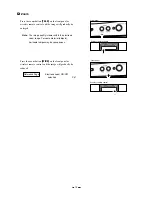4
CONTENTS
1. PART NAMES AND FUNCTIONS · · · · · · · · · · · · · · · · · · · · · · · · · ·
6
Appearance · · · · · · · · · · · · · · · · · · · · · · · · · · · · · · · · · · · · · · · · · · · · · · ·
6
Front Panel · · · · · · · · · · · · · · · · · · · · · · · · · · · · · · · · · · · · · · · · · · · · · · ·
7
Operation Panel · · · · · · · · · · · · · · · · · · · · · · · · · · · · · · · · · · · · · · · · · · · · · 8
Rear Panel · · · · · · · · · · · · · · · · · · · · · · · · · · · · · · · · · · · · · · · · · · · · · · · · 9
Wireless Remote Control · · · · · · · · · · · · · · · · · · · · · · · · · · · · · · · · · · · · · · · · 10
2. WIRELESS REMOTE CONTROL · · · · · · · · · · · · · · · · · · · · · · · · · · 11
Preparation · · · · · · · · · · · · · · · · · · · · · · · · · · · · · · · · · · · · · · · · · · · · · · · 11
3. MOUSE · · · · · · · · · · · · · · · · · · · · · · · · · · · · · · · · · · · · · · · · 12
4. SETTING UP · · · · · · · · · · · · · · · · · · · · · · · · · · · · · · · · · · · · · 13
Connection to the monitor TV · · · · · · · · · · · · · · · · · · · · · · · · · · · · · · · · · · · · · · 14
Connection to the composite video-in terminal · · · · · · · · · · · · · · · · · · · · · · · · · · · · · · · · · 14
Connection to the S video-in terminal · · · · · · · · · · · · · · · · · · · · · · · · · · · · · · · · · · · · · · 14
5. STORING THE PRESENTER · · · · · · · · · · · · · · · · · · · · · · · · · · · · ·15
6. OPERATION PROCEDURES · · · · · · · · · · · · · · · · · · · · · · · · · · · · ·16
Simple steps for presenting printed material · · · · · · · · · · · · · · · · · · · · · · · · · · · · · · 16
Simple steps for showing transparent material, such as overhead transparencies or slide film · · · · 17
Convenient use of the camera · · · · · · · · · · · · · · · · · · · · · · · · · · · · · · · · · · · · · 17
7. VARIOUS FUNCTIONS · · · · · · · · · · · · · · · · · · · · · · · · · · · · · · · · 18
Lighting · · · · · · · · · · · · · · · · · · · · · · · · · · · · · · · · · · · · · · · · · · · · · · · · · 18
Zoom · · · · · · · · · · · · · · · · · · · · · · · · · · · · · · · · · · · · · · · · · · · · · · · · · · 19
Input selection · · · · · · · · · · · · · · · · · · · · · · · · · · · · · · · · · · · · · · · · · · · · · · 20
Table of Video- and Audio-in/out Terminal Selections · · · · · · · · · · · · · · · · · · · · · · · · · · · · · 20
Electronic enlargement · · · · · · · · · · · · · · · · · · · · · · · · · · · · · · · · · · · · · · · · · 21
Color/B&W selection · · · · · · · · · · · · · · · · · · · · · · · · · · · · · · · · · · · · · · · · · · 22
Posi/Nega conversion · · · · · · · · · · · · · · · · · · · · · · · · · · · · · · · · · · · · · · · · · · 22
White Balance · · · · · · · · · · · · · · · · · · · · · · · · · · · · · · · · · · · · · · · · · · · · · · 23
Iris · · · · · · · · · · · · · · · · · · · · · · · · · · · · · · · · · · · · · · · · · · · · · · · · · · · · 23
Focus · · · · · · · · · · · · · · · · · · · · · · · · · · · · · · · · · · · · · · · · · · · · · · · · · · 24
Auto Focus · · · · · · · · · · · · · · · · · · · · · · · · · · · · · · · · · · · · · · · · · · · · · · · · · · · 24
Powered Manual Focus · · · · · · · · · · · · · · · · · · · · · · · · · · · · · · · · · · · · · · · · · · · · · 25
About the preset and move operation · · · · · · · · · · · · · · · · · · · · · · · · · · · · · · · · · 25
Mouse pointer · · · · · · · · · · · · · · · · · · · · · · · · · · · · · · · · · · · · · · · · · · · · · · 26
LCD monitor bracket socket · · · · · · · · · · · · · · · · · · · · · · · · · · · · · · · · · · · · · · · 27
Connecting to the LCD monitor out terminal · · · · · · · · · · · · · · · · · · · · · · · · · · · · · · 27