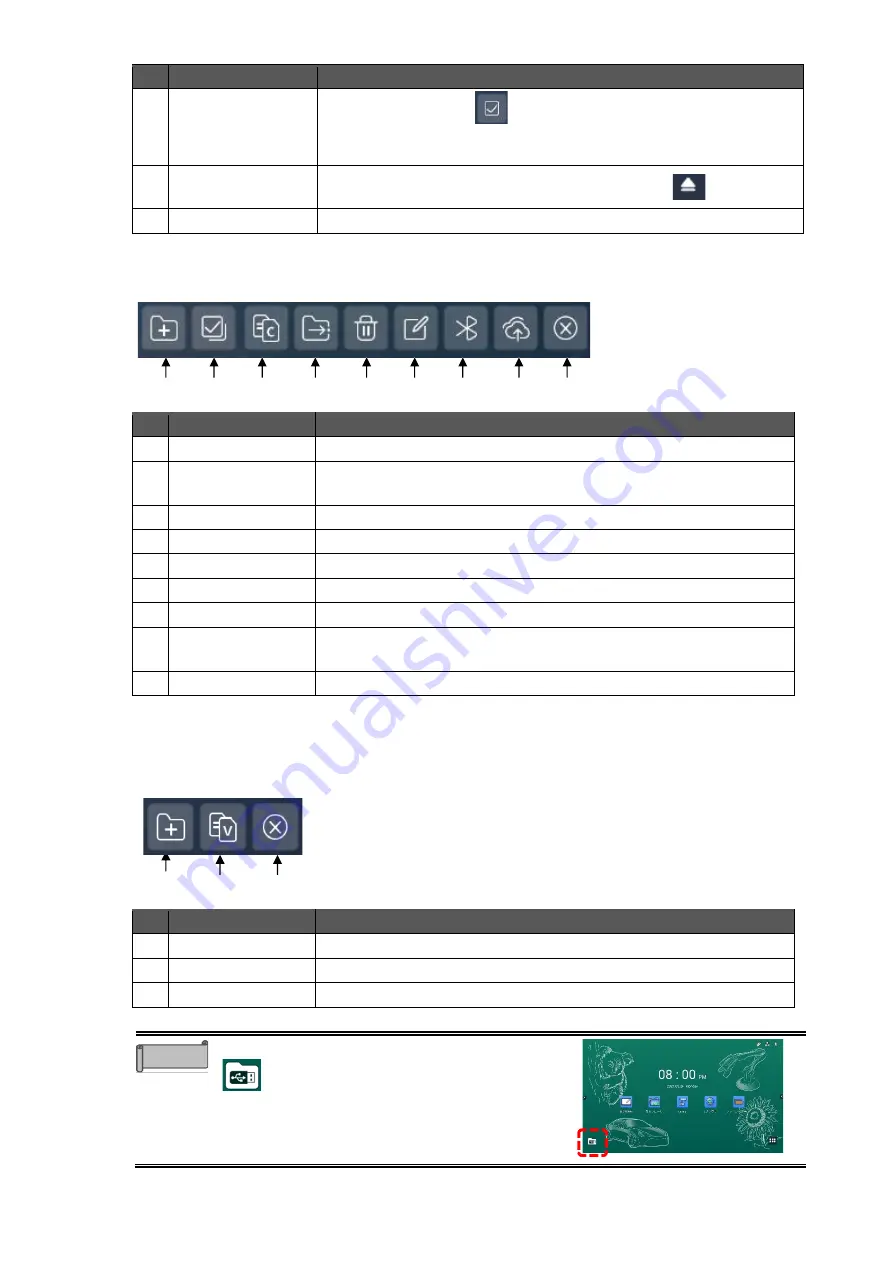
57
No.
Name
Function
9
File select mode
To select a file when
is displayed.
The File Manager app will enter the File edit mode when this icon is
tapped. (
⇒
10
Remove USB flash
drive
To remove the USB flash drive safely by tapping
.
11
Exit
To end the File Manager app
◼
File Edit Mode
The File Manager app will enter the File edit mode when the File icon is pressed long.
No.
Name
Function
1
Create new folder To create a new folder.
2
Select all/ Deselect
all
To select or deselect all files.
3
Copy
To copy the selected file.
4
Cut
To cut the selected file.
5
Delete
To delete the selected file.
6
Change name
To change the name of the selected file.
7
Bluetooth
To send the selected file via Bluetooth.
8
Cloud
To upload the selected file to Cloud.
Cloud account settings (
⇒
9
Return
To go back to the File select mode.
◼
File Paste Mode
The File Manager app will enter the File paste mode when the Copy icon or Cut icon is
tapped.
No.
Name
Function
1
Create new folder To create a new folder.
2
Paste
To paste the copied or cut file.
3
Return
To go back to the File edit mode
You can start the File Manager app by tapping
that appears immediately after inserting a
USB flash drive.
Note
4
5
1
2
3
6
7
8
9
1
2
3
















































