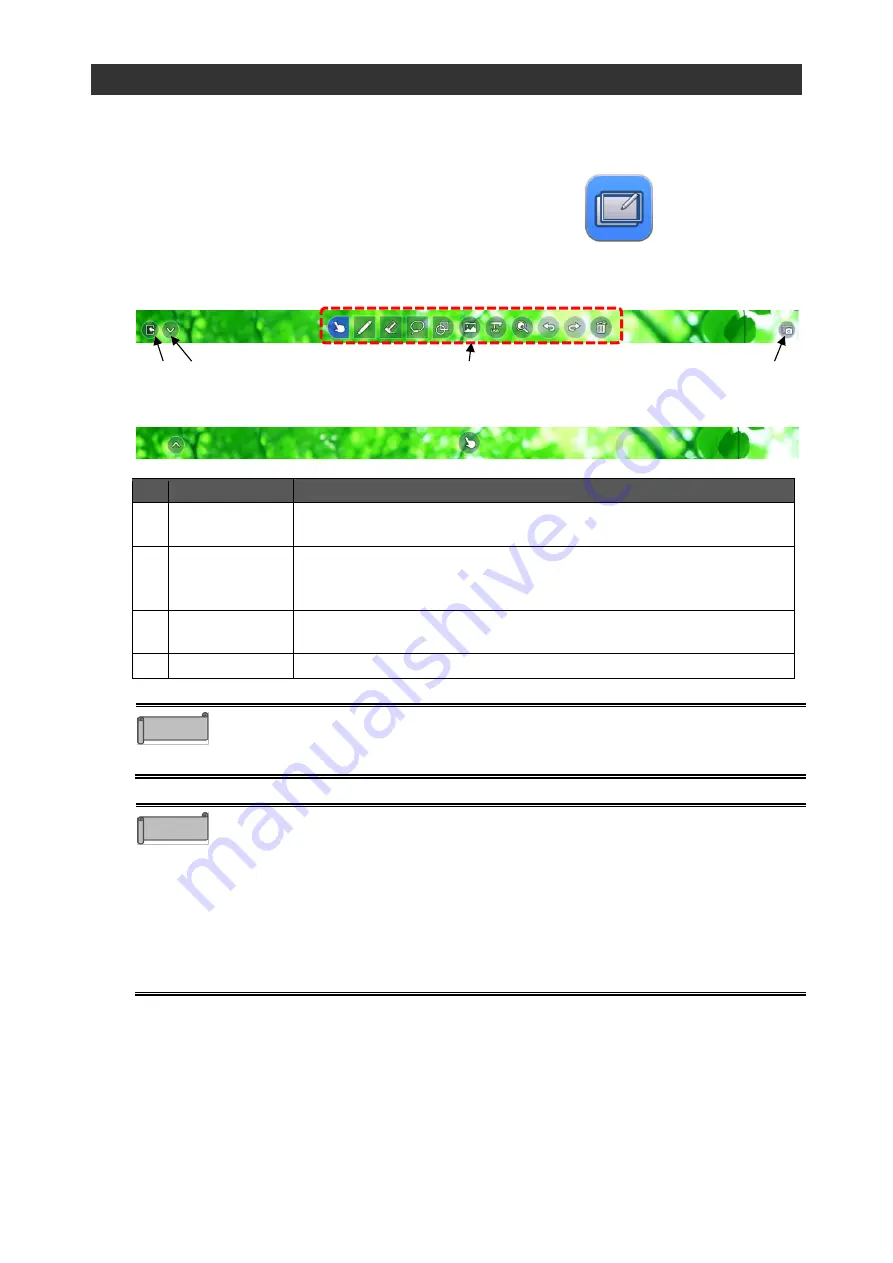
37
3.2
Using Overlay Function
You can draw on the entire surface of the external input video or browser screen in the same
way as ELMO Note.
◆
Startup
Tap the Overlay icon in the list of apps or the side menu bar.
◆
Toolbar Description
No.
Name
Function
1
Operation
functions
Same functions as ELMO Note (whiteboard) are available.
Refer to page P.27 for details.
2
Screenshot
To capture and save the screen image.
The captured screen image will be saved in the Camera Roll folder in
png format.
3
Hide toolbar
To hide the toolbar. Tap this icon again to show the toolbar.
The product is in the Operation mode when the toolbar is hidden.
4
Exit
To end the Overlay app.
⚫
To temporarily end the overlay function and operate the product, put the
Overlay app in the Operation mode.
(The toolbar will disappear and a finger icon will appear.)
⚫
If you use the enlarge function in the Overlay app, the captured screen will be
enlarged. Therefore, on-screen operations such as video playback, camera
image output, and screen mirroring will temporarily stop. The magnification
ratio will be from 100% to 2400%.
⚫
In the Operation mode, all drawings will be deleted. The deleted drawings can
be displayed again by tapping "Return".
⚫
When switching from the Enlarge mode to the Operation mode, the drawings
will be deleted. The deleted drawings cannot be displayed again even by
tapping "Return".
Note
Caution
4
3
When toolbar is displayed
1
2
When toolbar is hidden (in the Operation mode)






























