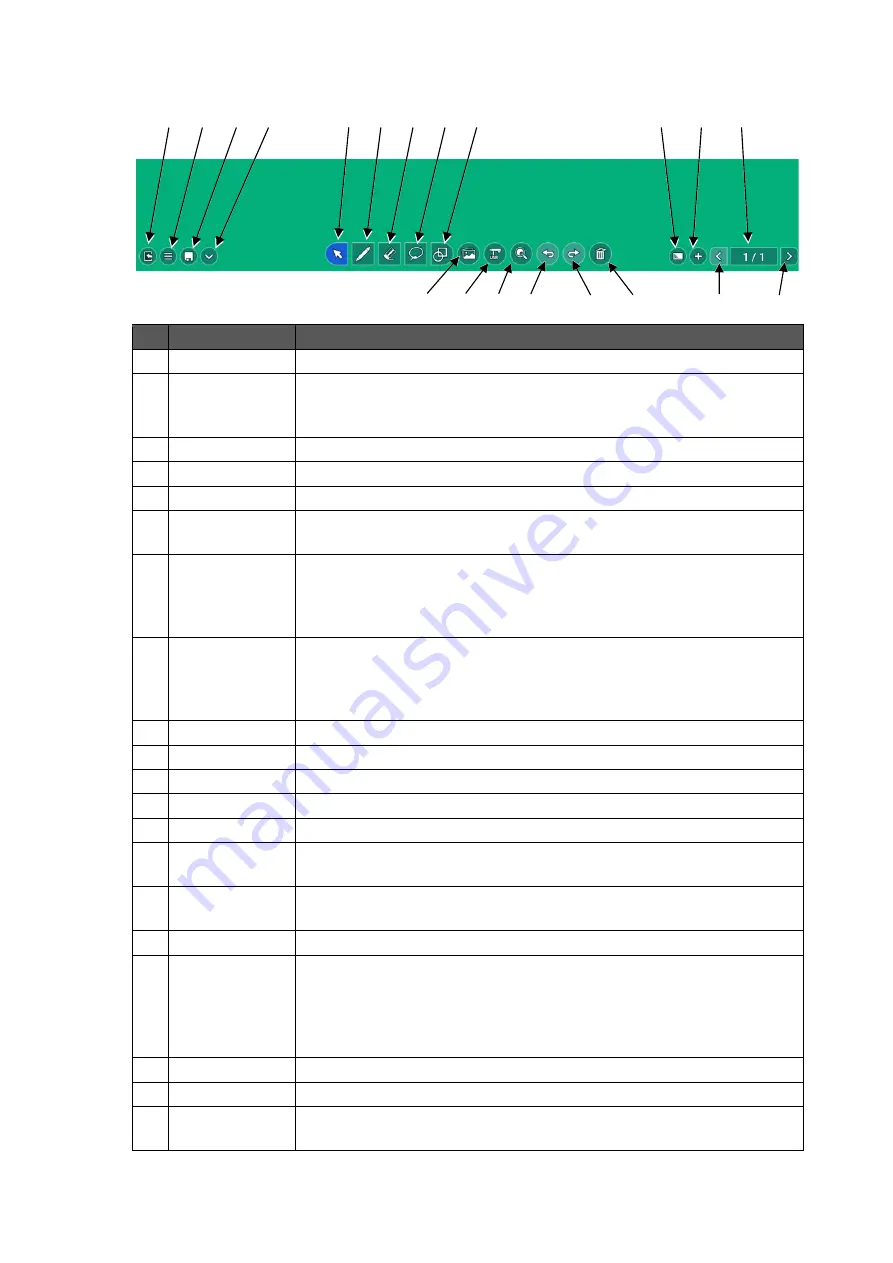
27
◆
Screen Description
No.
Name
Function
1
Pen
To draw free-hand lines.
(⇒
2
Eraser
To delete the lines and objects.
(⇒
If you tap this icon while an object is selected, the selected object will
be deleted.
3
Select
To select the lines and objects on the screen.
(⇒
4
Shapes
To draw various shapes.
(⇒
5
Operation
To pan and zoom the whole area.
(⇒
6
Background
To change the background of the whiteboard.
Various colors, patterns, and designs can be selected.
(⇒
7
Add page
To add a new page to the next page of the currently displayed page.
(Max. 30 pages can be added.)
The same background as the selected page will be applied to the
added page.
(⇒
8
Page operation
To display thumbnails of each page.
Tap the thumbnail to move to the page of the tapped thumbnail.
Tap the Page back button and Page forward button to move between
pages.
(⇒
9
Page back
To move to the previous page.
10
Page forward
To move to the next page.
11
Menu
To open the menu.
(⇒
12
Exit
To end ELMO Note.
13
Save
To display the Save dialog box.
(⇒
14
Hide toolbar
To hide the toolbar.
Tap this icon again to show the toolbar.
15
Camera Roll
To start the Camera Roll app.
Images and videos can be attached to ELMO Note.
(⇒
16
USB camera
To start the ELMO Camera app.
(⇒
17
Enlarge
To enlarge the area selected by dragging operation.
Using icons “+” and “-“, you can change the magnification ratio
between 100% and 2400%.
In the Operation mode, you can change the magnification ratio
between 50% and 2400%.
18
Undo
To undo the last operation.
19
Redo
To cancel the undo operation.
20
Clear all
To delete all the drawings and shapes. The background will not be
deleted.
12 11 13 14
5
1
2
3
15
16 17 18
20
19
6
7
8
4
9
10






























