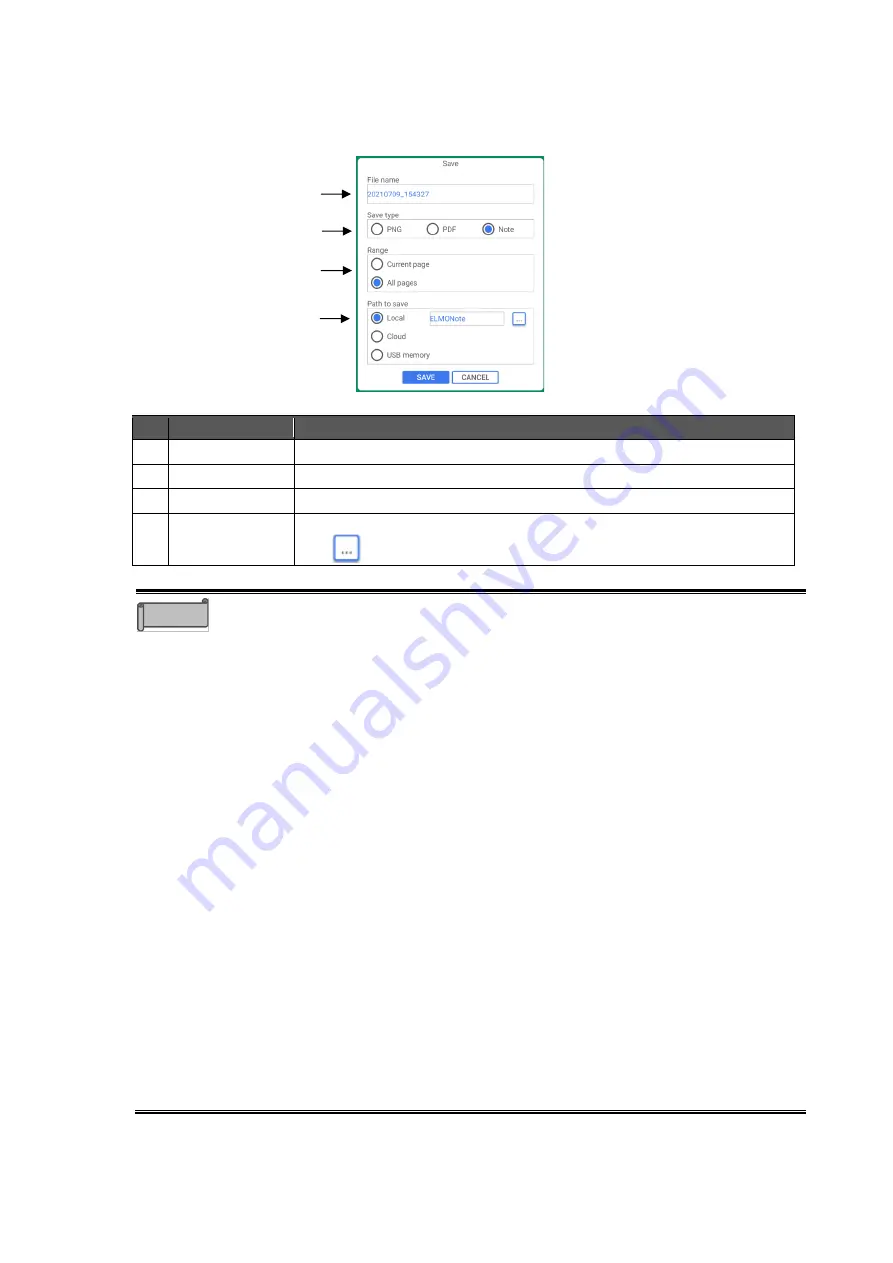
36
◆
Saving Images
Tap the Save icon to save the drawing as an image in either PNG format, PDF format, or Note
format.
No.
Name
Function
1
File name
To enter the file name to save.
2
Save type
To select the save format.
3
Range
To select the page to save.
4
Path to save
To select the location to save the file.
Tap
to select the local save location.
⚫
The following 9 characters cannot be used for the saved image data.
「
< > :
* ? " / ¥ |
」
⚫
When all pages are saved in PNG format, page numbers such as "_001" and
"_002" will be added to the file name in sequence.
⚫
The saving process may fail when saving a large amount of data that exceeds
10 pages in PDF format. If ELMO Note is closed unexpectedly, restore the
data and save it again, or save it in another format.
⚫
When USB flash drive is selected as the save destination, the image data will
be saved in the root folder of the USB flash drive (located directly under the
USB flash drive). If the USB flash drive is not inserted, the image data will be
saved in the local storage.
⚫
Writing to the USB flash drive may still be in progress even after the image
data is saved. In order to prevent data corruption, wait about 10 seconds
before removing the USB flash drive.
⚫
The background will be saved in association with the object. If it is not
possible to save the background, change the position of the object.
<About using Cloud>
⚫
Cloud cannot be used as the storage in the initial version. It will be supported
in future version upgrades.
⚫
For Cloud, you can select "Google Drive" or "One Drive". You need to have
your account to use them.
(⇒
⚫
You can also upload the file to Cloud from the File Manager. After saving the
file in the local storage, start the File Manager from the list of apps to upload
to Cloud.
(⇒
Note
1
2
3
4






























