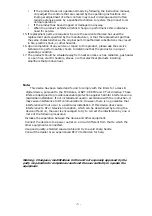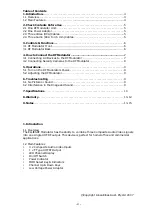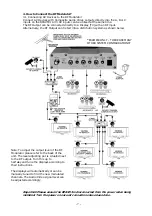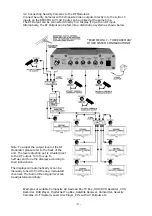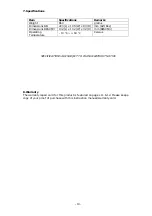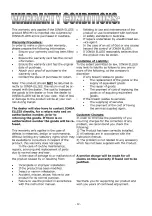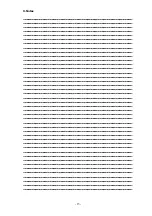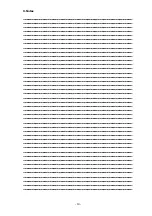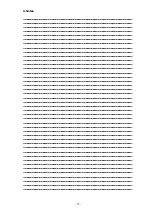- 9 -
5. Operations
5.1 Turn on the RF Modulators Power
Once all AV & RF connections have been done and the RF Modulator has been connected
to the system correctly, the power to the RF Modulator can be turned on. The AV devices
and all displays can be turned on.
5.2 Adjusting the RF Modulator
1.
Press the mode key to select the RF Modulators AV input A. The LED indicator for AV
input device A is lit up. The channel number is shown on the channel display.
2.
Use the up and down key to select the desired channel. (
The last channel selected
will be stored in the memory, even if the power goes out.
)
3.
Repeat steps 1 & 2 for the other two AV input devices B and C for channel selection.
4.
Ensure each display (TV) has been tuned into the correct AV devices RF Channel on
the RF Modulator.
6. Troubleshooting
Please read this instruction manual carefully before using the AV system. If you still have
difficulties using the RF Modulator, please refer to the following, which will guide you on
how to solve most common problems.
1.
No image or sound
a)
Make sure the power switch is in the “ON” position. (Check AV devices/Displays)
b)
Check the connections, to ensure all of the connectors and plugs are in the
correct input/output. (e.g. Yellow Video RCA Output to Yellow Video RCA Input)
c)
Make sure the RF Modulator and the display (TV) are on the same channel.
2.
Interruptions in image and sound
a)
Make sure the RF Modulator and the display (TV) are using a free channel.
b)
Shorten the signal transmission medium between the RF Modulator and Display
(TV). If possible keep the coaxial cable away from other cables, especially mains
wiring to avoid interference.
c)
Please allow 2 channel spacing to inhibit interference for channel selection, it is
preferred that a channel higher or lower be skipped between A, B or C inputs.
This is to avoid co-channel interference. Example: RF Channel 23 is AV device
input A, for AV device input B, the channels 22 and 24 must be skipped. So
channels 21 or 25 would be the correct channels to use.
If you experience difficulties in installing, setting or using the camera, consult the
dealer or an experienced RF/TV technician for help.