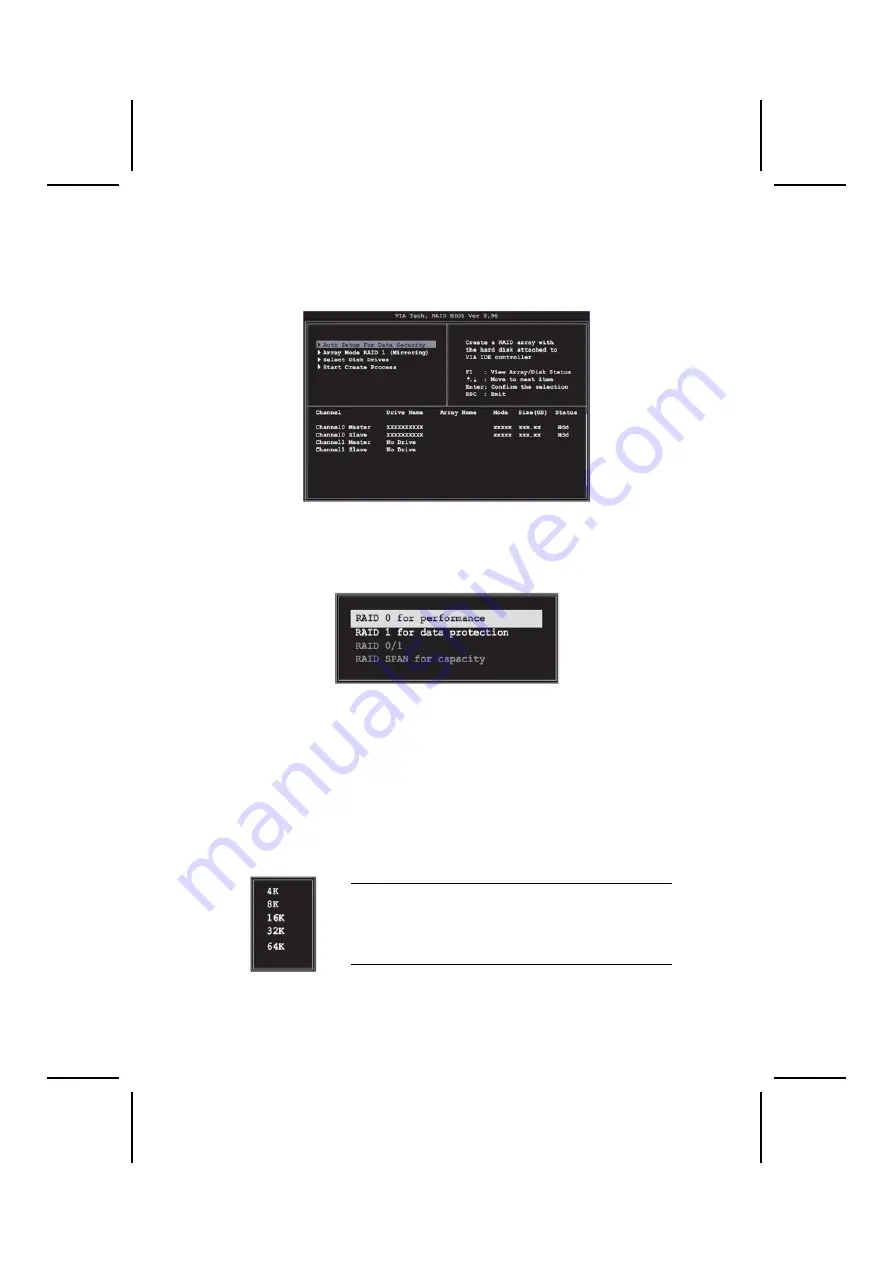
69
Create Array
1. In the VIA RAID BIOS utility main menu, select
Create Array
then
press the <Enter> key. The main menu items on the upper-left corner
of the screen are replaced with create array menu options.
RAID 0 for performance
1. Select the second option item
Array Mode
, then press the <Enter>
key. The RAID system setting pop-up menu appears.
2. Select
RAID 0 for performance
from the menu and press <Enter>.
From this point, you may choose to auto-configure the RAID array by
selecting Auto Setup for Performance or manually configure the
RAID array for stripped sets. If you want to manually configure the
RAID array continue with next step, otherwise, proceed to step #5.
3. Select
Select Disk Drives
, then press <Enter>. Use arrow keys to
select disk drive/s, then press <Enter> to mark selected drive. An as-
terisk is placed before the selected drive.
4. Select
Block Size
, then press <Enter> to set array block size. Lists
of valid array block sizes are displayed on a pop-up menu.
Tip:
For server systems, it is recommended to use a
lower array block size. For multimedia computer
systems used mainly for audio and video editing,
a higher array block size is recommended for op-
timum performance.
Use arrow leys to move selection bar on items and press <Enter> to
select.



































