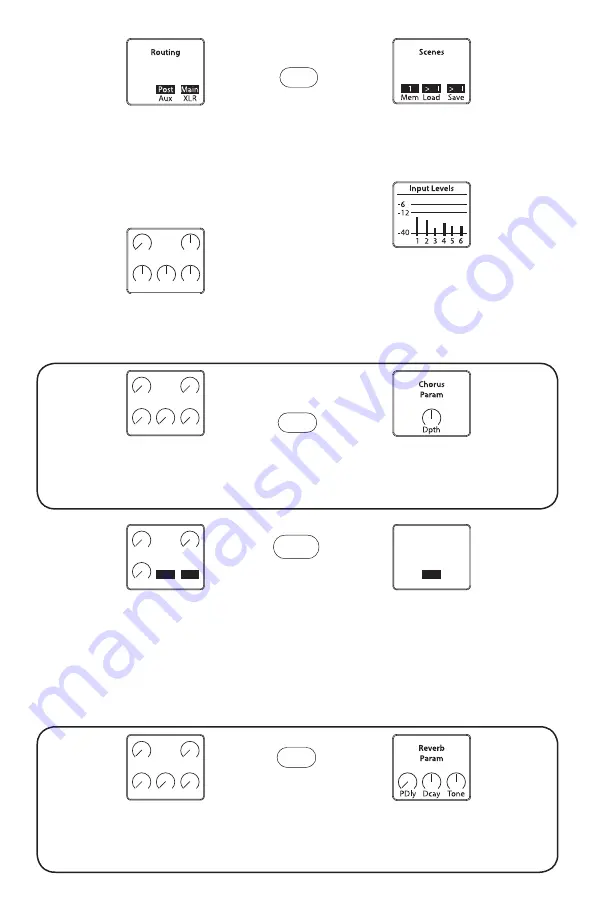
System
“System” :
“Input Levels”
Displays a bar graph for each
channel’s input level. Adjust the
channel’s “Gain” pot to set desired
level.
“System” :
“Routing”
Assign “Pre” or “Post” fader i.e., “Main
Mix” Channel 1 through Channel 6,
signals to the Aux Sends. You can also
select either “Main” mix or “Aux” mix as
the source for the XLR outputs.
“Reverb” :
“Reverb Sends”
Adjust the Reverb level of each
of the 5 channels.
“Delay” :
“Delay Param”
Adjust “Modulation,” “Feedback,”
“Time Offset,” “BPM” Delay Time, and
“Level” of the delay.
“Chorus” :
“Chorus Sends”
Adjust the Chorus level of each of
the 5 channels.
“Chorus” :
“Chorus Param”
Adjust the Depth of the Chorus for
each of the 5 channels.
“System” : “Scenes”
Save and Recall up to 10 mixes i.e.,
scenes.
“Reverb” : “Reverb Param”
Adjust the Decay and Tone of the
Reverb.
“Reverb” : “Delay Routes”
Assign a channel to the delay. Note
that this is an “insert” type effect and
is intended for a selectable single
channel. It precedes the Reverb and
Chorus effects.
Reverb
Reverb
Sends
Ch1
Ch2 Ch3
Ch4
Ch56
Delay
Delay
Param
Mod
Fbck TimX BPM
Lvl
1
120
Delay
Route
Chan
1
Chorus
Chorus
Sends
Ch1
Ch2 Ch3
Ch4
Ch56
Xlr Out
Eq
Hi
LowM
idF
Mid
LCut
“System” : “XLR out EQ”
Setting for EQ for the XLR outputs
when it is SET on “MAIN outputs”










