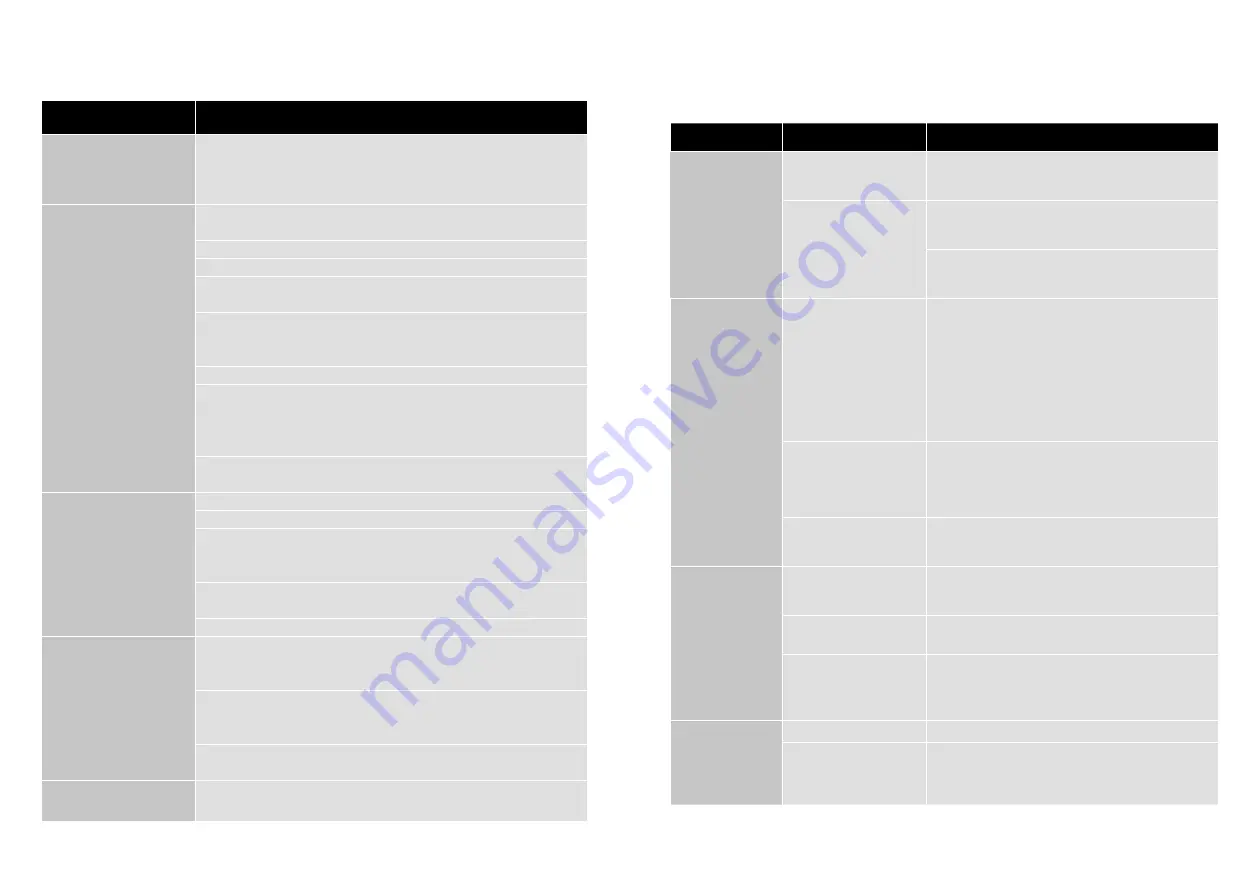
Error/Message
Suggestions and Checks
“Could not connect to
the shower”
If a serial number is displayed, tap on
Try Again
. If no serial
number displayed tap on
Cancel
and then go through the
process again, ensuring that the below suggestions are followed.
“Network unavailable”
Or
Wifi drops when
connecting to the
QSVC
Note: The setup process requires good signal strength between
your phone and the SmartValve (not the shower controller).
Close any running apps on the phone before commencing.
Turn off the mobile data connection in the phone’s settings.
Select "Keep WiFi Connection with No Internet" where and when
promoted.
Ensure that your phone / smart device is connected to the home
Wifi network (try running a program or app that requires Wifi
connection).
Close and re-open the ShowerMe app.
In the app journey ensure that QSVC is being selected and that the
password SmartShower is entered correctly- you do not have to wait
for connection confirmation, once QSVC has been selected wait a
few seconds and then return to the ShowerMe app.
Ensure that you are keying your SSID (home Wifi) and password
correctly.
“The operation could
not be completed”
(when trying to start
shower)
Ensure your Wifi is working.
Check that the shower operates using the main controller.
If the shower does not work via the main controller, check there
is power to the SmartValve (possibly tripped fuse / circuit or
accidentally switched off).
Turn power off to the SmartValve for a few minutes and then
reinstate.
Close any other running apps .
Primary Outlet Selection
(Divert Models only)
The primary outlet is set up during installation by utilising the
outlet switch on the diverter (see Diverter Outlet section in the
Smart Shower Installation Guide).
The switch position will determine the primary outlet for the main
controller and wired remote. Smart speakers (e.g. Alexa / Hey
Google) will always start the outlet which was last used.
When using the ShowerMe App: Outlet A is always the Primary
outlet regardless of the diverter switch position.
Locating the shower
serial number
From the Home Tab, select the SHOWERS tab, then choose the
shower to display the serial number.
App Troubleshooting
For further assistance utilise the Instabug reporting platform - see details on page 11.
Symptom
Possible cause
Action
Controller
unresponsive -
No Lights / Blank
Power supply turned off
to SmartValve
Check power supply is turned on - Green power
light should be illuminated on the SmartValve.
Loss of
communications
Check data cable connections are making
good contact and are fully inserted and that
there is no visible damage.
Check that the wiring schematics are as per
installation instructions in the Smart Shower
Installation Guide.
Pump noisy and
low / no flow
Air lock (for Gravity fed
systems only)
For models utilising an adjustable head kit;
disconnect the handset from the hose, see Head
section on page 8, lower the hose into the shower
tray or bath. Set the temperature to fully cold
and then start the shower. As the water starts to
flow and increase in volume gradually turn up
the temperature. If the flow starts to splutter, stop
moving the temperature control until the flow
again stabilises, then continue to move the dial
towards the hottest setting.
Restriction in the
waterway
Check for debris in the inlet filters of the
SmartValve, diverter and Fixed Head connection
washer. Must be conducted by a qualified
person. NOTE: The water supplies MUST be
isolated when checking the inlet filters.
Blocked or kinked hose
liner
Where a flexible hose is fitted, unscrew the
shower hose from the outlet connection and
turn the shower on.
Boost button
does not
increase flow
Combination boiler
output does not meet
the flow demand
Check with boiler manufacturer for
specification details.
SmartValve
is set to ECO mode
Refer to Setting Water System Mode section in
the Smart Shower Installation Guide.
Seasonal conditions
During the cooler months the mains water
temperature drops and this will reduce the
performance of combination boilers. Check with
your boiler manufacturer for details.
Low / no flow
Seasonal conditions
See above point.
Incorrect SmartValve
fitted
If water supplies are gravity fed, the PUMPED
SmartValve must be used (unless a separate
stand alone pump is being utilised). Refer to
the Smart Shower Installation Guide.
Shower Troubleshooting
Refer to page 16 for App Troubleshooting.
16
17
Summary of Contents for incite
Page 1: ...User Guide incite...













