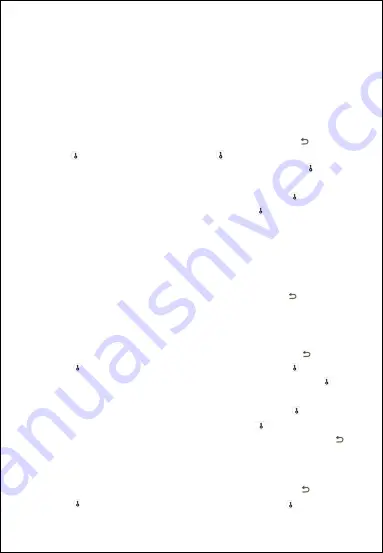
7
6. User settings
6.1 Menu management settings
6.1.1 Registering the administrator user
1. Press the number key to wake up the system and press "
", then
press " ", enter "123456" and press " " key to confirm
.
A. The administrator user can add 1 of fingerprint and 1 set of Pin Code.
B. The user PIN code consists of 6 keys. Each PIN code is independent.
2. According to the voice prompt, press "1" and then press " ". Register
a new administrator Pin code.
3. Enter the 6-digit Pin code for the first time and press " " to confirm.
4. Enter the Pin code the second time and press " " to confirm.
5. Register your fingerprint according to the voice prompts.
6. Press the fingerprint for the first time.
7. Press the fingerprint a second time.
8. Press the fingerprint for the third time and the fingerprint
registration is successful.
9. The administrator has successfully registered, press " " to exit
system.
6
.1.2
Register
the
g
enneral user
Pin code
1. Press the number key to wake up the system and press
“ ”
then
press
“ ”,
enter the administrator Pin code, press” “ to confirm.
2. According to the voice prompt, press “2”and then press “ “
according to the voice prompt. Register a new genneral user Pin Code.
3. Enter the 6-digit Pin code for the first time and press " " to confirm.
4. Enter the Pin code the second time and press " " to confirm.
5. If the genneral user Pin code is successfully registered, press
“ "
to exit the system.
6
.1.3
Register
the
genneral
user fingerprint
1. Press the number key to wake up the system and press
“ "
then
press
“ ",
enter the administrator Pin code, press ” “to confirm.






















