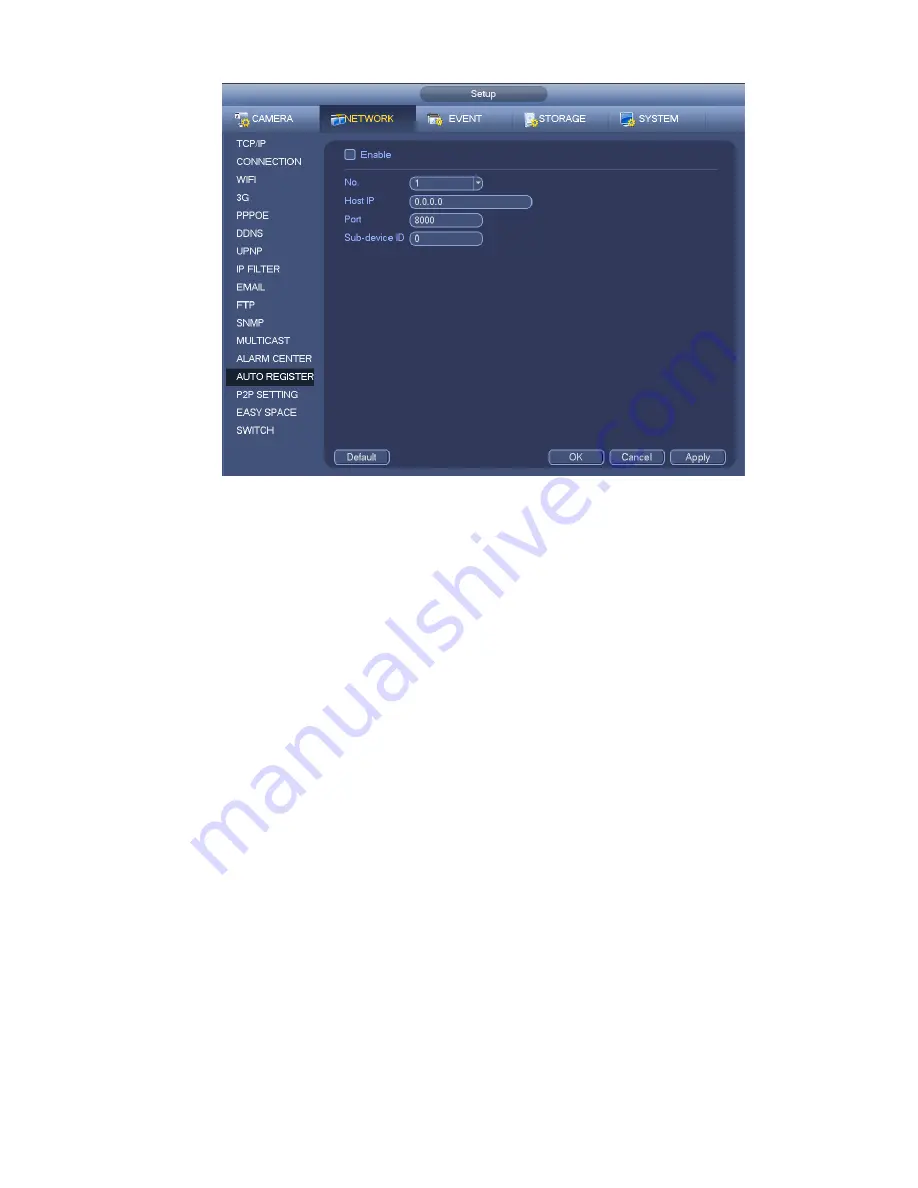
202
Figure 4-118
2) The proxy server software developed from the SDK. Please open the software and input the global
setup. Please make sure the auto connection port here is the same as the port you set in the previous
step.
3) Now you can add device. Please do not input default port number such as the TCP port in the mapping
port number. The device ID here shall be the same with the ID you input in Figure 4-118. Click Add button
to complete the setup.
4) Now you can boot up the proxy server. When you see the network status is Y, it means your
registration is OK. You can view the proxy server when the device is online.
Important
The server IP address can also be domain. But you need to register a domain name before you run proxy
device server.
4.12.1.16 P2P
The P2P interface is shown as in Figure 4-119.
You can visit www.easy4ip.com to scan the QR code to login.
Summary of Contents for ELI-SIP2-NVR16
Page 30: ...96 Secure the HDD bracket and put the top cover back 3 5 Connection Sample Figure 3 1...
Page 89: ...172 Figure 4 81 Figure 4 82...
Page 90: ...173 Figure 4 83 Figure 4 84...
Page 96: ...179 Figure 4 89 Figure 4 90...
Page 97: ...180 Figure 4 91 Figure 4 92...
Page 98: ...181 Figure 4 93 Figure 4 94...
Page 100: ...183 Figure 4 96 Figure 4 97...
Page 187: ...270 The motion detect interface is shown as in Figure 5 54 Figure 5 54 Figure 5 55...
Page 188: ...271 Figure 5 56 Figure 5 57 Figure 5 58...
Page 192: ...275 Figure 5 62 Figure 5 63...






























