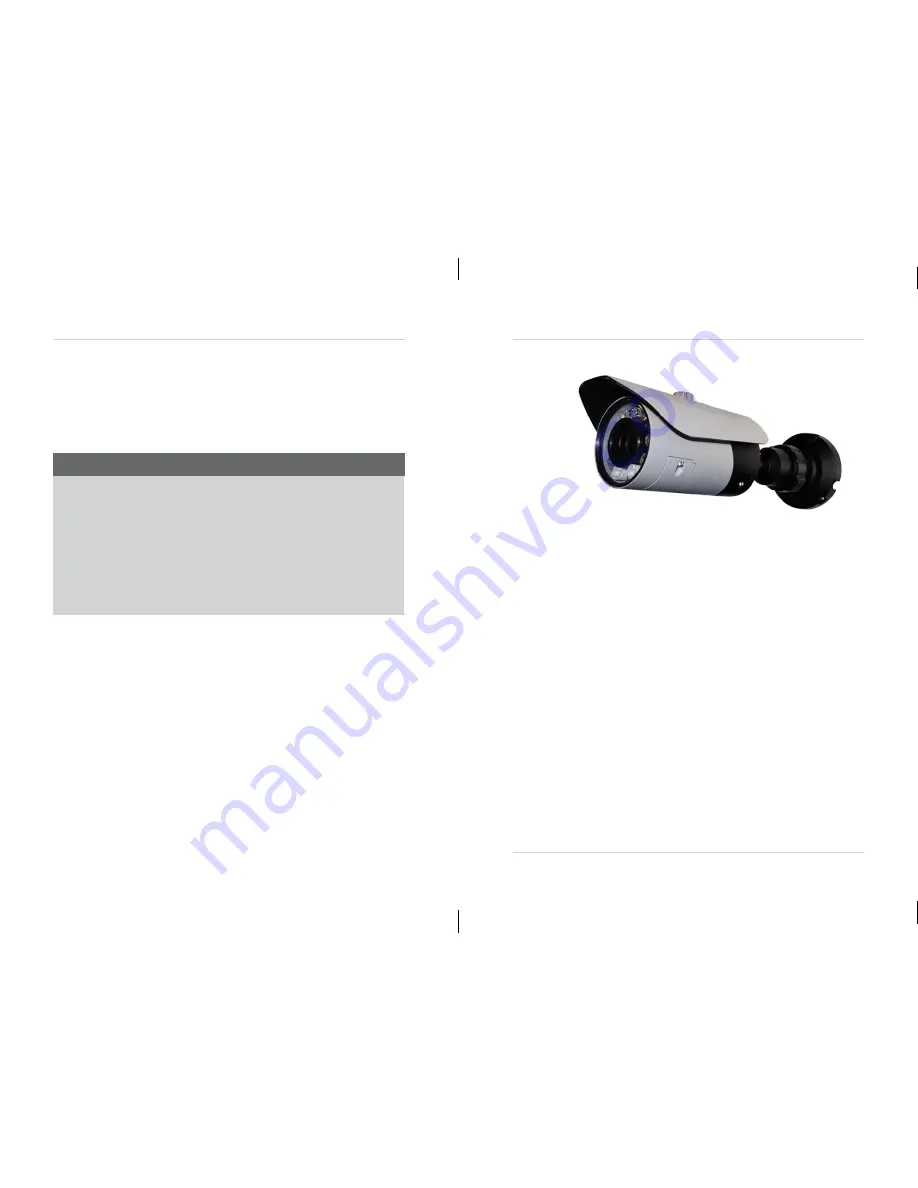
Features
•
HD CMOS Progressive Scan
•
720p or 1080p models with real-time (25/30 fps)
•
Triple-streaming (H.264/MJPEG)
•
Future proof ONVIF 2.1 compliance (1.02 backwards compatible)
•
Compatible with popular third party VMS software*
•
Power-over-Ethernet (PoE) operation, 14Watt max/12V operation
•
Backup options: micro SD card, FTP, NAS, local
•
Mobile Apps: iPhone®, iPad®, Andr
oid™
•
Supports two-way audio
•
3.6mm
–
12mm Vari-focal lens
•
Screw panel Vari-focal adjustment & service video setup & micro SD
•
90 ft. (25-30m) IR Night Vision, True Day/Night (TDN)
•
IP66 Weatherproof and IK7 Vandal Resistant
•
Multi-browser support: IE, Firefox, Safari, Chrome
•
3-axis gimbal for versatile mounting
* Check Onvif compliance on for your software.
General Precautions
1. All warnings and instructions in this manual should be followed.
2. Remove the plug from the outlet before cleaning. Do not use liquid aerosol detergents. Use a
water dampened cloth for cleaning.
3. Keep enough space around the unit for ventilation. Slots and openings in the storage cabinet
should not be blocked.
4. During lightning storms, or when the unit is not used for a long time, disconnect the power
supply, antenna, and cables to protect the unit from electrical surge.
FCC CLASS A NOTICE
NOTE
This equipment has been tested and found to comply with the limits for a Class A digital device pursuant to
Part 15 of the FCC Rules. These limits are designed to provide reasonable protection against harmful
interference when the equipment is operated in a commercial environment. This equipment generates, uses,
and can radiate radio frequency energy and, if not installed and used in accordance with the manu
facturer’
s
instruction manual, may cause harmful interference with radio communications. Operation of this equipment
in a residential area is likely to cause harmful interference, in which case you will be required to correct the
interference at your own expense.
This equipment has been certified and found to comply with the limits regulated by FCC, EMC, and
LVD. Therefore, it is designated to provide reasonable protection against interference and will not
cause interference with other appliance usage.
However, it is imperative that the user follows the guidelines in this manual to avoid improper
usage which may result in damage to the unit, electrical shock and fire hazard injury.
In order to improve the feature functions and quality of this product, the specifications are subject
to change without notice from time to time.
eLine Technology
eLineTechnology.com



















