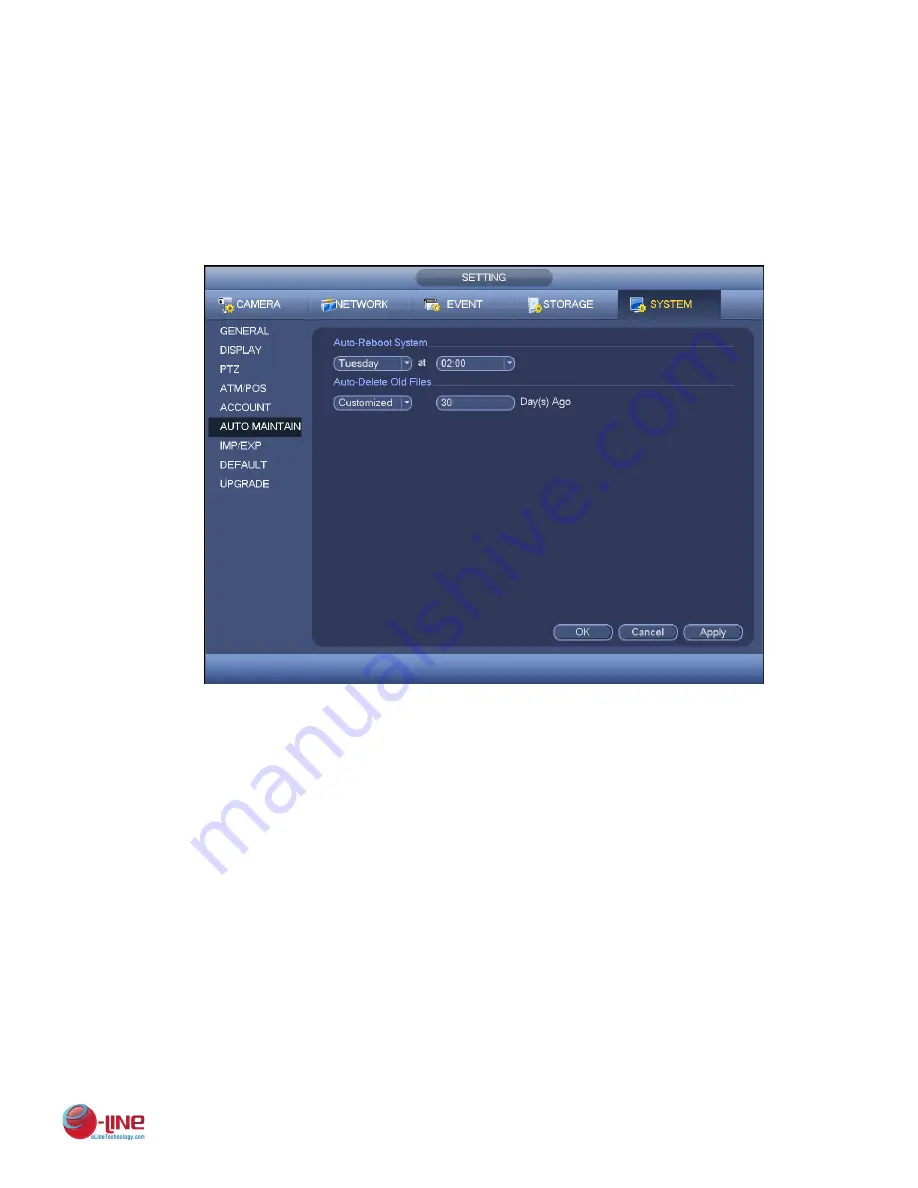
157
System only saves small character even you input capitalized one. You can see the corresponding
prompt if there is any illegal input.
4.10.5.6 Auto Maintain
Here you can set auto-reboot time and auto-delete old files setup. You can set to delete the files for the
specified days. See Figure 4-114.
You can select proper setup from dropdown list.
After all the setups please click save button, system goes back to the previous menu.
Figure 4-114
4.10.5.7 Config Backup
The configuration file backup interface is shown as below. See Figure 4-115.
This function allows you to import/export system configuration. You can use this function when there are
several devices need the same setup.
Export: Please connect the peripheral device first and then go to the following interface. Click
Export button, you can see there is a corresponding
“Config_Time” folder. Double click the folder,
you can view some backup files.
Import: Here you can import the configuration files from the peripheral device to current device. You
need to select a folder first. You can see a dialogue box asking you to select a folder if you are
selecting a file. System pops up a dialogue box if there is no configuration file under current folder.
After successfully import, system needs to reboot to activate new setup.
Format: Click Format button, system pops up a dialogue box for you to confirm current operation.
System begins format process after you click the OK button.
Note:
System can not open config backup interface again if there is backup operation in the process.
System refreshes device when you go to the config backup every time and set current directory as
the root directory of the peripheral device.
















































