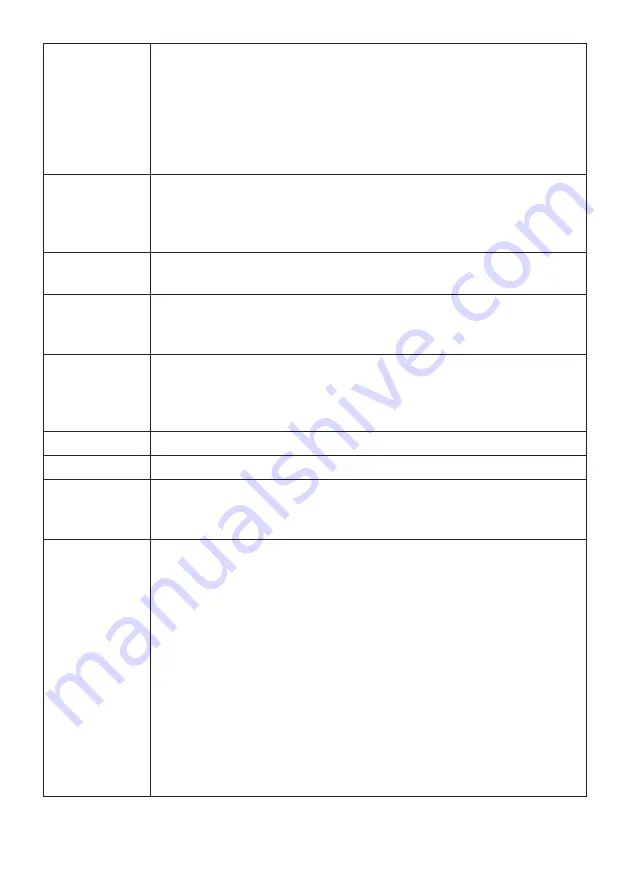
32
NUMERIC
BUTTONS
When playing VCD 1.1, CD, disc, after loading the disc,
use the digit key to select the desired track or chapter
directly.
Press 10+ key and then another digit key to select the
track which number is 10 or more.
You can press digit keys at PROGRAM and MENU selec
-
tion.
STOP (■)
When playing DVD, VCD, CD disc, press [■] button once,
the unit will memorize the previous ending point. Press
[▶II] button to go on the play. Press [■] button for the
second time to stop the play and end memory.
PLAY/PAUSE
(▶II)
When playing the disc, press [▶II] button once to pause,
press [▶II] button again to return to normal play
STEP
When playing DVD, VCD, CD disc, press STEP once, the
picture changes to next frame.
Press PLAY to resume normal play.
I◀◀
When playing DVD disc, press PREV to the previous chap
-
ter.
When playing SVCD, VCD, CD disc, press PREV to the pre
-
vious track.
▶▶
Press this button for quick forward search.
◀◀
Press this button for quick rewind search.
▶▶I
When playing DVD disc, press NEXT to the next chapter.
When playing VCD, VCD, CD disc, press NEXT to the next
track.
PROGRAM
• If the disc is with 2 or more tracks, chapters or titles,
set up the playing order as your preference. Press this
button to enter program menu.
• Press the digit key to input the number of the track,
title or chapter. If the programmed tracks are over
ten, press NEXT to go on programming. (Maximum 20
programmable items) use the up/down/left/right key
to move the cursor to the START. Press ENTER to start
PROGRAM play.
• When playing MP3 disc, NO program function! Press
PROGRAM button once to enter DIRECTORY-PLAY mode,
you can select program to play in the current directory;
Press PROGRAM again to enter FILE-LIST mode, you can
select program to play in the file list of whole disc.
Summary of Contents for HT-115
Page 1: ...5 1 HT 115...
Page 2: ...3 4 5 6 7 8 12 18 20...
Page 3: ...Dolby Digital LPCM MPEG 96 24 DVD VCD CD MP3 JPEG PICTIRE CD AM FM...
Page 4: ...1...
Page 5: ...FM 8 30 DVD Video CD VCD CD DA Picture CD...
Page 7: ......
Page 11: ...11 Audio SUBTITLE PARENTAL CONTROL DEFAULT SETUP PASSWORD SETUP 136900 136900...
Page 18: ...18 DVD...
Page 19: ...19 SETUP DVD 7...
Page 21: ...DVD 5 1 HOME THEATRE SYSTEM HT 115 USER manual...
Page 39: ...39...








































