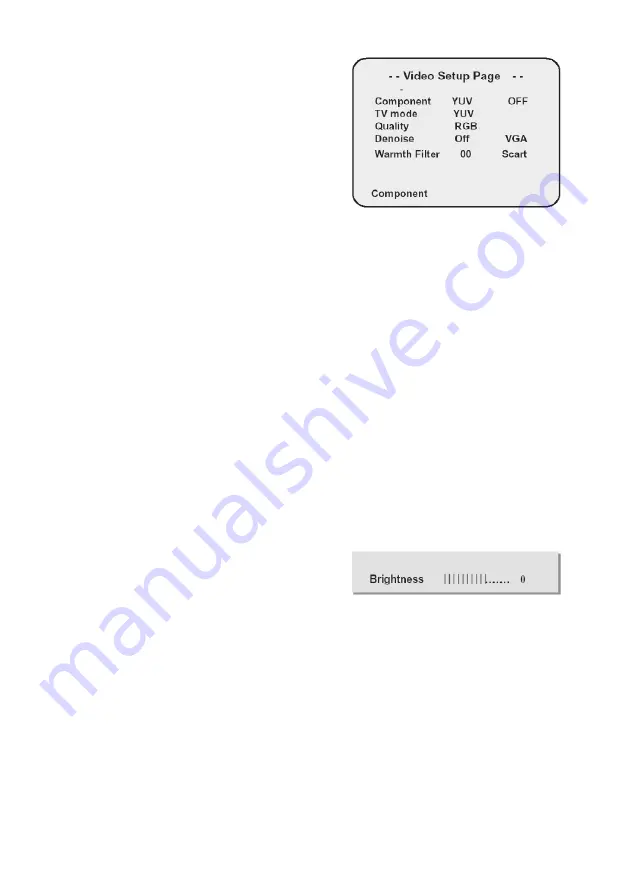
55
Video Setup Page
As the audio setting page is fin-
ished, press ◀ button to back to the
main menu, and press ▶ to select
”Video Setup Page”, press [Enter] or
▼ button to go into video setting
page menu, and press▲/▼ button
to choose video output mode, and
so on. Choose “Component”, press
▲/▼ button to select VGA,YUV or RGB. Press [Enter] to confirm
Video Quality
Press ◀ button to back to the root menu and press▲/▼ direction
button to select “Quality”, press [Enter] to confirm.
In the video setting page menu, move ▲/▼ direction button to
select “Quality” press [Enter] to go into the picture character set-
ting menu, where you can set “ Sharpness, Brightness, Contrast,
Gamma, Hue, Saturation and Luma Delay.
Select Component
To choose YUV, means to output YUV signal; to select RGB, means
to output RGB signal; to select OFF, means component video out-
put. The player is always with signal output under all conditions,
and if it is connected to a component video display equipment,
suggesting the linkage be set on “OFF”.
Select TV Mode
You can choose between progressive and interleaved output when
playing with “YUV” or “RGB ”Mode.
Select Sharpness
Choosing the definition of a image
with “High, Median, Low”. Usually
viewing a gentle picture, choose
“low”, if a picture is little dark,
choose “High”.
While choosing “Brightness, Con-
trast”, press [Enter] and skip a down
drawing menu as:
Select Contrast
Choosing the contrast to adjust the TV contrast.
Preference Page
Under full stop playing status (Press twice “Stop” button), and
press “Setup” button to enter the root menu, press ▶ button to
select ”Initial setting page”, press [Enter] button or ▼ direction
button to enter into initial setting page menu, and press ▲/▼ di-
Press ◀/▶ adjusting the
Brightness, Contrast [Enter]
to confirm and back to last
menu. Press [Enter] to exit
the menu.
Summary of Contents for DVDP-2417
Page 1: ...DVD DVDP 2417...
Page 2: ...2 3 5 6 7 11 16 20 28 29...
Page 3: ...3 1 1 1 2 3...
Page 4: ...4 1 2 3 4 5 6 7 8 9 11 12 13 14 15 16 17...
Page 8: ...8 1 POWER 2 MUTE 3 Browse 4 AUDIO...
Page 10: ...10 1 2 2 3 60 7m...
Page 11: ...11 CVBS S video Y PbCb PrCr SCART VGA P N PAL NTSC NTSC NTSC...
Page 13: ...13 LT RT DOWNMIX SPEAK ER SETUP...
Page 14: ...14 5 1 5 1 5 1ch DOWNMIX SPEAKER SETUP...
Page 15: ...15 Dolby Digital Hi Fi Dolby digital SPDIF RAW SPDIF Output SPEAKER SETUP...
Page 16: ...16 1 2 3 4 PAUSE STEP 1 2 A B A B VOL VOL...
Page 18: ...18 DVD 8 DVD DVD AUDIO 32 SUBTITLE c ANGLE 1 2 3 4 5 MP3 MP3 MPEG 12 1...
Page 27: ...27 Password Setup Off 136900 Old Password New Password COMFIRM PASSWORD...
Page 28: ...28...
Page 30: ...DVD PLAYER DVDP 2417 INSTRUCTION MANUAL...
Page 37: ...37 Remote control...



















