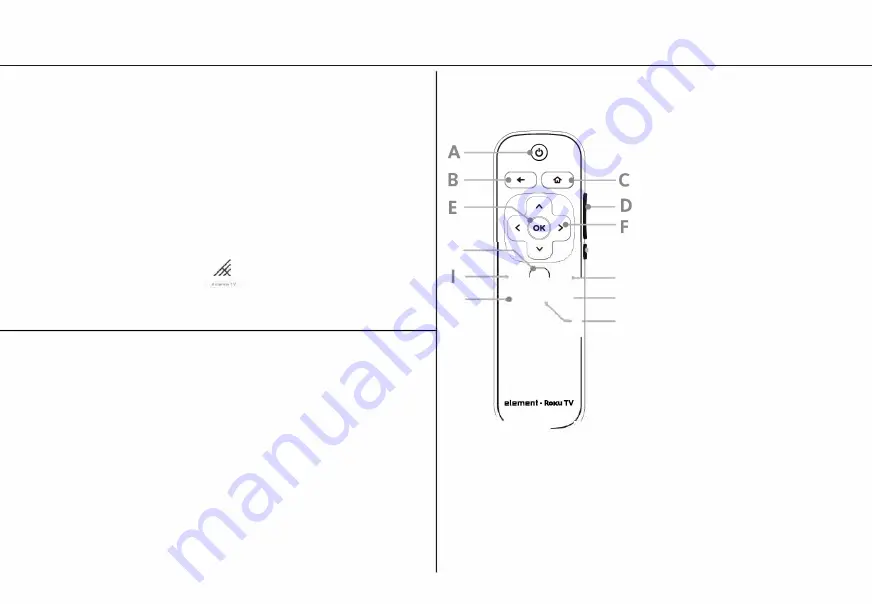
CONNECTING AN ANTENNA
(optional)
With the built-in tuner you can connect your TV to an antenna and enjoy
over-the-air entertainment.
1. When the setup wizard is complete select the Antenna TV icon from
the home screen
2. Follow the on-screen instructions.
3. Whenever you want to watch antenna TV, select the Antenna icon.
4. Live TV Pause feature: Pause up to 90 minutes of live antenna TV
when you connect a 16 GB or larger USB drive to your TV.
UNIVERSAL REMOTE SETUP
Using your Cable Set-top Box or Satellite Receiver Remote as a
Universal Remote.
If you prefer to use your cable set-top box or satellite receiver remote
as a Universal Remote, please refer to the manual that your cable or
satellite service provided. It includes instructions on how to program
their remote to your television. You can find codes that work with your
Element Roku TV and the most common cable and satellite provider's
universal remote control at www.roku.com/universalremote.
REMOTE CONTROL
The Roku TV remote should feel right at home in your hand. We
designed it to be incredibly intuitive for watching TV and navigating on
screen menus.
H
K
-EB
J
0-
8�
CJ
-
CJCJ
•
�---
_,
1/
-G
J
L
M
A.
POWER
Turn TV on and off
B.
BACK
Return to previous screen
C.
HOME
Return to Roku Home
screen
D.
VOLUME
Raise and lower volume
E.
OK
Select an option from a menu
F.
UP or Down
Move up or down;
LEFT
or RIGHT
Move left or right
G.
MUTE
Mute and restore sound
H.
SLEEP
Set the sleep timer
(Remotes may vary)
I.
INSTANT REPLAY
Replay the last
few seconds of streaming video
J.
OPTIONS
Access to picture
settings, more streaming channel
icons and more
K.
RWD SCAN
Rewind streaming
video, scroll left one page at a time
L.
FWD SCAN
Fast forward
streaming video, scroll right one page
at a time
M.
PLAY/PAUSE
Start or pause playback.
Y
ou
can also use this button to activate and use the Live TV
Pause feature when a
16
GB
U
SB drive is attached to
the TV. The Live TV Pause feature re
q
uires connecting
to the Roku service.
D-Pad Left:
Brings up the Smart Guide (EPG) while watching Antenna TV.
Play/Pause:
Pauses and resumes Live TV while watching Antenna TV.
REW:
Rewinds the paused Live TV Pause buffer.
FF:
Fast forwards the paused Live TV Pause buffer.
D-Pad Left and D-Pad Right:
Choose scenes while using Live TV Pause.
TIP:
The 0 button gives you easy access to picture settings, display
options and more. Try it on
every screen.
D
Summary of Contents for Roku TV E1AA24R
Page 1: ... element RoKU TV QUICK START GUIDE MODEL E1AA24R ...
Page 2: ......
Page 3: ...4 x 16 ...
Page 4: ......
Page 6: ......
Page 10: ......
Page 11: ......
Page 12: ...e element RoKU TV ...












