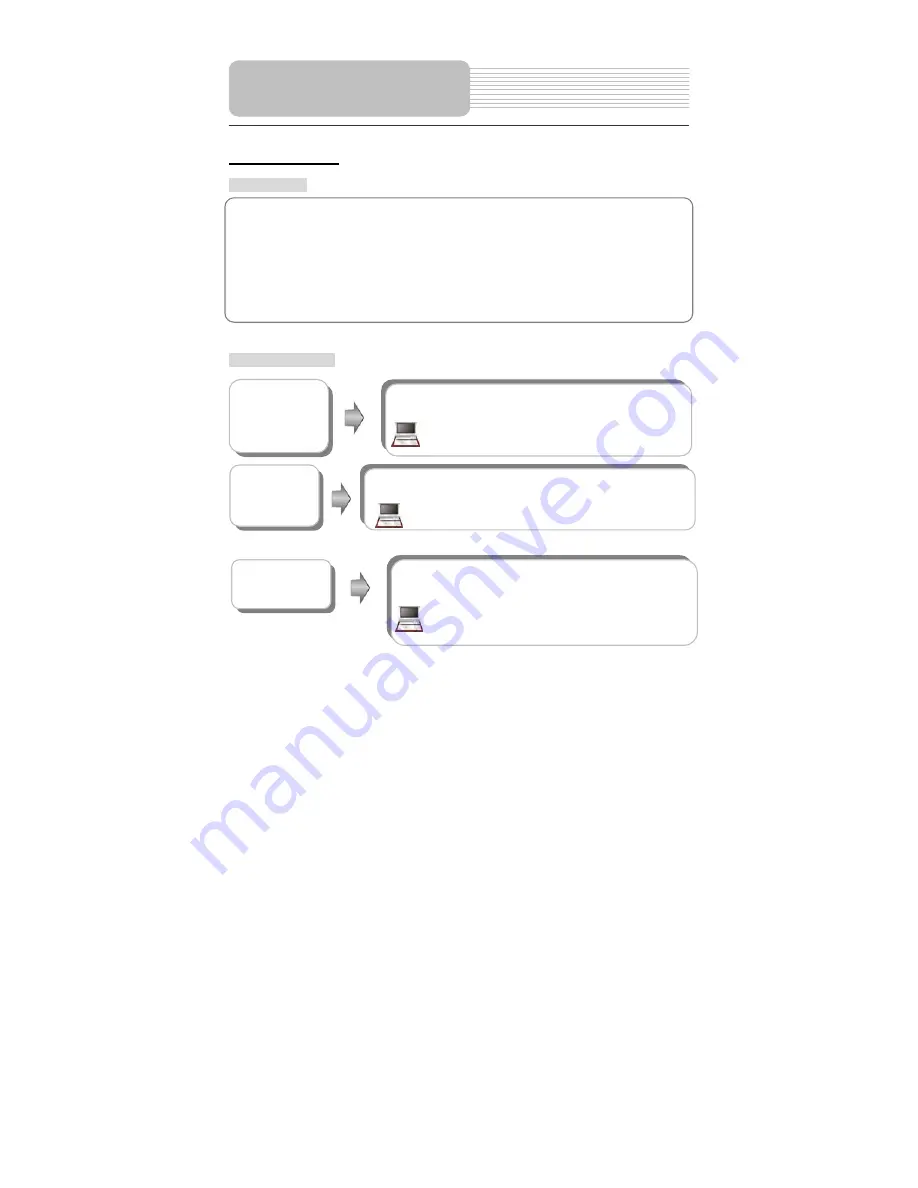
JPEG Playback
Pre-operation
Note: Many discs have other items besides pictures.
Buttons Operation
1. Load a JPEG in the disc tray, and the player will search and play disc automatically.
2. The screen displays the root folder with several subdirectories/subfolders. Use the
,
buttons to select desired folder. Then press the ENTER/ENT or
(PLAY) button
to confirm your selection.
3. The screen enters the selected subfolder with several files. Use the
,
buttons to
select desired file. Then press the ENTER/ENT or
(PLAY) button to confirm your
selection.
4. Press the
button to return to previous folder or directory.
Playback Operation
STOP/
button
Press the
STOP(on the remote control) or
(on
the front panel) button to preview the pictures after
currently -playing picture in the way of small pictures.
Press the PLAY(
on the remote control) or ENT
(on
the front panel) button to resume normal playback.
MENU button
Press the MENU button during playback to return to
root folder. Press the PLAY button or ENT (on the
front panel) to resume normal playback.
PAUSE/
button
Press the PAUSE/
button to pause during playback.
Press the PLAY/ENT button to resume normal playback.
23
Summary of Contents for PDZ-081E
Page 1: ...1 ...


























