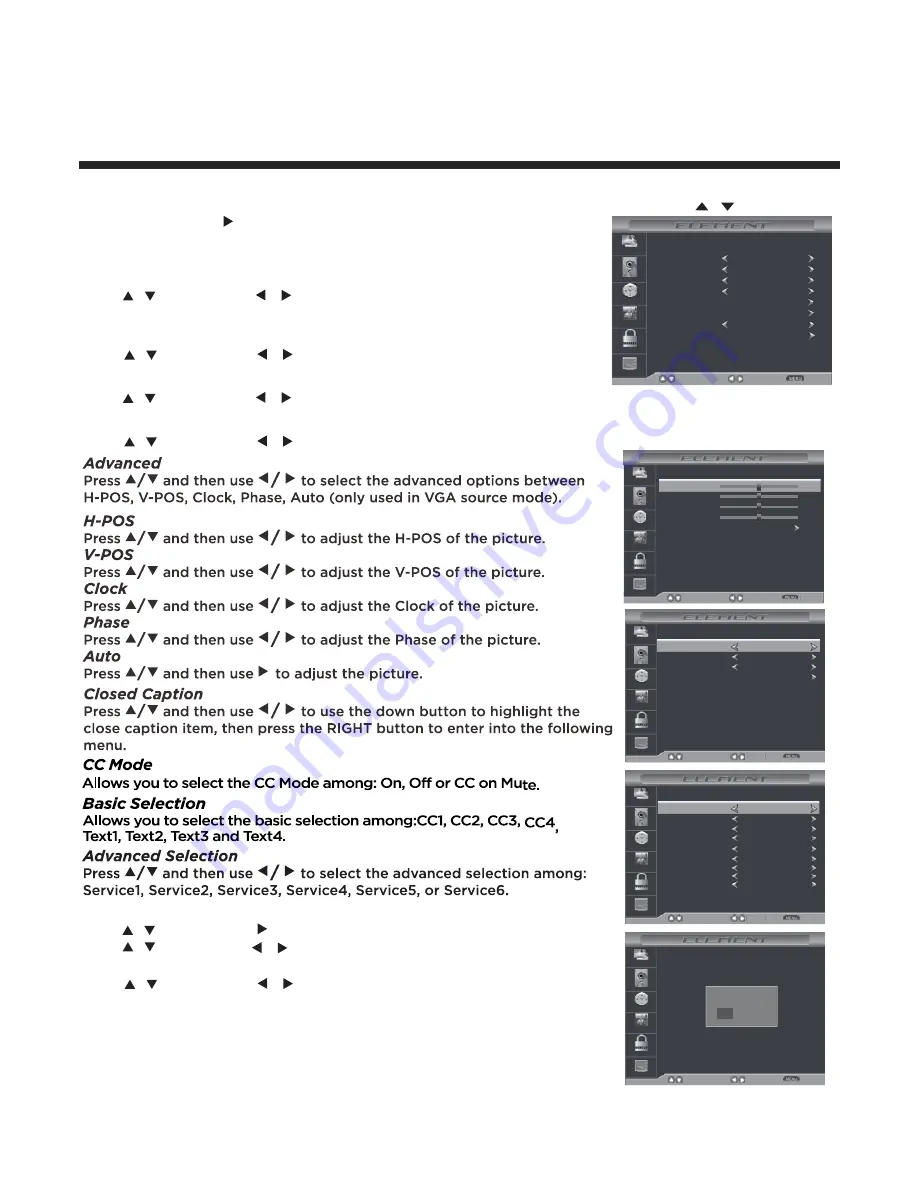
15
Operating Your Television
Menu Language
Press and then use to select menu language among: English,
Français or Español.
/
/
Transparency
Press and then use to turn on or off the transparency function.
/
/
Zoom Mode
Press and then use to select the zoom mode among: Wide, Zoom, Cinema or Normal.
/
/
Noise Reduction
Press and then use to select the noise reduction mode among: Weak, Middle, Strong, Off.
/
/
CC Mode
Basic Selection
Advanced Selection
Option
Select
Move
Return
Picture
Audio
Time
Setup
Lock
Channel
CC1
Off
Service1
H-POS
V-POS
Clock
Phase
Adjust
Move
Return
Picture
Audio
Time
Setup
Lock
Channel
Auto
50
50
50
50
Are you sure?
Yes
Select
Move
Return
Picture
Audio
Time
Setup
Lock
Channel
No
DLC
Press
/
and then use
/
to dynamic luminance control On or Off.
Restore Default
Select “Restore Default”, press
OK,
and it will display
“Are you sure”
,
select
“
Yes
” to select the factory default settings.
Mode
Font Style
Font Size
Select
Move
Return
Picture
Audio
Time
Setup
Lock
Channel
Default
Custom
Default
Menu Language
Transparency
Zoom Mode
Noise Reduction
Select
Move
Exit
Picture
Audio
Time
Setup
Lock
Channel
Advanced
Closed Caption
DLC
On
English
Off
Wide
Middle
Restore Default
Font Edge Style
Default
Font Edge Color
Default
FG Color
Default
BG Color
Default
FG Opacity
Default
BG Opacity
Default
OPTION
Press and then use to enter into the following menu.
Press and then use to select.
/
/
/
Setup Menu Options
Press the
MENU
at the side of the panel or
MENU
on the remote control and then use
to move the
menu, press
or
OK
to enter (see picture below).
/
SETUP











































