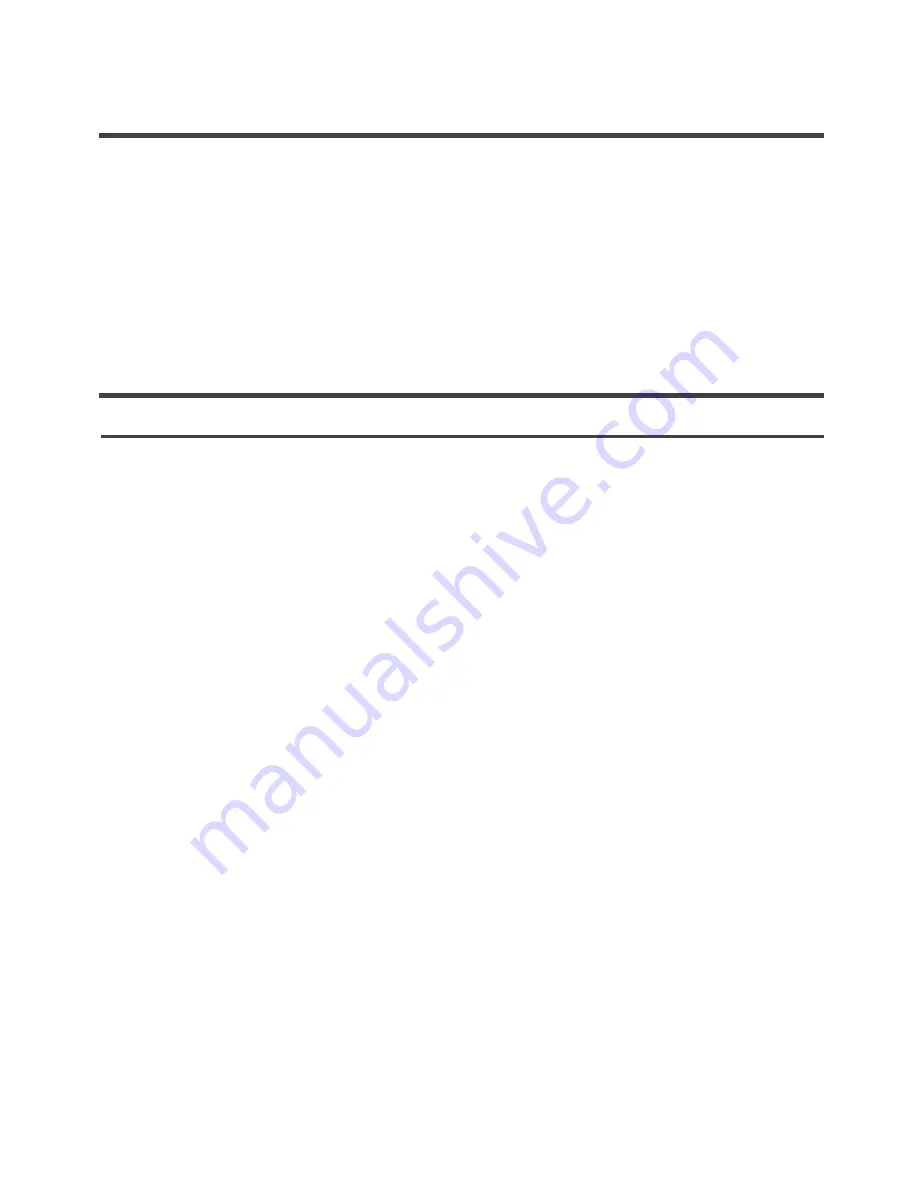
Understanding the TV features
l
l
l
l
l
l
l
l
Basic Operation
Power ON/OFF
Signal source selection
Select channels
Use [Mute] button
Select picture modes
Select sound modes
Select zoom modes
1. Connect the TV to a power outlet. If the power indicator is red, it means that the TV is switched off. Press the
Power button on the front control or on the remote control to switch on the TV. Once the Power button is
switched on, the power indicator will be displayed as blue. Several seconds later, the TV picture will be
displayed on the screen.
2. Press the Power button on the front control or on the remote control to turn the TV off temporarily.
3. Always remove the AC power plug from the outlet when not using this TV for a long period of time.
Please use [
]
to select channels.
ndicates channel number up;
indicates channel number down. Press
button on the side panel of the TV to select the
channels. If you want to choose any of the skipped channels, press the number directly.
Press the [
] button to mute the sound. Press the [Mute] button again to resume the sound.
Press the [
] button to select the picture mode from four options: Standard, Movie, User and Vivid. You
can adjust the picture mode based upon your personal preference.
Press the [
] button to select sound modes from Standard, Speech, User, and Music.
CH+/CH-
CH+
CH-
[CH
/Ch
]
Mute
PICTURE
AUDIO
p
q
.
Multimedia - All in one TV receiver, Video Monitor and PC display.
Wider viewing angle for 16:9 and 4:3 display screens - over a 160 degree viewing angle and a
16:9 ergonomic display panel.
Digital display device - Irrespective of magnetic or geomagnetic effects, this device accurately
reproduces images without any distortion or blur.
Closed caption decoder - You may view specially labeled (cc) TV programs, movies, news,
prerecorded tapes, etc. with either a dialogue caption or text display added to the program.
V-chip - Enables parents to prevent their children from watching inappropriate programs on TV.
ATSC/NTSC
Sleep timer
Multi-language OSD
Press the [
] button to select TV, AV, S-Video,Component,VGA and HDMI inputs. There are two ways to
select the source: One is to press the [
] button continuously, while the other is to use the
and
buttons to confirm the source.
button on the remote panel
[
] i
[
]
INPUT
INPUT
[ARROW]
[ENTER]
Press the [ZOOM] button to select the aspect ratio between picture width and picture height (High Definition 16:9
pictures will be displayed in original format 16:9, named Wide).The options for SD (Standard Definition 4:3) are
Normal, Wide, Zoom and Cinema
12
Menu operation























