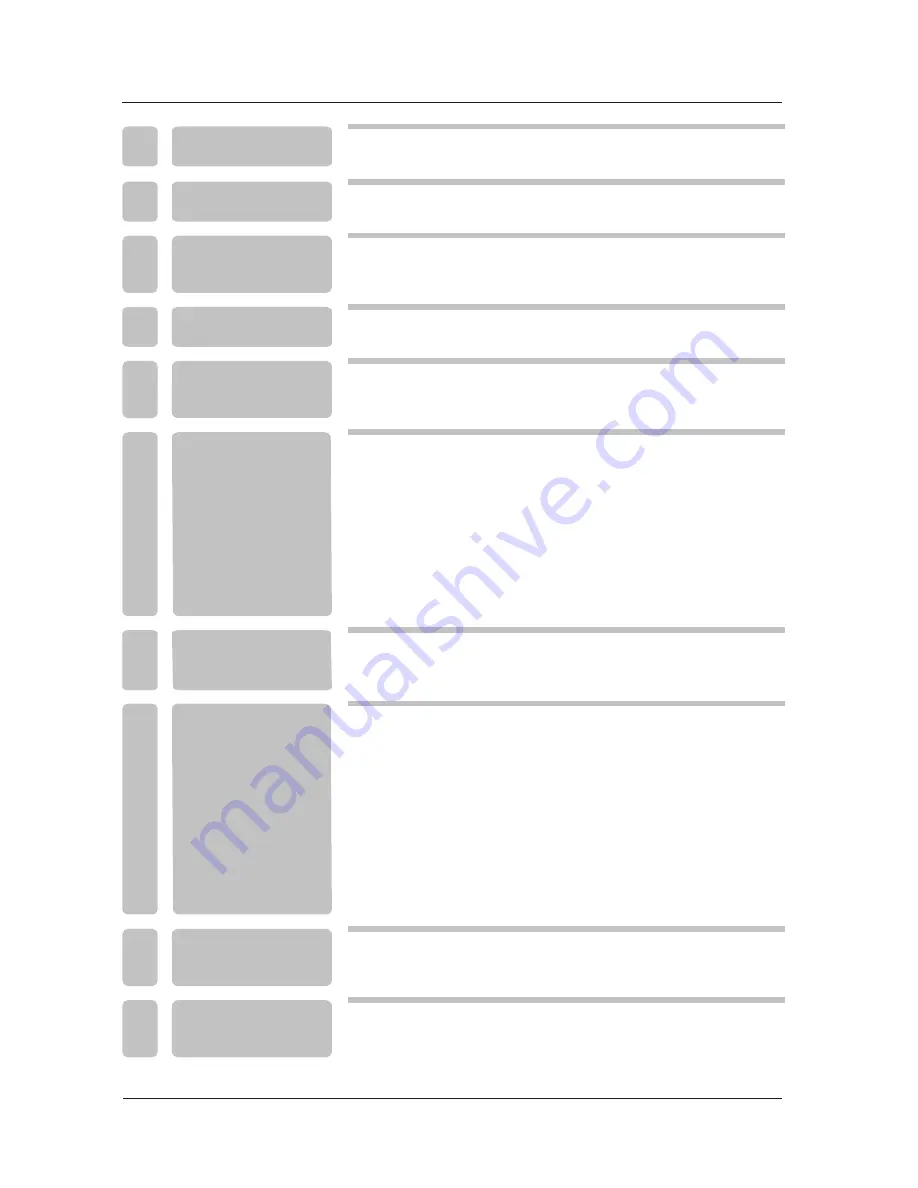
9
10
10
9
8
8
11
11
Power Cord Connection
COAXIAL Connection
AV
Connection
YPbPr
(
component
)
Connection
VGA
(
PC
)
Connection
Antenna Connection
HDMI Connection
Service Port Function
2
4
1
4
23
24
Remote control instructions
Remote control setup
14
12
15
18
19
21
17
17
16
TABLE
OF
CONTENTS
3
1
5
6
7
4
8
10
9
I M P O R T A N T
INFORMATION
SPECIFICATIONS
2
PREFACE
TROUBLESHOOTING
SAFETY
PRECAUTIONS
FRONT/BACK
CONNECTIONS
OF LCD TV
REMOTE CONTROL
TV INSTALLATION
DRAWINGS
IN
THE
CARTON
MENU OPERATION
6
7
Basic Operations
Picture Menu Options
Audio Menu Options
Time Menu Options
Setup Menu Options
Lock Menu Options
Channel Menu Options




































