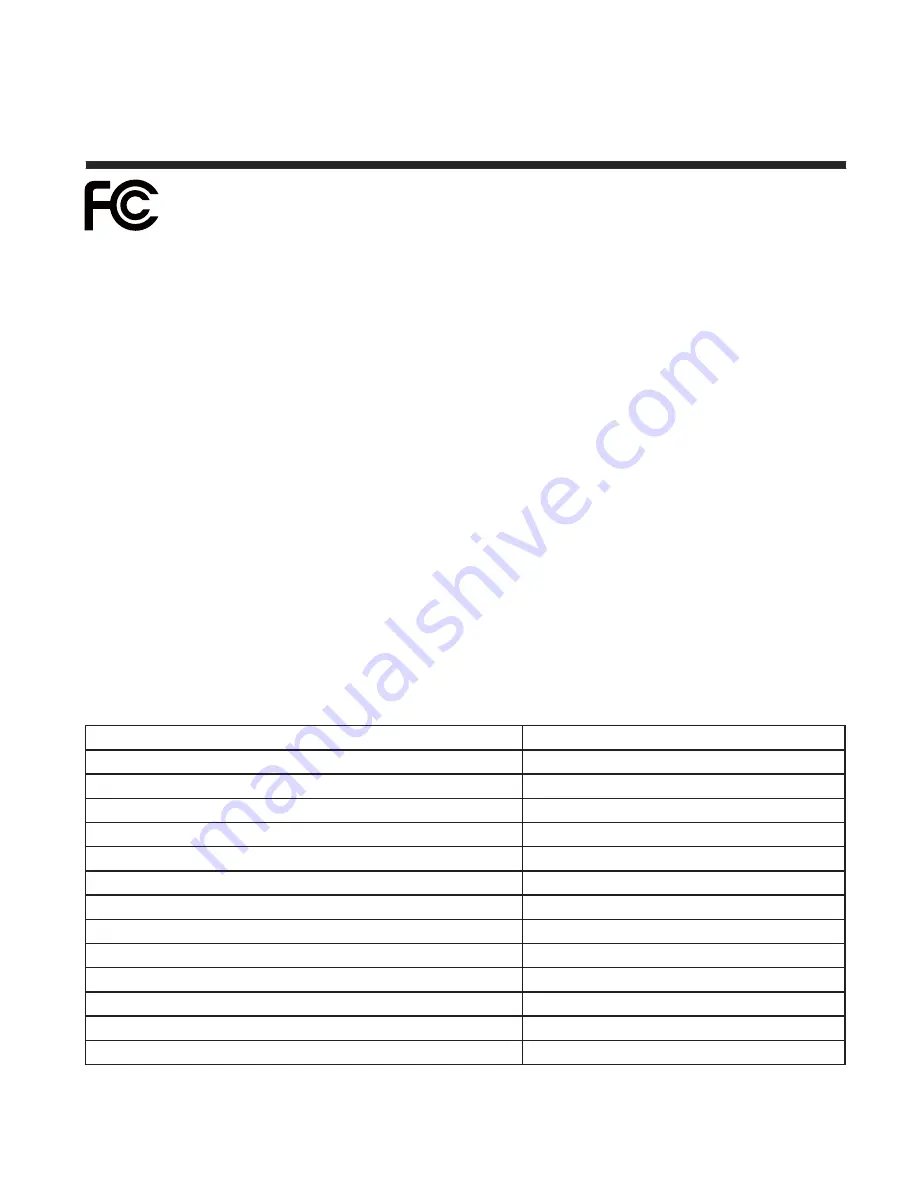
24
The FCC Wants You To Know
This equipment has been tested and found to comply with the limits for a Class B digital device,
pursuant to Part 15 of the FCC Rules. These limits are designed to provide reasonable protection
against harmful interference in a residential installation.
This equipment generates, uses, and can radiate radio frequency energy and, if not installed or
used in accordance with the instructions, may cause harmful interference to radio communica-
tions. However, there is no guarantee that interference will not occur in a particular installation.
If this equipment does cause harmful interference to radio or television reception, which can be
determined by turning the equipment off and on, the user is encouraged to try to correct the
interference by one or more of the following measures: 1) reorient or relocate the receiving an-
tenna; 2) increase the separation between the equipment and the receiver; 3) connect the equip-
ment to an outlet on a circuit different from that to which the receiver is connected;
4) consult the dealer or an experienced radio/TV technician for additional
suggestions.
Any changes or modifications not expressly approved by the party responsible for compliance
could void the user’s authority to operate the equipment. Where shielded interface cables have
been provided with the product or specified additional components or accessories elsewhere de-
fined to be used with the installation of the product, they must be used in order to ensure com-
pliance with FCC regulation.
Canadian DOC statement
Standard Television Receiving Apparatus Canada BETS-7
This Class B digital apparatus complies with
Canadian ICES-003.
Specifications
y
l
l
a
n
o
g
a
i
d
s
e
h
c
n
i
32
e
z
i
S
l
e
n
a
P
D
C
L
e
p
y
T
y
a
l
p
s
i
D
T
F
T
y
g
o
l
o
n
h
c
e
T
l
e
n
a
P
z
H
60
z
H
0
2
1
s
v
z
H
0
6
l
e
n
a
P
P
720
n
o
i
t
u
l
o
s
e
R
y
a
l
p
s
i
D
e
l
b
i
t
a
p
m
o
C
D
H
768
x
366
1
n
o
i
t
u
l
o
s
e
R
l
e
n
a
P
9
:
6
1
o
i
t
a
R
t
c
e
p
s
A
4,000:1
l
e
n
a
p
-
Dynamic Contrast Ratio
Brightness (Centre Typ.) cd/m2
450
8 ms
)
G
o
t
G
(
e
m
i
T
e
s
n
o
p
s
e
R
s
r
u
o
h
0
0
0
0,
5
)
s
r
u
o
H
.
p
y
T
(
e
f
i
L
p
m
a
L
Horizontal Viewing Angle (At CR>10)
178
Vertical Viewing Angle (At CR>10)
178
P
720
Summary of Contents for ELCFW324
Page 7: ......
Page 9: ...Connecting to External Devices 8 Connecting external devices to your LCD TV Right ...
Page 27: ......



































