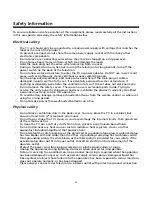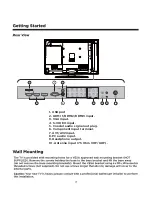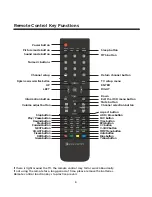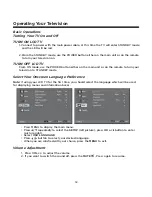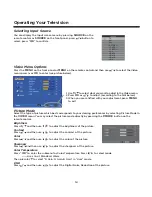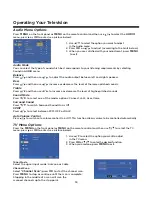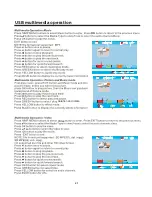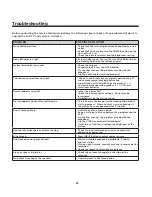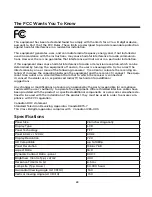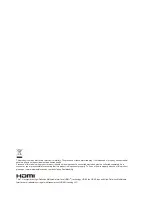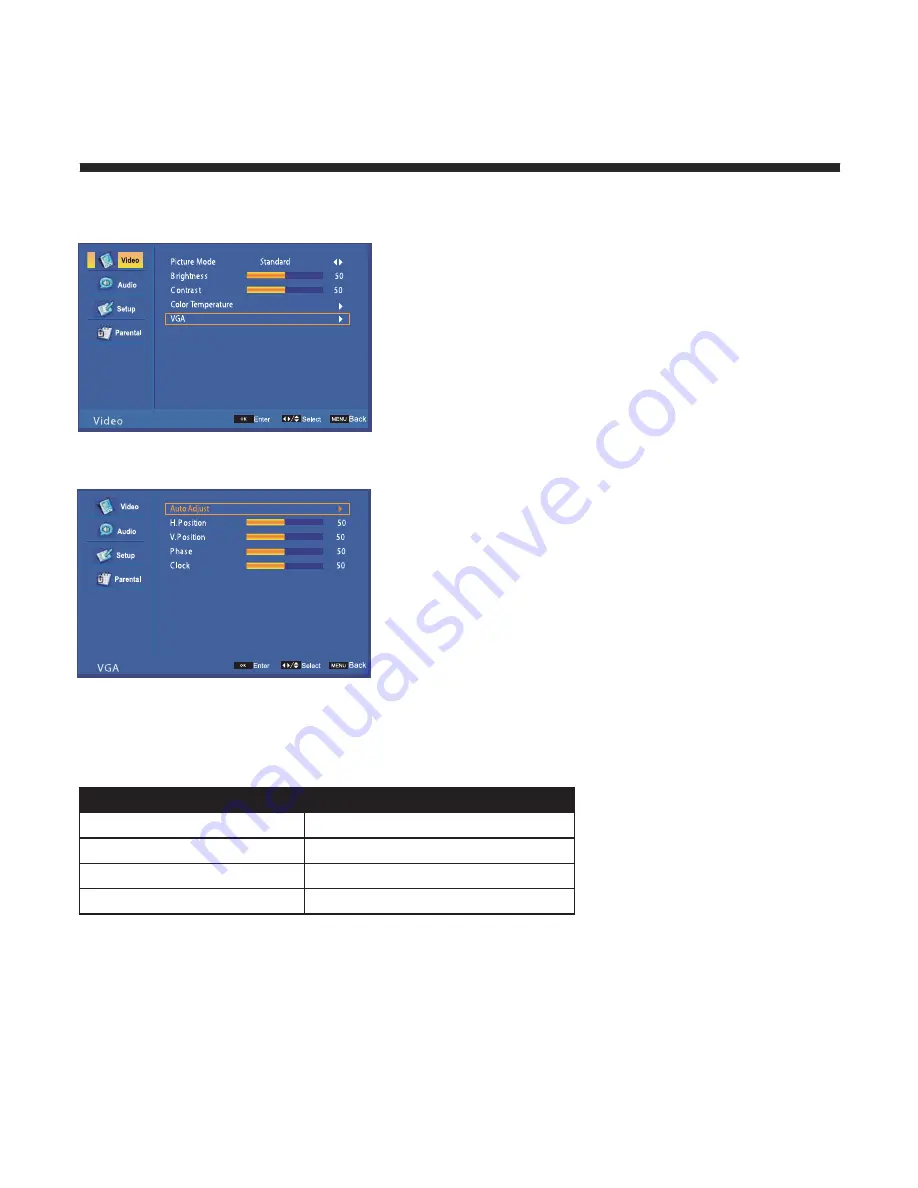
18
VGA Mode
Resolution
Vertical Frequency (Hz)
0
6
0
8
4
X
0
4
6
0
6
0
0
6
X
0
0
8
0
6
8
6
7
X
4
2
0
1
0
6
768
X
0
6
3
1
Operating Your Television
PC Mode
Press OK to enter PC setup
n
o
i
t
i
s
o
p
t
s
e
b
o
t
e
r
u
t
c
i
p
r
u
o
y
t
s
u
j
d
a
o
t
u
A
n
o
i
t
i
s
o
p
l
a
t
n
o
z
i
r
o
h
l
o
r
t
n
o
c
Manually
Manually
Manually
Manually
:
n
o
i
t
i
s
o
p
.
H
n
o
i
t
i
s
o
p
l
a
c
i
t
r
e
v
l
o
r
t
n
o
c
:
n
o
i
t
i
s
o
p
.
V
e
s
a
h
p
l
o
r
t
n
o
c
:
e
s
a
h
P
k
c
o
l
c
l
o
r
t
n
o
c
:
k
c
o
l
C
Connect your computer to the TV using a VGA cable. Change the source to VGA, then press “MENU” and
select “VGA”