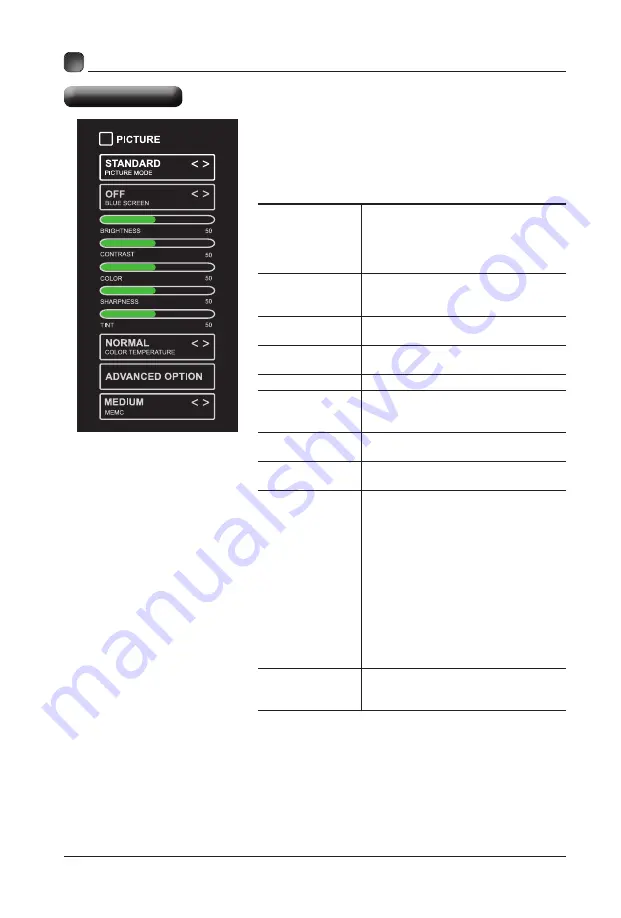
17
CUSTOMIZING TV SETTINGS
Picture Settings
PICTURE MODE
Cycle among picture modes:
Dynamic/Standard/Movie/User.
Alternative: Press P.MODE button on
remote control to set the picture mode
directly.
BLUE SCREEN
Allow the blue background to turn
On/Off during weak or no signal
conditions.
BRIGHTNESS
Increase or decrease the amount of
white in the picture.
CONTRAST
Adjust the difference between light
and dark levels in the pictures.
COLOR
Control the color intensity.
SHARPNESS
Adjust crispness level in edges
between light and dark areas of the
picture.
TINT
Adjust the balance between red and
green levels.
COLOR
TEMPERATURE
Cycle among color temperatures:
Normal/Warm/Cool.
ADVANCED
OPTION
Set the following options:
Noise Reduction: Reduce the noise
level of the connected device: Off/
Weak/Middle/Strong.
White Balance: To set the different
options of white balance.
Color Management: set different color
options
Backlight: To set the value of
backlight.
Gamma: To set Gamma value:
2.0/2.2/2.4.
Reset: To reset the advanced option.
MEMC
Cycle among Motion Estimate and
Motion Compensation modes:
Medium/High/Off/Low.
• Press
MENU
to display the main interface, then
use the
Arrow
buttons to highlight
TV Settings
and press
OK
to confirm. Use the
Arrow
buttons
to cycle among different options and select
Picture
to enter and adjust each option setting.
Summary of Contents for E4SJ5517
Page 2: ......
Page 10: ...8 CONNECTING EXTERNAL DEVICES...




























