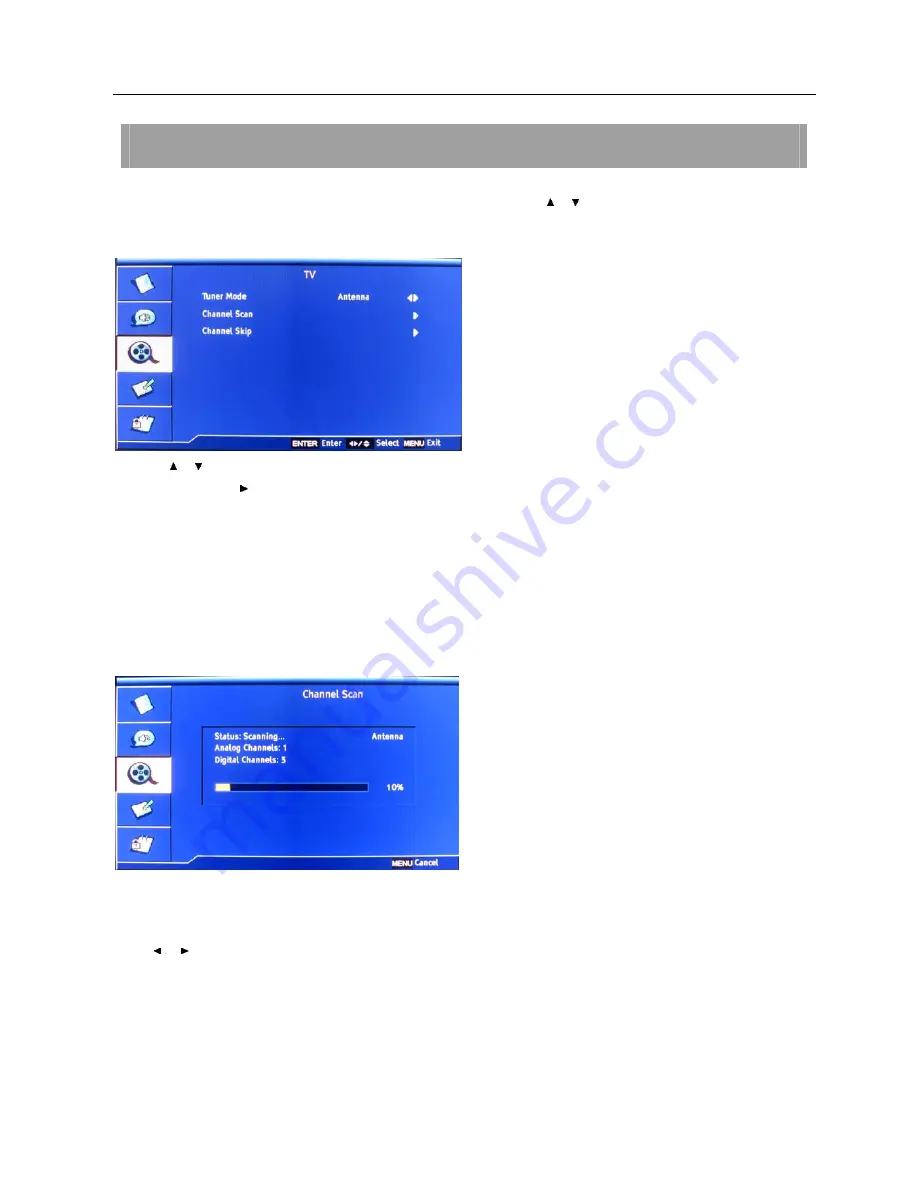
Setup menu operation – TV menu options
20
Press MENU on the front panel or on the remote control and then use / to select the TV menu, press ENTER
button to enter it (see the picture below).
1. Use
/
to select what you want to adjust in the
TV
menu.
2. Press
ENTER
or
button to adjust (according to the guiding sign in the bottom right corner of the menu).
3. When you are satisfied with your adjustment. Press
MENU
to exit.
Tuner Mode
You can select the signal input mode: Antenna, Cable.
Channel Scan
Select “Channel Scan”, press
ENTER
button to start the channel scan. Press
MENU
to stop or it will not stop until the scan is
finished.
Channel Skip
Select “Channel Skip”, press
ENTER
button to enter the submenu.
Press / button to select the channel you want set, and press
ENTER
to set.
TV MENU OPTIONS
Summary of Contents for 40LE45Q
Page 1: ......






























