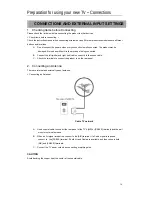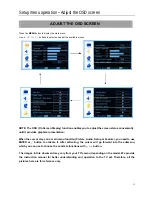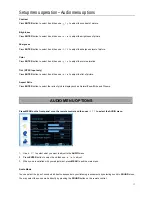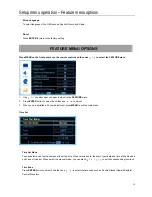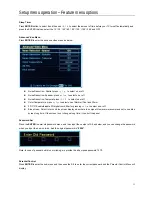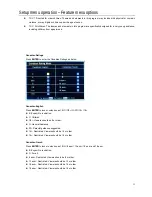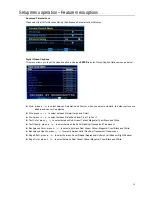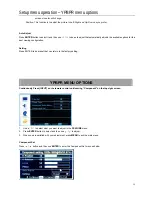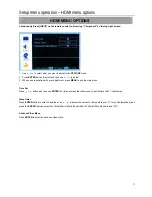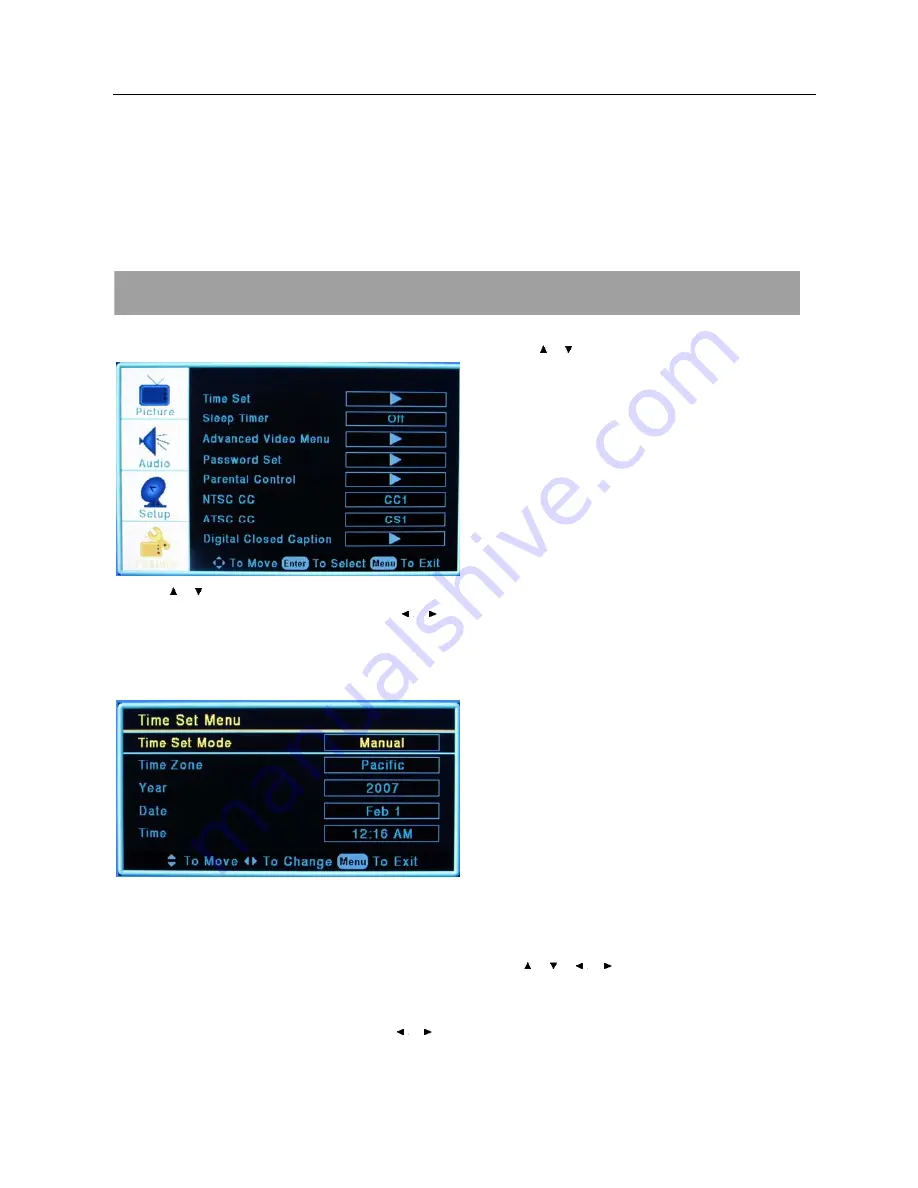
Setup menu operation – Feature menu options
20
Menu Language
To select language of the OSD such as English/ French and Spain.
Reset
Press ENTER to return to the factory setting.
FEATURE MENU OPTIONS
Press MENU on the front panel or on the remote control and then use
/ to select the FEATURE menu
1. Use / to select what you want to adjust in the FEATURE menu.
2. Press
ENTER button to select it and then use
/ to adjust.
3. When you are satisfied with your adjustment, press MENU to exit the main menu.
Time Set
Time Set Mode
You can select one of auto and manual to set the time. When selected auto, the item of year/date and time will be disabled
and can not to adjust. When select the manual mode, you can press
/ / / to set the corresponding functions.
Time Zone
Press ENTER button to select it and then use
/ to select the time zone such as Pacific/ Alaska/ Hawaii/ Eastern/
Central/ Mountain.
Summary of Contents for 32LE30Q
Page 1: ......