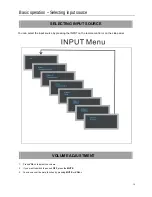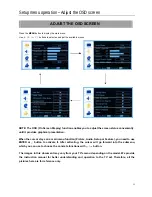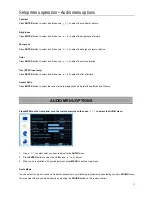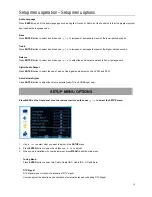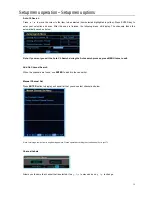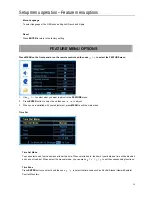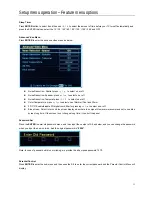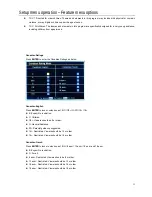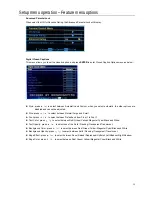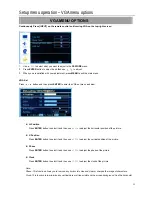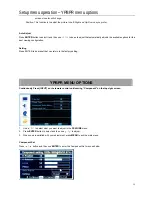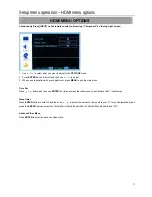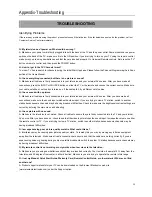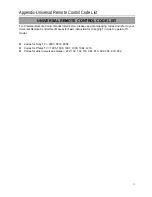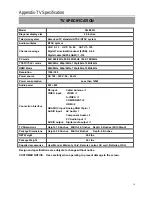Appendix-Troubleshooting
28
TROUBLESHOOTING
Identifying Problems
If there are any problems using the product, please first consult the list below. If the list below does not solve the problem, call our
Customer Service Center immediately.
Q: My television won't power on. What could be wrong?
A: Make sure your power cord is firmly plugged into both the back of the TV and the power outlet. Some models have a power
switch on the back of the TV - make sure it is in the ON position. If you are trying to turn on your TV using the remote control,
make sure you are using new batteries and that they are inserted properly. On Universal Remote controls, first press the “TV”
button on remote control, and then press the POWER button.
Q: How to I get to the TV Channels I want?
Your new TV has to search for channels during the initial Start-Up phase. Please follow the Channel Programming/Auto Scan
portion of the Users Manual.
Q: I have everything connected, but there is no picture or sound?
A: Make sure all cables are firmly connected into your television and your external AV sources. After you have made all
connections, press the INPUT or SOURCE button on either the TV or the remote and choose the correct source. Make sure
your cable, satellite, or set-top box is turned on. If these step fail, try a different set of cables.
Q: I have sound with no picture.
A: Make sure all cables are firmly connected into your television and your external AV source. After you have made all
connections, make sure the sound input matches the video input. If you are trying to view a TV station, switch to another
station because some channels may be having broadcast difficulties. Check to make sure the brightness/contrast settings are
correct by entering the main menu and adjusting.
Q: I have picture with no sound.
A: Make sure the television is not muted. Check all cables to ensure they are firmly connected into the TV and your eternal
AV source. After you have done so, check to see that the video input matches the sound input. Increase the volume on either
the remote control or TV. If you are trying to view a TV station, switch to another station because some channels may be
having broadcast difficulties.
Q: I am experiencing poor picture quality or static. What could this be?
A: Interference may be causing poor picture quality or static. To remedy this you may try moving any infrared equipment
away from the television. Make sure all cable connections are secure and that the cables are working correctly. If you are
experiencing noise or ghosting during cable or satellite broadcasts, switch to another TV station because some channels may
be having broadcast difficulties.
Q: My remote control is not working or only works when I am close to the television.
A: Make sure you are using new batteries and that they are inserted correctly. Your remote will operate 16 ft. away from the
television, and 30 degrees from center in either direction. Make sure you are trying to operate the remote in this range.
Q: I lost my Manual, Quick Start Guide, Warranty Card, Remote Control Guide, or other material. Where can I find
another one?
A: Product support materials for your TV can be downloaded on the Element Electronics web site
(www.elementelectronics.com) under the Support option.
Summary of Contents for 26LE30Q
Page 1: ......