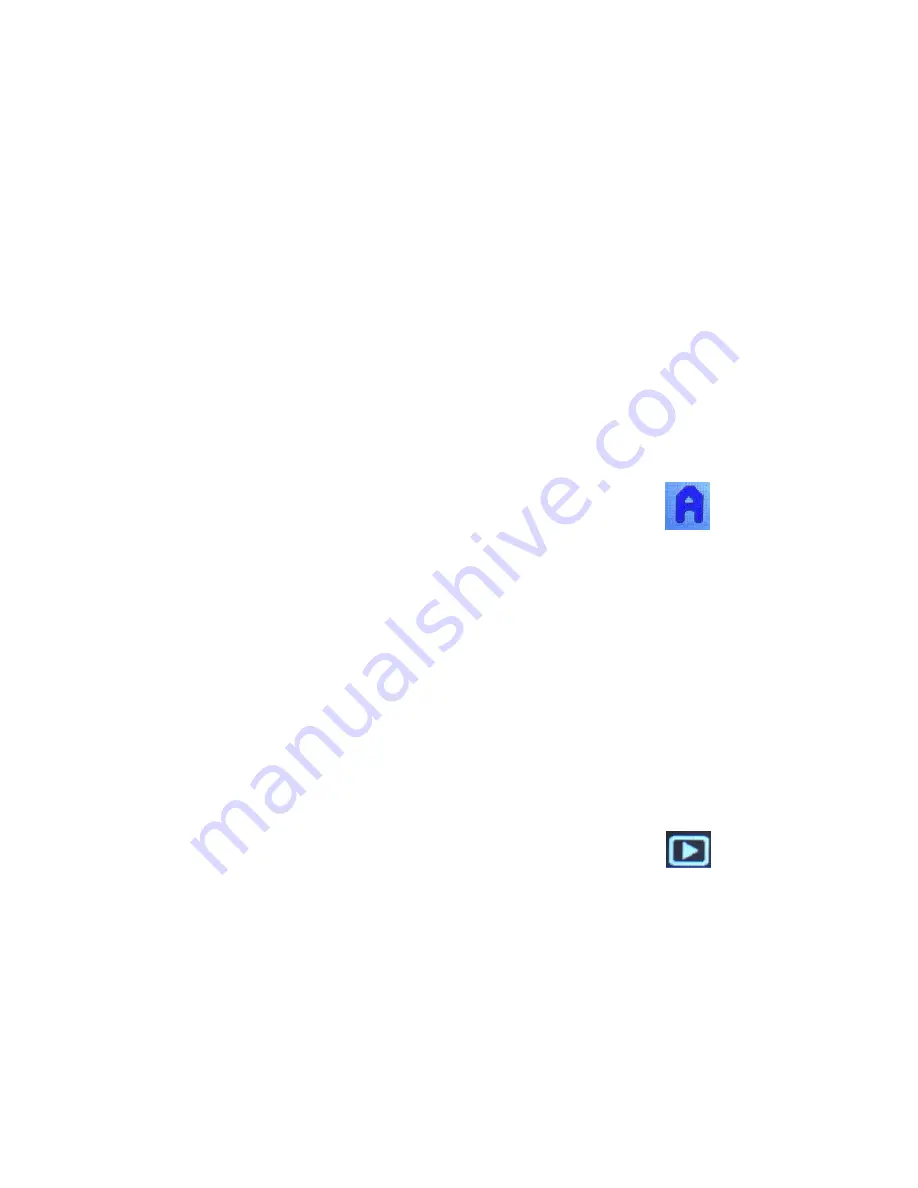
the required Video mode (1080P / 720P / VGA) and press “SELECT”
to select or menu to exit. The selected Video mode will appear in the
top right of the screen next to the icon.
2.
Time Stamp
:
3.
Motion Detect
: On/Off. The device will start video recording
automatically while there is an object moving. During recording, the
device will save each video file in every 2 minutes automatically.
When there is no object moving in two minutes, it enters into standby
state, and re-start when object moving again.
4.
Video Time
: The saving time of each time recording: OFF
(Continuous Record) / 1 minutes/ 3 minutes / 5 minutes
5.
Voice Record
: Turn on/ off to record Audio as well as video.
Photos Setting
Press “MODE” button to enter Photo mode, the Photo icon
will
show in top right corner of the screen.
Press “MENU” to enter menu settings whilst in Photo mode.
1.
Size
:
Press “SELECT” for options, use the UP/Down Buttons to select
the Photo quality (3M / 2M / 1.3M & VGA). The selected size will appear
next to the icon in the top right of the screen.
Audio Setting
Only the System Menu is available in this Mode.
Playback Setting
Press “MODE” button till you enter Playback mode, the
Playback icon will show in top right corner of the screen.
1.
Delete
: Delete One or All Recordings on the SD card. Caution: This
procedure cannot be undone and any recordings will be permanently
deleted.
2.
Lock/Unlock
: You can lock or unlock recordings using the options
Lock One / Unlock One / Lock all / unlock all.








