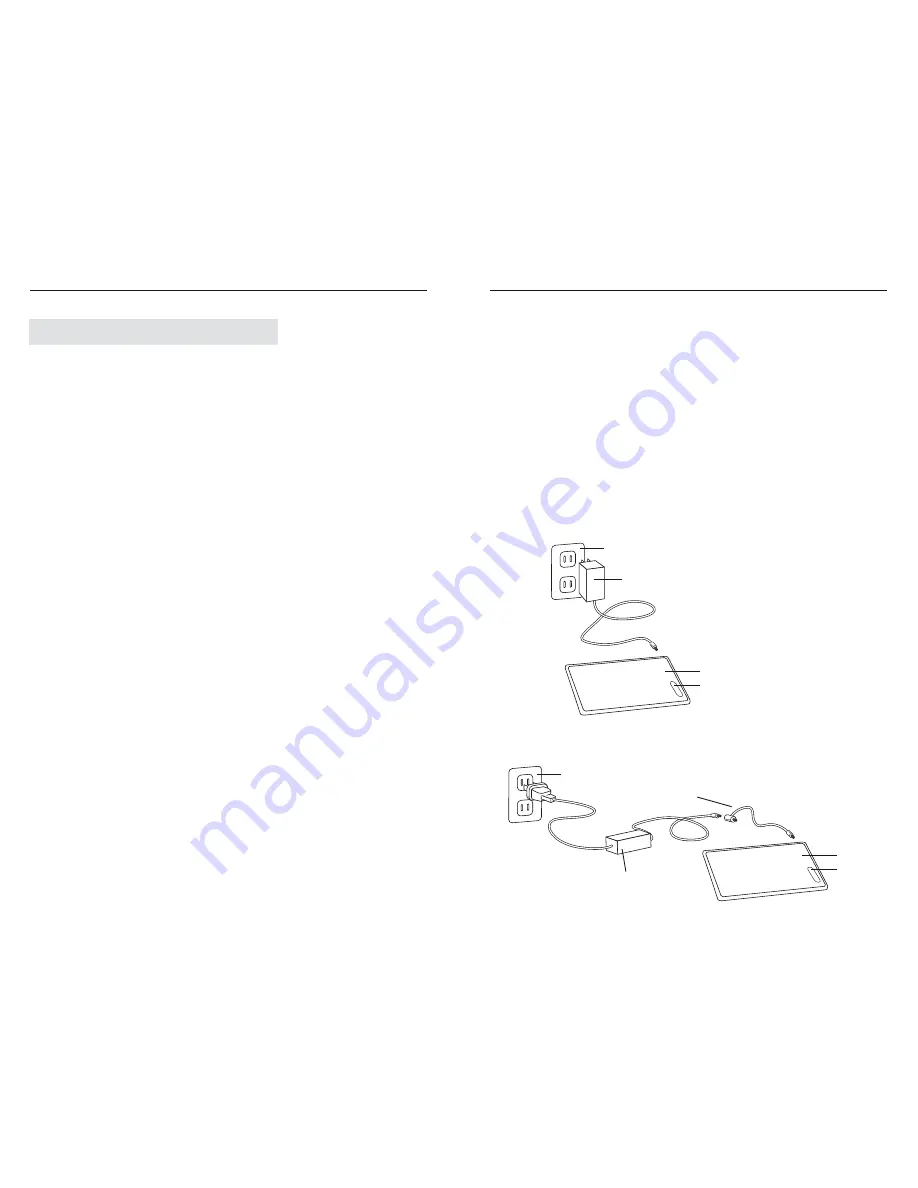
APPLE G3 and G4 POWERBOOK USERS
Three cables are included: An A90 Power Cable for G3 PowerBooks, and
an A91 Power Cable for G4 PowerBooks and an A03 Charge Cable.
The Power Cable is used to connect the PowerPad
®
to the notebook.
The Charge Cable is used to charge the PowerPad
®
using the
Electrovaya-supplied AC adapter.
1. Disconnect the PowerPad
®
(A90 or A91) power cable from the computer
AND the PowerPad
®
.
2. Plug in A03 Charge Cable to the PowerPad
®
. Connect the
Electrovaya-supplied AC adapter into the charge cable. Use only AC
adaptors supplied by Electrovaya.
3. Return to the previous section for steps 3 - 5.
CHARGING THE PowerPad
®
See “Safety Information - Charging”
• DO NOT charge or recharge the PowerPad® on airplanes.
• In order to optimize your charge, it is recommended that the PowerPad
®
be disconnected to the portable computer. If charged while connected from
the portable computer, charge time will take significantly longer than when
the PowerPad
®
is not connected to the portable computer.
• Do not charge your PowerPad
®
with an AC adapter with an output
voltage greater than 24 Volts as this may damage the PowerPad
®
.
• For some computer brands, a new AC adapter may be required.
You may purchase an AC adapter separately from Electrovaya.
This is necessary when the computer’s AC adapter cannot
supply sufficient voltage to fully charge the PowerPad
®
.
Please consult the Electrovaya PowerPad
®
Compatibility List.
• After achieving full charge and being idle for 1 hour, the PowerPad
®
may
revert to 2 Green lights. The unit is fully charged, but due to a natural
voltage settling after a large charge, the fuel gauge may communicate
a lower capacity.
Recommended Charging Procedure
Apple PowerBook users refer to the next section for steps 1 and 2.
1. Disconnect the PowerPad
®
power cable from the computer.
2. Insert the AC adapter into the recharge port of the power cable.
Use only AC adaptors supplied by Electrovaya or by the manufacturer
of your portable computer. Please consult our website at
www.electrovaya.com for a complete list of compatible brands and
models of portable computers.
3. Connect the AC adapter into an electrical wall-outlet.
4. While charging is in progress, the fuel gauge will blink every 7 seconds
and indicate the charge level of the PowerPad
®
. When the PowerPad
®
is
fully charged, the fuel gauge will stop blinking.
5. After displaying 3 green lights the PowerPad
®
will not receive any further
charge until it is partially discharged by at least 10%.
���� � �������� ��
����� � ����� � �������� �� � ���
�����������
��������
�
������ ����� ���� �������� ��� �������� ���
���������� ������
��������
���� �����
�� �������
�����������
��������
�
��
���������� ������
��������
���� �����
�� �������
12
13









