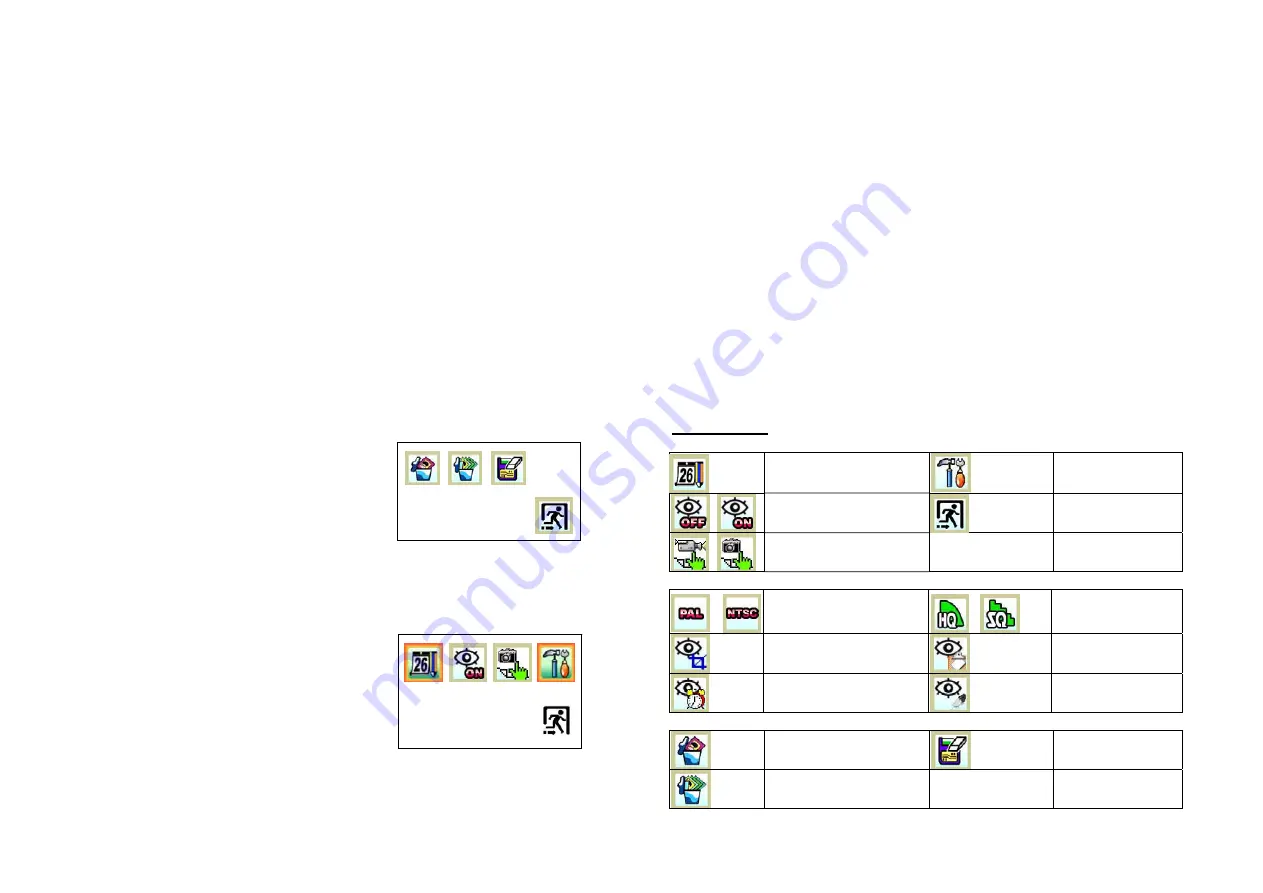
1
Change mode between view and play back
By default, the DVR is in view mode and show channel 1 when power up. One
can press MODE to switch view or playback photo screen
2
Change viewing channel and PIP
2.1
Press LF to change view from Ch1 to Ch2
2.2
Press again LF and view PIP, Ch2 in Ch1
2.3
Press again LF and view PIP, Ch1 in Ch2
2.4
Press again LF to cycle from viewing Ch1
3 Capture
photo
3.1
by manually: at View mode, press OK to snap an image
3.2
by motion detect: please refer to the following setup section, once it is
in armed mode, the DVR will capture the image when motion detected.
3.3
Use short cut key UP to arm the system at View mode
4
Playback the photo inside the memory
The capture photos will be stored in different folders for easy searching. The
folders are named according to the date sequence. If there is no file in the
memory, it will show “NO FILE” and enter view mode
4.1
press MODE button to enter playback mode
4.2
press OK to enter thumbnail view, press again OK to normal view
4.3
use LF/RT button to forward or rewind the image
4.4
press UP to turn on off the OSD
4.5
press OK and hold 3 sec to show folder name, use UP/DN key to scroll,
OK to select
5
Delete files from memory
5.1
At playback mode, press Mode and
hold for 3 sec to enter playback menu,
by using LF/RT key, one can select
delete current image or all files in the
current folder. Press OK to confirm
and reconfirm by selecting a tick icon.
5.2
One can select format to delete all
files in all folders
6 System
Setup
At preview mode, press MODE and hold for
3 sec
6.1
Set up Date time
6.1.1 Use LF/RT key to select date or
time and UP/DN key to set the
correct digit. The setting will
then store into system. Press OK
to confirm.
6.2
Set up auto capture – enable or disable
6.2.1 Press OK to toggle enable or disable
6.3
Set up the capture format – AVI or Photo
6.3.1 Press OK to toggle AVI or Photo, press LF/RT key to select next.
6.4 Advance Setup
6.4.1 Set up the TV system: Press OK to toggle NTSC or PAL
6.4.2 Setup the image quality: Press OK to toggle HQ or SQ
6.4.3 Setup the motion detect sensing area
6.4.3.1 Press OK to set up the area
6.4.3.2 Use LF/RT key to select full/middle/small area
6.4.3.3 Press OK, then LF/RT/UP/DN key to move the sensing area to
desired target position
6.4.3.4 Press OK to quit sensing area setup.
6.4.4 Set up motion detect count: press OK to select 1, 3 or 5. this means the
no of images will be captured at every trigger.
6.4.5 Set up motion detect interval: press OK to select 1,3 or 5, the bigger
figure the longer interval to active the detection. Setting 1 is about
3 sec between 2 snap shot.
6.4.6 Set up motion detect sensitivity
6.4.6.1 Use UP/DN key to select value from 1 to 99
6.4.6.2 The value of data changes in the targeted area is shown,
therefore, one can determine what target value is good for his
monitoring purpose. In general speaking, bigger value, lower
sensitivity.
6.4.6.3 Press OK to confirm and quit.
Icon Definition
Set up Menu
Date
Time
setup
Advance Set up
Motion Detect On or Off
Quit Menu
Select Photo or Video
Advance Set up
Select TV
System, NTSC
or PAL
Select image quality
Hi or Low
Motion detect area setting
Motion Detect count
Motion detect interval
setting
Motion detect
sensitivity
Delete Menu
Phot
anagem
o M
ent
Set Up Screen
Delete one photo
Format memory,
clear all files
Delete all photos


