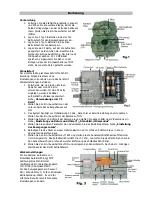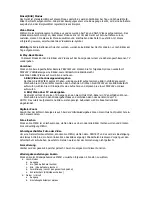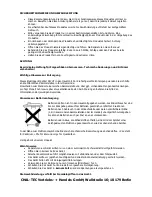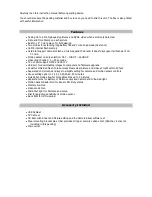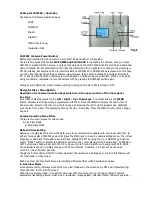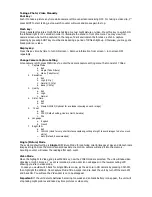B. Play-Back Mode
It is the mode either for Previewing photos and videos in the camera from the viewing screen or connecting
to a TV with an attached cable.
Preview key:
While camera is ON and press PREVIEW key, Camera will be switched to Play-Back mode at once and show
the last image. It is also a toggle button let you skip between Live View and Play-Back mode. During in Play-
Back mode, the DISPLAY key become for skipping Full View an image > Clean screen > >Thumbnail
pictures.
You have two ways to enjoy the images /videos.
1.View Image/ Video by Screen
Since press Preview, screen will always show a full screen of the last shot. Use the left or right key to view
other previous or next image. If you expect to view more pictures a time, press Display for a thumbnail
screen. See more images by pressing Left / Right key. Then enlarge it by pressing Display again.
2.View Image /Video with TV
The unit is equipped with a TV-out port that allow you to connect to TV at home with an attached cable.
Be sure the RCA end is plugged in the TV Video-In of your TV. To view pictures on TV set after camera
is in Play-Back mode, just done a connection between camera and TV, all displays will be moved to TV
screen. If you pull out the TV cable, the digital camera will switch to the internal viewing screen display
automatically.
NOTE: The last picture taken will be the first to appear and will include a display of the total number of
pictures stored and the number of this picture. Example: 0024/0036 is the 24
th
picture of a total of 36
pictures.
Digital Zoom
Whenever in the live display mode or viewing a full size picture at Play-Back mode, press the UP key to
Zoom In and the DOWN key to Zoom Out for a closer shoot or see more details when enjoying an image.
Deleting Photos
Press MENU key under the preview mode, then highlight deletion of Single or All photos from the Erase Title.
Press MENU key to confirm deletion.
Protect an Image or Video
During viewing an image or video which you would like to retain in the memory without wash-out by delete
processing, press MENU and highlight the PROTECT option once. Then an icon with small lock on the left top
corner of this image to show it is protected. Repeat the same processing to unlock it.
All of protected items will not be deleted except you try to format
Format
After proceed this function, every things in the card or internal flash memory will removed completely. Be
careful when do it.
Change Camera Play-Back Setting
When you are in Play-Back mode, press the MENU key to display the menu with 4 titles.
1.
Erase Mode
a.
Exit
b.
One (Delete One photo)
c.
All (Delete All items except protected items)
d.
Format(Delete Every things in disk)
e.
Protect (Protect an image /video)
2.
Date / Time
a.
Exit
b.
Set
c.
Stamp ON/OFF (Same as Live View)
3.
TV Out
a.
Exit
b.
NTSC (Same as Live View)
c.
PAL
4.
USB
a.
Exit
b.
MSDC (Default for frequency use to down pictures at any Window platform)
c.
SIDC (
Only for Win-XP to download depend on personal hobby)