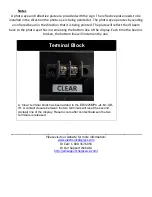To configure the display using the IR remote follow these instructions. The
“SET” button will be used to edit both lines. Keep pressing “SET” to rotate
through the edit mode.
Preset Top Line (TARGET)
Enter the
EDIT
mode
1.
To edit the top line, point the IR remote toward the center of the
display. Press the
“
SET
”
button until the LED dot in the lower right
corner of the least significant digit flashes.
2.
Enter the number you want displayed. Press “
SET
”.
Preset Bottom Line (ACTUAL)
Enter the
EDIT
mode
1.
To edit the bottom line, point the IR remote toward the center of the
display. Press the
“SET”
button until the LED dot in the lower right
corner of the least significant digit flashes.
2.
Enter the desired preset numbers
3.
Press the
“
SET
”
button to save
Change Increment value (Top Line)
1.
Press the “SET” button until the top line shows “00.00” .
Display will show current time increment duration
. It is set at the
factory as a non-incrementing number.
2.
Press the “
SET
” button until the cur
rent value is removed.
Input the desired time duration (in Seconds
) and press “
SET
” to
complete.
For example, top increment every “15” seconds, press
“150”. The display will show 15.0
3.
Press the “
SET”
button once again. The
GOAL
line decimal point will
flash to show the display is now running.
4.
Input desired Increment value through the remote.
5.
Press the
“SET”
button to save
You may also manually increase or decrease the counter by using the IR remote.
Press the ‘
Up
’ arrow to increase the counter by one step or press the ‘
Down
’
arrow to decrease the counter by one step.